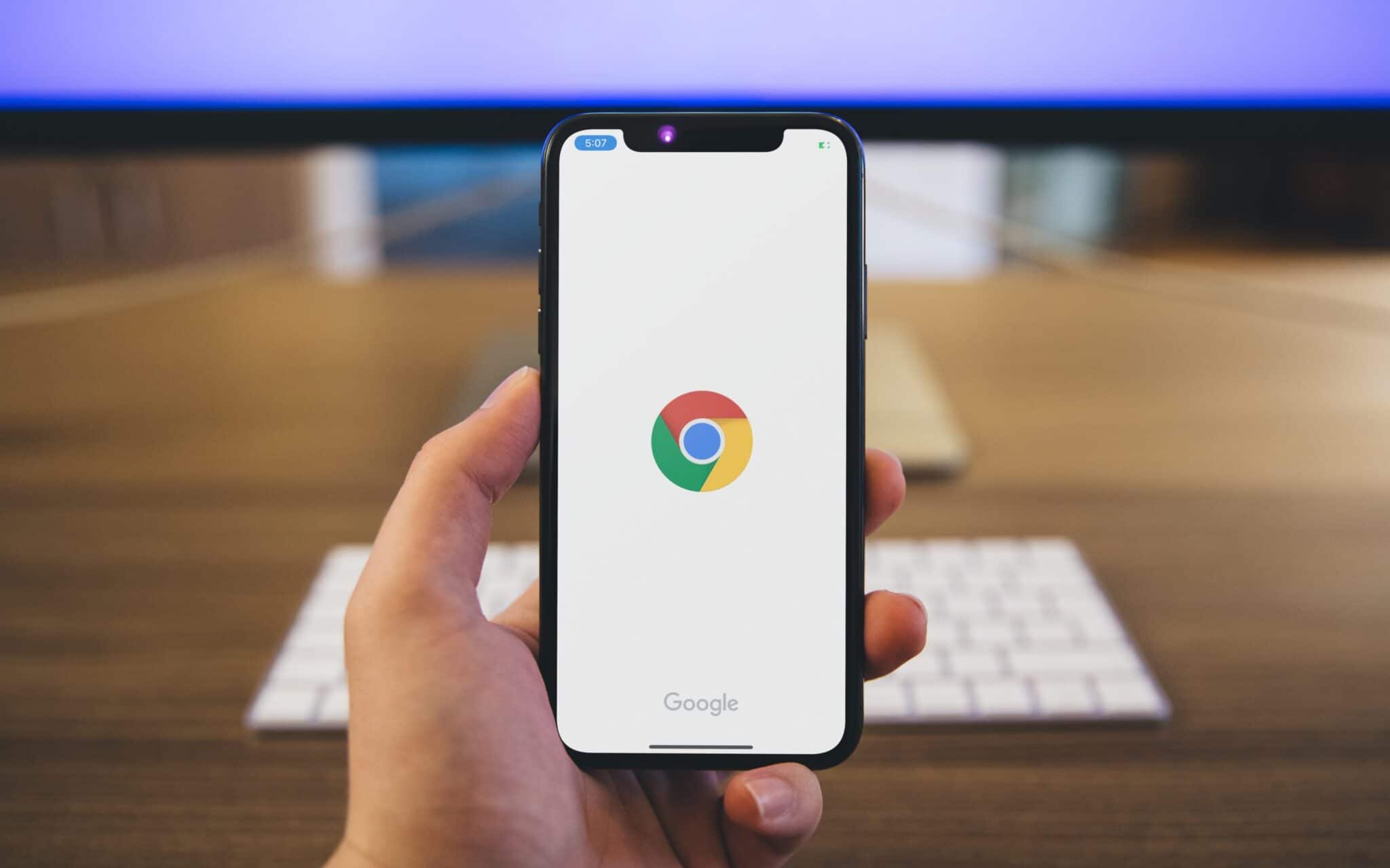
Among all the iOS 14 features that Apple announced at WWDC 2020, the one that got users most excited was mentioned in passing in a concluding slide — the ability to change the default browser and mail app on iPhone and iPad. This means you can use email apps like Outlook and Gmail and browsers such as Google Chrome and Firefox as the default ones instead of Mail and Safari on the iPhone.
iOS 12 brought the flexibility to delete the default iOS apps from the iPhone. But it still forced consumers to use the default apps for email and web-browsing requirements. This behavior is changing now with the iOS 14 update.
While Safari and Mail on the iPhone and iPad are not bad by any means, they are not perfect either. Plus, it is always good to have options. If you happen to have a Windows laptop or Android tablet then there is no way to enjoy the same email experience or sync browsing history on those devices if you use Safari on your iPhone. Thankfully, Apple has a change of heart and it’s allowing users to set their preferred browser and mail app as default on the iPhone. Here are the step-by-step instructions on how to change the default browser app on the iPhone.
How to Change Default Browser App on iPhone
For now, the feature only works with Chrome but the steps are going to be the same. Remember that all third-party browser apps will have to be updated first to take advantage of this feature in iOS 14.
Step 1: Open the Settings app on the iPhone.
Step 2: Scroll down to Chrome > Default Browser App.
Step 3: Select Chrome from the following menu.

That’s it. From now on, iOS will use Google Chrome as the default browser app on the iPhone. It will also use the selected browser to open web links from third-party apps. When you try to perform a web search using the spotlight, the results will offer an option to open the web search using Google Chrome.

The ability to change the default browser is one of the many features Apple announced at the online-only WWDC event. Don’t forget to check out the 100+ new iOS 14 features for iPhone that we have discovered so far. Are you planning to move on from Safari to a third-party alternative? Which browser are you going to choose and why? Sound off in the comments section below.
Note: The feature is live with the latest iOS 14 release. As of now, the ability to change the default browser on the iPhone is limited to Google Chrome and Microsoft Edge. It doesn’t work with Opera, Firefox, or Brave. We will have to wait for the developers to update their browser apps to reflect the change.
Check out the video below to know how to change the default browser app on your iPhone running iOS 14.
Learn how to use the cool new iOS 14 features with our step-by-step guide:
- How to Use Picture in Picture for Videos and Calls on iPhone
- How to Use Back Tap on iPhone to Launch Apps, And Other Cool Tricks
- How to Add, Remove, or Customize Widgets on Your iPhone Home Screen
- How to Hide Home Screen Pages on iPhone
- iOS 14: How to Use App Library on iPhone
- How to Check Battery Level of Bluetooth Devices Connected to Your iPhone
- iOS 14: How to Use Apple’s New Translate App on iPhone
- iOS 14: How to Get Cycling Directions in Apple Maps on iPhone
- How to Check Headphone Audio Level on iPhone in Real-Time