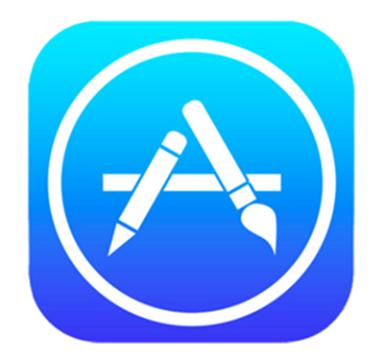
Apple is popularly known for the ‘it just works’ tagline, which is widely reflected by all its devices and software. However, in recent times the company has been unable to keep up with the tagline with random bugs or issues affecting the overall user experience.
One such problem in iOS 8 is a vague “Can’t connect to App Store” that most users get when they first setup their iPhone or iPad. The error shows up for no possible reason, and stays there, irrespective of whatever steps you take to fix it. This includes restarting or resetting your iOS device, or even resetting or trying a different Wi-Fi router.
Note: It is quite possible that the App Store is down, so before we go into the solutions, please check Apple’s System Status page to ensure that there are no known issues. Alternatively, you can also check our Home page as we also report issues before Apple has updated their System Status page. If there is not known issue, and you’re still facing the issue then try the solutions provided below.
The solution to the problem is extremely simple, though its a bit less obvious. The solution: Simply log out and log in back from the App Store on your iPhone or iPad. In case you are not aware on how to do that, follow the steps below:
Step 1: Launch the Settings app, scroll down and tap on iTunes & App Store.
Step 2: Tap on your Apple ID, and select the ‘Sign Out’ option from the pop-up menu.

Step 3: Re-enter the password to your Apple ID to login again.
You should now be able to open and access the App Store on your iOS device without getting the dreaded “Can’t connect to App Store” error.
Set Date & Time Automatically
As one of our readers, Rober27, points out in the comments, you also need to ensure that the Date & Time are set automatically. To check, launch the Settings app, and navigate to General > Date & Time, and ensure that the toggle next to ‘Set Automatically’ is enabled. You can try to login to the App Store to see if it works. Thanks Robert for the tip!
Check if Mobile Data Has been Enabled
Some of our readers were facing this issue because they had disabled mobile data for the App Store. So double check if you’ve enabled mobile data on your iPhone by navigating to Settings > Mobile Data, and scrolling down to App Store to check if the toggle is enabled.
Valid Credit Card
Some users seem to be facing this issue because the credit card linked to their Apple ID has expired. So check if the credit card linked to your Apple ID is still valid by following these instructions:
- Tap Settings > iTunes & App Store.
- Tap your Apple ID, then tap View Apple ID. You might need to sign in.
- Tap Payment Information.
- Check your credit card information, and if it has expired then update it with valid credit card information or change it to None.
- Tap Done.
Reset Network Settings
Some folks have had success fixing the backup error by following these steps. Go to Settings -> General -> Reset -> Reset Network Settings. When you reset your network settings you’ll be turning everything back to factory default. So, the next time you use your phone you’ll need to reenter any network passwords or settings. Thanks Chas for the tip!
You can set the date and time manually after you’ve successfully signed into the App Store.
Let us know how it goes in the comments.