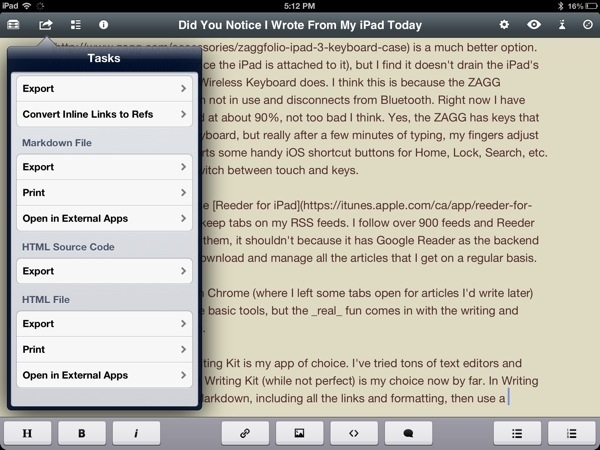I often talk about how I can very happily work from my iPad. How I can focus more on my writing. How I can do virtually everything from my iPad that I need to do on a daily basis. Today I (pretty) much did just that. So, did you notice?
The answer probably is, of course not. How could you tell what device I used to write and post here? You can’t, not unless you’re very clever (you might be able to tell from subtle differences in the HTML in the iPad-written posts), which is exactly the point. Now this wasn’t some “I’m going to work from my iPad today” stunt to prove it could be done. The answer is a lot simpler.
I’m sick in bed with a cold.
Yeah, simple as that. I’ve had a cold on and off for a couple weeks and today it hit epic proportions and after I finished the “What’s in a name” post I knew that trying to stay vertical for the rest of the day was a lost cause. So I grabbed my iPhone, iPad mini, iPad 4, ZAGG folio, moved a Sonos Play:3 into the bedroom, got comfy, and continued to work.
I’ve written scores of posts on my iPad, and over the holidays I didn’t take my MacBook with me to my family holiday gathering (and pushed out a few posts then), but today was different because I still needed to keep up with the news (like Facebook Messenger VoIP) and couldn’t just be head down with writing. So, how did I do it? Let me tell you.
First, using an external keyboard is essential to pulling this off. I know that you can type on the virtual keyboard for a while, but most of the day? Nope, not a chance. While I love using the Apple Wireless Keyboard and incase Origami case for writing, in this particular case (being stuck in bed), my ZAGG folio is a much better option. Not only is it more stable (since the iPad is attached to it), but I find it doesn’t drain the iPad’s battery as fast as the Apple Wireless Keyboard does. I think this is because the ZAGG keyboard goes to sleep when not in use and disconnects from Bluetooth. Right now I have 19% battery left and I started at about 90%, not too bad I think. Yes, the ZAGG has keys that are smaller than a normal keyboard, but really after a few minutes of typing, my fingers adjust just fine. The ZAGG also sports some handy iOS shortcut buttons for Home, Lock, Search, etc. nice touches that help the switch between touch and keys.
For keeping up on news, I use Reeder for iPad to keep tabs on my RSS feeds. I follow over 900 feeds and Reeder has no problem dealing with them, it shouldn’t because it has Google Reader as the backend powering, but it still has to download and manage all the articles that I get on a regular basis.
For browsers I jump between Chrome (where I left some tabs open for articles I’d write later) and Safari. Those are just the basic tools, but the real fun comes in with the writing and posting parts of the equation.
For writing out the posts, Writing Kit is my app of choice. I’ve tried tons of text editors and blog editors for the iPad, but Writing Kit (while not perfect) is my choice now by far. In Writing Kit is write out the posts in Markdown, including all the links and formatting, then use a simple copy html to clipboard for the next step to post the article I’ve just written.
I’ve used several blog editors on my iPad, and while Blogsy is great, it doesn’t handle images as cleanly here on iPhoneHacks as I’d like (other blogs it’s just awesome and I highly recommend it). The alternative isn’t as awesome, but the native WordPress app is no slouch. I start a new post, put in my title, tags, categories, and paste in the HTML code I copied from Writing Kit into the editor. Now, you might be wondering why I write in Writing Kit, then paste into WordPress, why not just write everything in one app? It’s very simple really. First, Writing Kit syncs what I write with Dropbox so I have all my work at my Mac (if I say start a post on one machine and want to finish or post on another). Next, writing in Markdown within Writing Kit is a heck of a lot faster and easier than writing in HTML in the WordPress app. Markdown is a project by John Gruber that is like shorthand for HTML. Once you learn it (which only takes a few minutes to learn the basics), you’ll find you can write, format, and edit posts much, much faster than before. Also, because Markdown is a text-only tool, you’re always working in the most compatible and transferable file format around—plain text. Finally Writing Kit has nice features like a built-in browser where I can research things, fast insert from browser to editor, and really slick Instapaper integration. Honestly, Writing Kit is probably one of the best text editors you’re going to find on the iPad.
This covers text, but what about images? Images are a tad more complicated. The first thing is making sure that any image you want to use is save to either your Camera Roll or Photo Stream, otherwise apps like WordPress or Blogsy can’t get to them (Blogsy does have smooth Flickr integration though). Next is editing and resizing images. If it wasn’t for how Blogsy uploads the images (it puts divs around the code), I’d just have to rely on it because it will auto resize images for you, but I can’t so I use a few different tools. Mostly, iResize does what I need, sometimes I need to break out something like iPhoto or Aviary or Skitch to tweak an image, but generally it’s not a big deal.
WordPress handles the image upload just fine, okay mostly fine. You don’t have access to your WordPress media library, so that gets a little annoying. And since for the final step I do need to use Safari to post, you’d think I could just use the images there…yeah not so much.
Once my post is written, image(s) uploaded and draft saved, I switch to Safari to post. We have some secret sauce here at iPhoneHacks that forces me to use Safari for the final posting, but most writers and bloggers would probably be just fine posting live straight from Blogsy or WordPress.
There are some real pros and cons to working solely on my iPad. Because I’m focused on either writing or reading, it’s not as easy for me to catch breaking news. I don’t have a second screen to constantly watch RSS feeds (though I could use the iPad mini for that if I really wanted to), so I have to write, post, and then check feeds again. The up side of this approach, however, is that I’m much, much less distracted by other things going on. I sit, I write, I post. Focused and in the moment. I’ve found writing to be easier and faster on my iPad (regardless of keyboard) largely due to this focus. If you’re a writer I recommend trying it. Work on some pieces on an iPad (even if it’s with the virtual keyboard), I’m betting you’ll see what I mean in short order.
But that’s it. Farhad Manjoo is bang on in his Slate column, Apple did kill the netbook with the MacBook Air and iPad. And I think iPad is reinventing how we work on the go even more than the MacBook Air ever did. So next time you need to work on the go, leave the laptop at home, grab your iPad, a keyboard, a few apps (Evernote is key for note taking, btw), and see how you do. I’m betting you won’t miss your laptop very much.