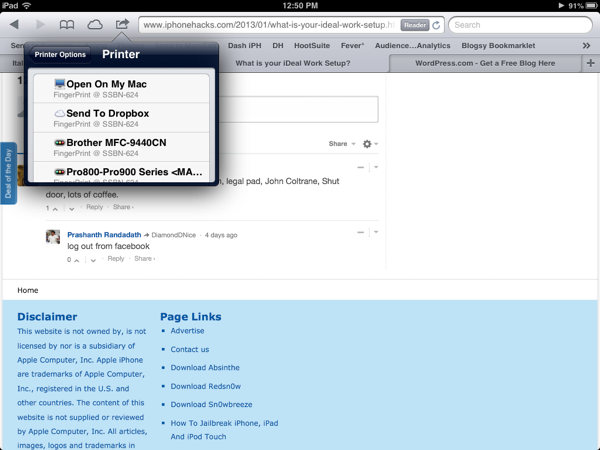AirPrint is pretty cool, if you have an AirPrint-enabled printer that is. My mom happens to have one and when I’m at her house printing is a piece of cake. At home, however, I don’t have an AirPrint printer and sometimes I do need or want to print things from my my iPhone or iPad, so want can I do? Several things, in fact.
There are a couple ways to approach this problem. One is with an iOS app, the other is with a desktop app that acts as a shuttle between your device and the printer. With one exception, I’ve had mixed results with both approaches, which makes this a “proceed with caution” kind of how to. Yep, this is one of those “your milage may vary” kind of situations.
You’ll need some help
If your printer doesn’t support AirPrint out of the box all is not lost. First step is whether or not it’s a network printer. Doesn’t matter if it’s on your network through Ethernet or WiFi, then you have a chance that an iOS app solution is all you need. If your printer is on your network by virtue of being shared by a host machine or not shared at all and just connected to a machine, then you’re going to need a helper app running on that machine to facilitate things.
It’s also important to note that if you need to go the helper app on a machine route, then that machine will have to be on and not asleep all the time for the whole shebang to work.
Let’s start with the iOS side of things, because if that works for you, then you’re golden.
Go Lite first and try before you buy
 A quick search in iTunes will yield a fair number of apps that aim to help you print to your printer, but also keep an eye out for an app from the folks who make your printer. The Brother iPrint & Scan app is surprisingly really good and has worked flawlessly—including remote scanning to PDF—even with my printer that is pushing 6 years old now. So, if you see one of those apps, try that first (regardless of whether it’s on your network or not).
A quick search in iTunes will yield a fair number of apps that aim to help you print to your printer, but also keep an eye out for an app from the folks who make your printer. The Brother iPrint & Scan app is surprisingly really good and has worked flawlessly—including remote scanning to PDF—even with my printer that is pushing 6 years old now. So, if you see one of those apps, try that first (regardless of whether it’s on your network or not).
The next option is one of the printer helper apps. I’ve tried the Printer Pro Lite app from Readdle and when Printer Pro for iPhone was free fir 24 hours I snapped it up. On the downside, neither of them worked out of the box, on the upside, however, their free helper app Printer Pro Desktop worked in conjunction with the app.
Printer Pro isn’t the only app out there that has the same way of doing things, a free version to test with limited functionality and paid version for all the features. Other apps I saw and looked decent are Print Agent Lite, ActivePrint Lite, and Print Forte Lite all of which let you see if the app will work before you buy the full version. The full versions of these apps run between $3–7, so not bad if they work.
Printer Pro Desktop is an interesting transition point for talking about the other way to crack this nut—a helper app on your machine.
App helpers to hand off to
I tested several of the helper apps out there, all the good ones are paid by the way, and they all pretty much work in the same way: they advertise your computer as (essentially) an AirPrint printer and act as a go-between for the print job. Some apps require you to turn on printer sharing, others just work as a shuttles with printers you have set up on your machine (that is the host).
Readdle’s Printer Pro Desktop (once I got my printers back on my network after a little IP switching I had done this week), worked with no issues. I could find my machine through the app, printed a test page (you have to successfully print a test page before the app will “work”, which I think is smart) and was greeted with a nice batch of instructions for how to print various things. Through the Readdle app you can print contacts and photos directly (it’s worth noting). The downside to this approach is if you paid $5 for the iPhone version or $7 for the iPad version and still need the helper app, you might feel a bit miffed.
For non-free app, there is FingerPrint 2 which runs $20 (after the free trial) and comes in Mac and PC versions, Printopia Mac only, also $20, and Handyprint (formerly AirPrint Activator) (Mac & PC) and is donation ware (so pay what you think it’s worth, but you have to pay something).
I gave FingerPrint and Handyprint a try and both worked as advertised. Handyprint is very basic, it lets you print and nothing more. It also requires you to turn on printer sharing for it to work. FingerPrint, on the other hand (and from the similar feature set Printopia) might well be worth the $20 investment. While, yes, the apps have to stay running on your machine to do their jobs, they offer nice touches like:
- Print to Dropbox
- Send to your Mac (opens as a PDF)
- Print to Evernote
There have been more than a few times I wanted to capture a webpage into Evernote and have been stymied with the apps I can use (and my bookmarklet I’ve been using has stopped working). Being able to “print” a webpage into Evernote from my iPad or iPhone would be very handy indeed.
Final thoughts
First, if you’re a wee disappointed that there aren’t solid, full featured apps (iOS or desktop) that let you use AirPrint from your device for free, I agree with you. I looked and couldn’t find solutions that I’d be comfortable recommending (however if you have one, please leave a comment, I’d love to check it out). However if you’re willing to spend a few bucks, there are solid options for you.
Just remember to try the Lite and free trials of all these apps and see if they really work well for you. All the apps I’ve looked at say that they aren’t guaranteed to work with all printers (but if you get it running for free, then the paid version is guaranteed to work).