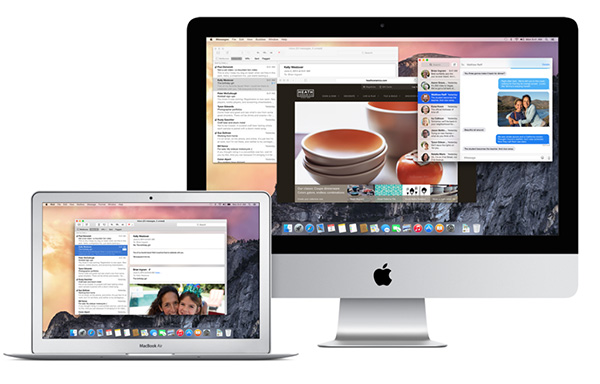
As expected, OS X Yosemite public beta is now available for download.
The public beta is available to the first million users who have signed up for OS X Beta program.
The build number is 14A299l, which is newer build compared to OS X Yosemite Preview 4 build (Build number – 14A298i) that was released earlier in the week.
Requirements
OS X Yosemite beta supports the following Macs:
- iMac (Mid 2007 or newer)
- MacBook Air (Late 2008 or newer)
- MacBook (Late 2008 Aluminum, or Early 2009 or newer)
- Mac mini (Early 2009 or newer)
- MacBook Pro (Mid/Late 2007 or newer)
- Mac Pro (Early 2008 or newer)
- Xserve (Early 2009)
Your Mac also must have the following:
- OS X Mavericks 10.9 or later installed
- At least 2GB of memory
- At least 8GB of availble disk space
Where to Install
Apple has released four developer preview versions of OS X Yosemite, so while it is quite stable, it still very much a beta version, and one can expect it to be buggy. So it is recommended to install the beta on your secondary Mac instead of your primary one.
If you’re planning to install OS X Yosemite on your primary Mac, then there are couple of options that you can evaluate without making it the primary operating system.
External Hard Drive
You can install OS X Yosemite on an external hard drive. After downloading the installer, you can tell it to use the external drive. Check this knowledge base article for more details.
Partition disk
If you don’t have access to the external drive, then you can install it on the internal drive by creating a partition, so you don’t install it as the primary operating system of your Mac. Check this knowledge base article for more details.
If you use any of the options mentioned above, then you will be able to switch between Mavericks and Yosemite by pressing the Option key at the time of boot up.
Backup
But before you proceed, don’t forget to take a backup of the data and files on your Mac using Time Machine, the built-in backup utility in OS X. If you need help, check this knowledge base article.
How to Install OS X Yosemite beta
You can download the beta from the Mac App Store.
Sign up for the OS X Beta Program if you haven’t already. Sign in to the OS X Beta Program website, then scroll down and click the Get OS X Yosemite Redemption code button. You will be taken to another webpage. Here click the Download button below, the Mac App Store will open with your redemption code already entered. In the Mac App Store click the Redeem button to start your download and follow the on screen instructions to install OS X Yosemite beta.
As always, let us know how it goes in the comments.
