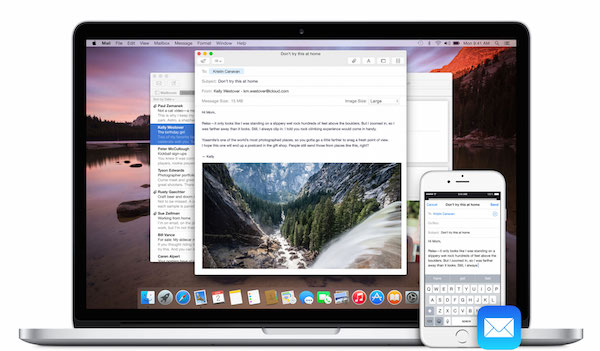
Handoff is a new feature in iOS 8 and OS X Yosemite that lets you seamlessly switch back and forth from iOS and Mac without losing your progress in a document you’re working on. In Apple’s words, the feature “lets you pick up right where you left off.”
So if you have a tab open on your iPhone, you can open the same tab on your iPad or Mac with just one click, open the same iWork document you have open on your Mac on your iPad and so on. So here’s how you use Handoff:
Requirements:
To transfer files between two Mac computers or a Mac computer and iOS device, you need one of the Mac models listed below and OS X Lion or later.
- MacBook Pro (Late 2008 or newer)*
- MacBook Air (Late 2010 or newer)
- MacBook (Late 2008 or newer)*
- iMac (Early 2009 or newer)
- Mac Mini (Mid 2010 or newer)
- Mac Pro (Early 2009 with AirPort Extreme card, or Mid 2010)
*The MacBook Pro (17-Inch Late 2008) and the white MacBook (Late 2008) do not support AirDrop.
Handoff requires Wi-Fi and Bluetooth low energy, so it won’t work with all Macs or iOS devices. There are the compatible Macs:
- MacBook Air (Mid 2012 and later)
- MacBook Pro (Mid 2012 and later)
- iMac (Late 2012 and later)
- Mac mini (Late 2012 and later)
- Mac Pro (Late 2013)
And these iOS devices are compatible with Handoff:
- iPhone 5 or later
- iPad (4th generation), iPad Air, iPad Air 2
- iPad mini, iPad mini with Retina display, iPad mini 3
- iPod touch (5th generation)
How to get started
- Sign in to the same iCloud account on all your devices.
- Ensure Wi-Fi and Bluetooth are enabled on both your iOS device and Mac, and make sure they’re near each other.
- Make sure they’re connected to the same Wi-Fi network.
- Enable Handoff on your Mac by opening System Preferences > General and check the “Allow Handoff between Mac and your iCloud devices” checkbox.

- Enable Handoff on your iOS device by going to Settings > General > Handoff & Suggested Apps and enable the Handoff toggle.

How to use Handoff
- Now whenever you use a Mac app that supports Handoff, you’ll see an icon for it on the bottom left of your iPhone or iPad’s look screen, or on the first slot of the multitasking switcher.


- Similarly, when you use a Handoff compatible app on iOS, you’ll see an icon in your dock. Clicking on that will open the the Mac app, which opens the same document you were working on.

I find Handoff very useful every day, and am hoping that more developers add support for this feature in their iOS and Mac apps. Let me know in the comments below what you think of Handoff.