The Mail app in OS X Yosemite now lets you edit image attachments right within the app with Markup, a new image editing tool. Here’s how to use it.
- Open the Mail app and compose a new message by pressing ⌘ + N.
- Click on the paperclip icon to select a new image from the file picker, and attach it to your message. Alternatively, you can drag and drop an image into the compose window.
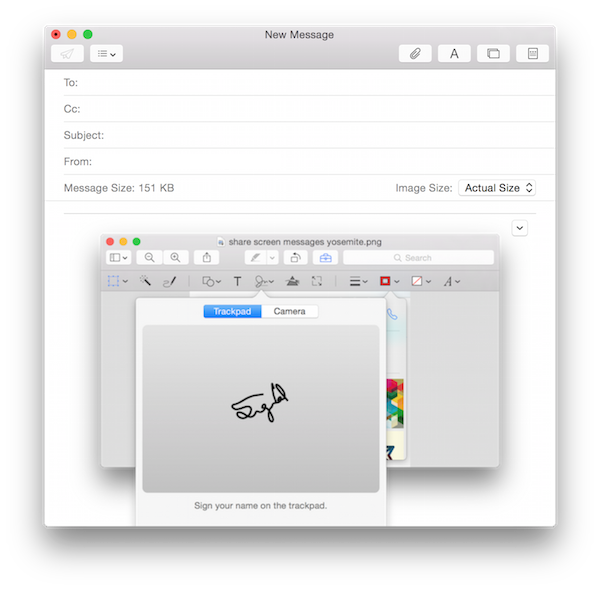
- Now hover over the image, and click on the down arrow button on the top right of the image, and select Markup.
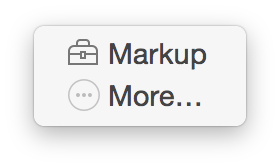
- You’ll see an editing interface popup with the image at the centre.

- There are a variety of editing options available. You can draw shapes, add text, magnify a portion of the image and more.

- Once you’re done editing, tap on the Done button, and you’ll see the image in the compose window update, reflecting the changes you made.
Apple has made Markup available as an extension to third-party apps as well, so you should start seeing this interface in other photo apps as well once they’re updated for OS X Yosemite.