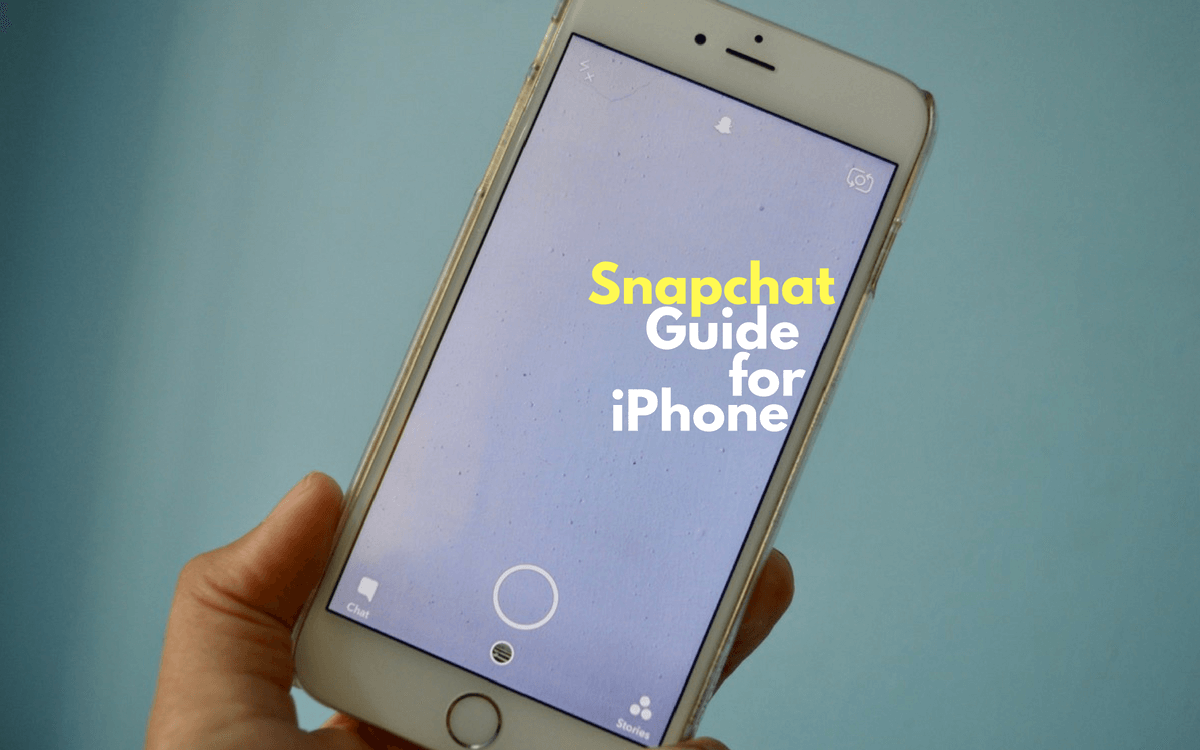
Snapchat started as a way to privately exchange self destructing images and video between your friends (insert your favorite teen sexting joke here). All of that’s still there, but now, in 2016, Snapchat has come a long way. Snapchat is no longer just about talking with your friends. It’s now a legit, public facing social network – thanks to the Stories feature.
It’s still no Facebook. Everything you post as a Story, while available to anyone who follows you, expires in 24 hours. You can still only post photos and videos. There’s still no web app.
Stories is the thing that makes Snapchat so much more interesting. If you choose to, you can share snippets of your life with your followers. And you can do the same for anyone you choose to follow. This can be the friends you grew up with, your colleagues, internet personalities, websites or even brands.
Trying to Understand Snapchat UI

Here’s a tip for trying to understand Snapchat UI: Don’t. It’s futile. Normal UIs are easy to understand because they’re laid out in a logical tree structure. You tap somewhere and you go down a level. There’s a clear way to go back up, or to go back to the home level and start over again. No such concept exists when it comes to Snapchat.
The way you’ll actually understand Snapchat is by using it, over and over again, until in becomes muscle memory. And then using Snapchat will become as natural as texting.
Instead of a tree structure there are panels that you swipe between. And there are weird links between elements inside those panels.

There are 4 major panels. When you open the app you’re taken to the “Snap” screen, which is the camera view. Swipe left to go to the “Stories” page, where you can view all the stories from the people you’ve subscribed. Swipe right to get to the “Chat” screen where you’ll see all the conversations you’re currently active in. From the “Stories” page you can swipe left once more to get to the “Discover” page, where you can view featured content from brands such as Buzzfeed, CNN and more.
Inside Snapchat, there are multiple gestures for doing different things. You can to view a story by tapping the username, while you swipe right on a username in the “chat” screen to view a conversation. And don’t even get me started on the mess that is viewing content in the “Discover” section.

On the flipside, Snapchat is one of the least annoying social networks out there. There are no autoplaying sponsored videos in your feed, there are no ill-designed annoying ads. Best of all, none of your family members are there either (thanks to the disastrous UI). In a way, Snapchat serves as a age test, you must be “this” acquainted with touch screen interaction to ride.
Even If You Never Post, Snapchat Can Still Be Fun
Snapchat is now one of the best ways to follow internet personalities and websites. You can use Snapchat just as a consumption platform and still have a lot of fun.

And I would suggest that if you’re new to Snapchat, this is how you start out. Start following websites and brands you know, internet personalities you already follow on other platforms like Facebook or Twitter (trust me, you’ll get a whole new perspective of their lives and work on Snapchat) and just start consuming content.
Doing this day after day will give you an idea of how people use this platform and it might just push you to start sharing as well.
Start By Following Interesting People
Let’s start by adding some people as “friends” that you can consume content from. Because you’re here, at a site called iPhoneHacks, I’m going to take the liberty of believing you have a slight interest in technology.
So you can start by following:
MKBHD (mkbhd): The now legendary Youtuber known for high quality video tech reviews. Follow him to see how the sausage is made.
Casey Neistat (caseyneistat): YouTuber and creator of one of the best vlogs out there.
Joanna Stern (joannastern): A journalist at WSJ, who has written about trying to figure out Snapchat is now a regular user. Use that as inspiration.
Sam Sheffer (samsheffer): Currently a vlogger and the social media guy at Mashable. He’s really good at documenting his life using Snapchat. He’s also one of the few people who got his hands on Spectacles and is using them in interesting ways.
The Verge (verge): The Verge’s Snapchat account has a rotating cast of reporters but there’s something interesting going on there almost all the time.
Now, there are couple of ways you can add people as “friends”.
After opening the Snapchat app and landing on the camera view, swipe down and select “Add friends“.

You can then tap “add by username“, search for someone’s username and add them that way.

Or if you’ve taken a screenshot of someone’s snapcode (Snapchat’s version of profile picture plus QR code rolled into one), tap on “add by snapcode“, then select the image from your Camera Roll.

You can also just add someone by scanning their snapcode using the camera. It works similar to a QR code scanner. Just take a photo of the code in the regular camera mode, Snapchat will recognize it’s a snapcode and will ask you if you want to add that person.
If you have any questions, feel free to ask them in the comments below.