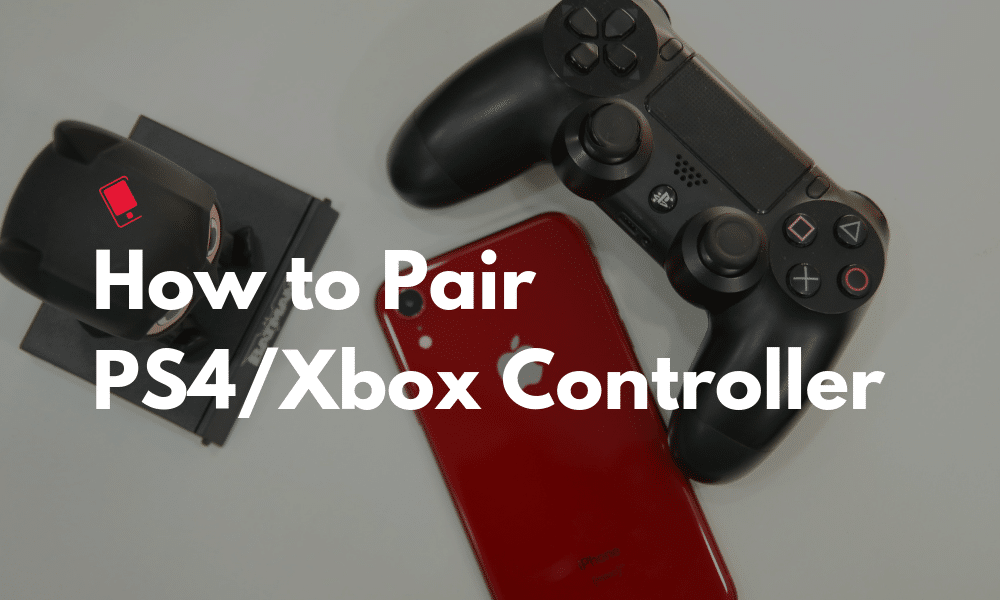
With iOS 13 and iPadOS 13, Apple has added native support for PS4 and Xbox controllers to the OS. This makes iPhones and iPads great gaming devices and would help in greatly enhancing the overall gaming experience on them. If you are looking to pair a PS4 or Xbox One controller with your iPhone or iPad, check out this guide.
It goes without saying that your iPhone or iPad must be running iOS 13 or iPadOS 13 since Apple has added support for the PS4 and Xbox controller starting with this release. The good thing is that all games support PS4 and Xbox controllers which means the gaming experience on your iPhone and iPad will instantly improve after you pair a controller with it.
How to Pair PS4 Controller to iPhone and iPad
Step 1: If not already, enable Bluetooth on your iPhone or iPad. Make sure to stay on the Bluetooth page in the Settings menu.
Step 2: Press and hold the Share and PS button on your PS4 controller for a few seconds. The light bar will start blinking in white rapidly.
Step 3: On your iPhone or iPad, you should see the ‘DualShock 4 Wireless Controller’ show up under Bluetooth. Tap on it to finish the pairing process.
That’s it! You have successfully managed to pair the PS4 controller with your iPhone or iPad. You can now start playing games using the PS4 controller!
With Sony’s RemotePlay app available on the iOS App Store, your iPhone/iPad will essentially turn into a portable gaming rig after you pair the PS4 controller with it.
How to Pair Xbox Controller to iPhone and iPad
Note that your Xbox controller must have Bluetooth support. You can easily confirm this by checking if the Xbox button is a part of the face of the controller or not. If it is, then that controller has Bluetooth. You can also find a list of all compatible controllers here.
Step 1: Enable Bluetooth on your iPhone or iPad and stay on the same page.
Step 2: Turn off the Xbox controller by pressing the Xbox button. Then press the pair button located at the rear.
Step 3: The controller should then show up as ‘Xbox Wireless Controller’ on your iPhone or iPad. Simply tap on it to finish the pairing process.
Remember that once you pair your PS4 or Xbox controller to an iPhone or iPad, it won’t be detected by your console. You will have to pair the controller with your console again. For this, you will have to connect the controller with the console using a microUSB cable.
Playing games like PUBG, Fortnite, Asphalt 9, and others will become relatively easy on your iPhone/iPad once you pair an Xbox or PS4 controller with it. Apple opening up support for PS4 and Xbox controllers will also encourage developers to create higher quality games for the devices. Plus, the controller support is also going to play an important role once Apple’s own gaming service — Apple Arcade — launches later this year.
Check out our articles to discover all the new iOS 13 and iPadOS features so you can make the most of it:
