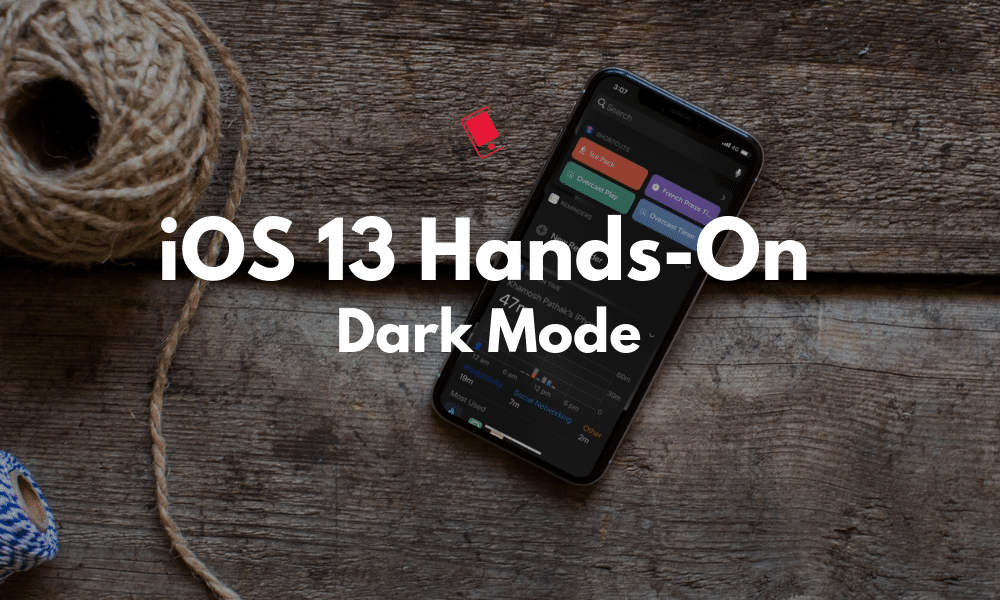
After years of wishing for it, Apple has finally unleashed the Dark mode. And how. Once enabled, it is system-wide. It stretches from the dynamic wallpaper, to the widgets screen, to the Settings screen. And soon, Apple will be able to automatically switch to dark mode as well. Learn all about it, in our hands-on post below.
iOS 13 and iPadOS 13 Dark Mode: Everything You Need to Know
In this post, we are talking about the new Dark mode in iOS 13. If you want to see more pictures of the dark mode, take a look at our dark mode gallery here. To learn about the new features in iOS 13 and iPadOS 13, check out our lists for What’s New in iOS 13 and What’s New in iPadOS 13.
A (Mostly) True Black Dark Mode
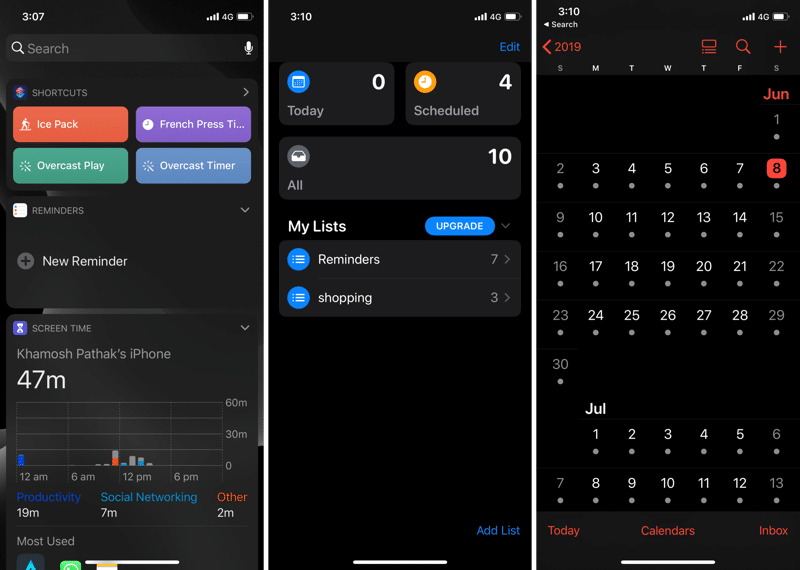
This is something we weren’t sure if Apple was going to do. The backgrounds in the dark mode are true black. This means that the pixels on the OLED screens don’t light up. Not only does it save on battery life on the newer iPhones, it also looks cool.
One of the worries of using a dark mode is reduced contrast ratio. Apple has taken care of this by redesigning the UI. While the background is true black, almost nothing is. Every text box is surrounded by a grey box and the new Tabs UI actually has shadows underneath (imagine that). The best way to show the interplay between these three different colors, true black, grey, and white, is by using the Settings app on the iPad. Take a look at the screenshot below.

All these changes mean that there’s not a huge hit to the readability. Of course, this is a subjective matter. And I can say that reading black text on a white background is still a lot clearer. But the dark mode is easier on the eyes and is more soothing in general. It also subdues the allure of the iPhone screen. The dark mode might help you use the iPhone less.
Dark mode on the iPad is quite special. Because of the larger canvas, using Safari and Notes side by side, in dark mode is a great experience. The home screen also looks quite good, with the dark widgets and the dark wallpaper.
New Dynamic Wallpapers Are Charming

I think the new wallpapers in iOS 13 are some of the best that Apple has created in years. The last great set of wallpapers were the one with iPhone 6s, when live wallpaper support was added.
There are four new dynamic wallpapers, in different colors. Red, Blue, Green, and Grey. In the light mode, they have a white background and when you switch to the dark mode, the wallpaper automatically changes to the dark mode version, with a dark background. Plus, when you’re setting the wallpaper, there’s also an option to dim the dark mode wallpaper even further. This doesn’t look great for all wallpapers though so turn it off from settings when not needed.
#iOS13 Dark Mode dims wallpaper, can be turned off in settings pic.twitter.com/ZNysqfQ1KW
— Ben Geskin (@BenGeskin) June 8, 2019
The red wallpaper, which is the default, is the most striking. But personally, I don’t like loud wallpapers. So for me, the gray wallpaper has been perfect. It’s a good step up from a pure black wallpaper as you do get to see some texture, but it’s not overpowering.

How to Enable and Disable Dark Mode

When you set up your iPhone and iPad with iOS 13, the onboarding process will ask you if you want to switch to the Dark mode. Even if you don’t select it then, you can always go to the Control Center, press on the Brightness slider and then tap on the Appearance button to switch between the Light and the Dark mode.
You can set the dark mode on a schedule as well. Go to Settings -> Display and Brightness and turn on the Automatic option. Then tap on Settings to switch to a custom schedule. By default, the dark mode will turn on automatically after sunset.
Take a Look At Our Other Hands-on Posts
This post is part of our on-going Hands-on series where we try and talk about the new features in iOS 13 and iPadOS 13. Take a look at some of the other posts we’ve done so far:
- iPadOS 13 Hands-on: New Multitasking Features
- iPadOS 13 Hands-on: New and Improved Files App
- iOS 13 Hands-on: New Find My App
What are some of your favorite new features in iOS 13 and iPadOS 13? Share with us in the comments below.