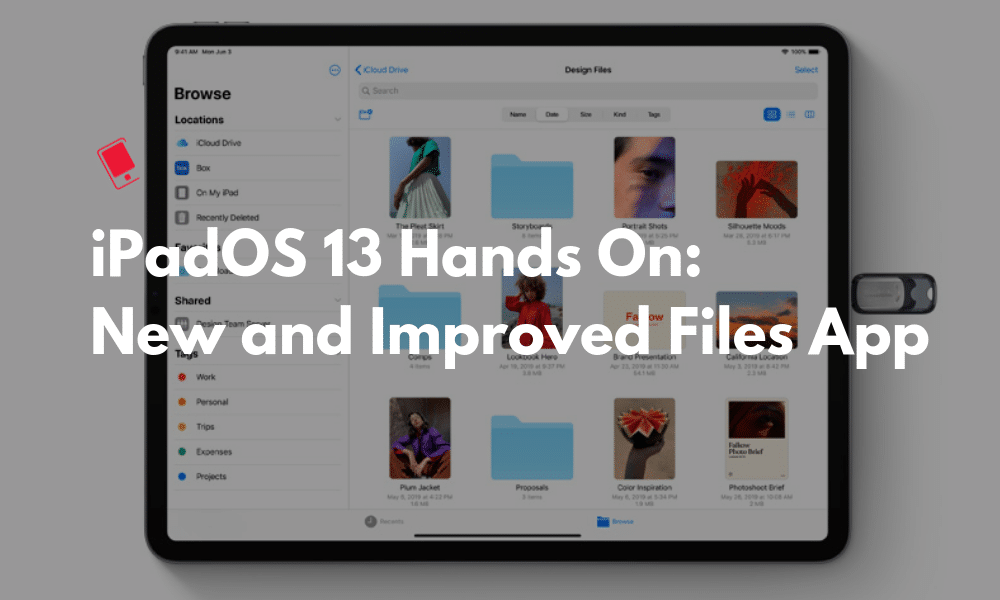
The new Files app in iPadOS 13 is finally making file management easier. While the app looks mostly the same, there are a few key changes that significantly improve the usability of the app. You can connect to external drives and manage the files, and moving files and folders is much easier as well. Learn all about the new iPadOS13 Files app in our hands-on below.
iPadOS 13 Hands-on: Files App Is a Lot More Useful
In this hands-on, we are talking specifically about the new and improved Files app. We’ve also previously written about the best iPadOS 13 features and have all the awesome hidden features in iOS 13 and iPadOS 13.
Two Files Apps, Side By Side
The first thing that’s liberating is that Files app supports the multiple windows feature in iPadOS 13. This means that you can have two Files windows side-by-side of two folders and easily move files or folders around using drag and drop. This is a seemingly simple thing but again, very powerful.
New Column View

You can now switch to a new column view which will give you a simple, pane based interface similar to Finder. This new makes it easier to navigate nested folder structure.
External Drive Support

Files app in iPadOS 13 finally works with external storage. This means you can connect an external hard drive, a flash drive or even an SD card to the iPad to transfer files directly.
Files app will read it as a storage and will let you interact with it using other apps as well. You’ll be able to save data from apps to external storage. You’ll also be able to directly import photos from SD Card to an app like Lightroom without going through Files first.
Local Storage Management

Files app now lets users create folders and move files around on local storage on the iPad. This is something Files app did not let you do before. This means you don’t need to rely on a third party sync service to safely carry around files on your iPad.
Quick Actions

When you select a file in the Column view, you’ll see a preview of it at the top. And below, there will be some contextual actions. If it’s an image, you’ll see buttons to convert it into PDF or to mark it up.
The Files app also has new options when you tap and hold a file or a folder in any view. This is like the right-click view in the Finder. This gives you access to options like copy, duplicate, move, delete, tags, rename, share and more.
New Downloads Folder
Safari on iPadOS finally gets a download manager. And the downloaded files directly go to the Files app by default. There’s a new Downloads folder in iCloud Drive that’s designated for this purpose. But once the download is finished, you are free to move it anywhere you like, using a drag and drop option.
In fact, you can go to Safari settings and change the default Downloads location. This way the downloads automatically go to the offline storage instead of iCloud Drive.
iCloud Drive Folder Sharing
You can now quickly share a whole iCloud Drive folder with someone. This will make collaboration projects much easier.
Zip and Unzip Files
You can now compress and uncompress files in the Files app. To compress a single file, tap and hold and select the Compress button. You can also select multiple files and then tap on the Mode button to find the Compress feature. The archive will be created in the same folder.
When you tap and hold on the archive file or when you go to the More menu, you’ll find the Uncompress button right there.
Document Scanner
From the sidebar, tap on the Menu button at the top to access the document scanner. This is the same feature which is available in the Notes app. Only thing is that you’ll be able to save the scanned documents as a PDF directly in your Files folder of choice.
Your Favorite iPadOS 13 Features?
Most of the Files feature work on iOS 13 on iPhone as well. iPhone users don’t have access to external storage support and the multi-window feature.
This was our brief overview of what’s new in the Files app. Apple is certainly heading in the right direction. If you’re a creative or if you use iPad for productivity these changes will be welcome, to say the least.
What are some of your favorite features in iPadOS 13? Share with us in the comments below.