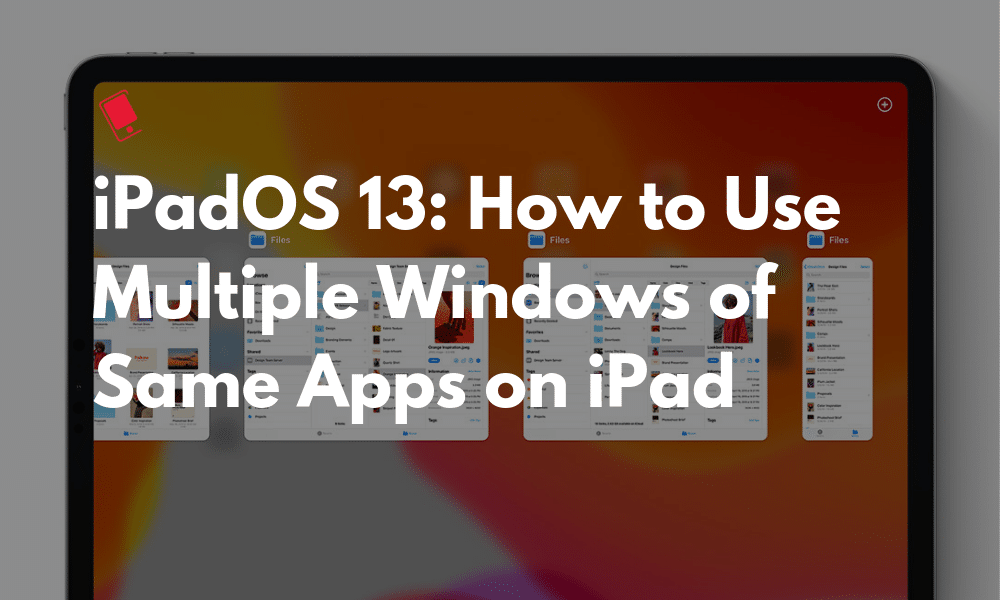
iPadOS has solved one of the biggest problems of using iPad Pro as the main computer. It now allows you to run multiple versions and windows of the same app. So you can now have two Notes windows side-by-side. Here’s how to use multiple windows of the same apps on iPad.
Run Multiple Windows of Same App on iPad
This is probably the most common usage of the new multi-window feature in iPadOS 13. Using drag and drop, you’ll be able to create another instance of an app from the element that you have dragged out. This will depend on the app you’re using, and if they’ve started supporting this feature yet.
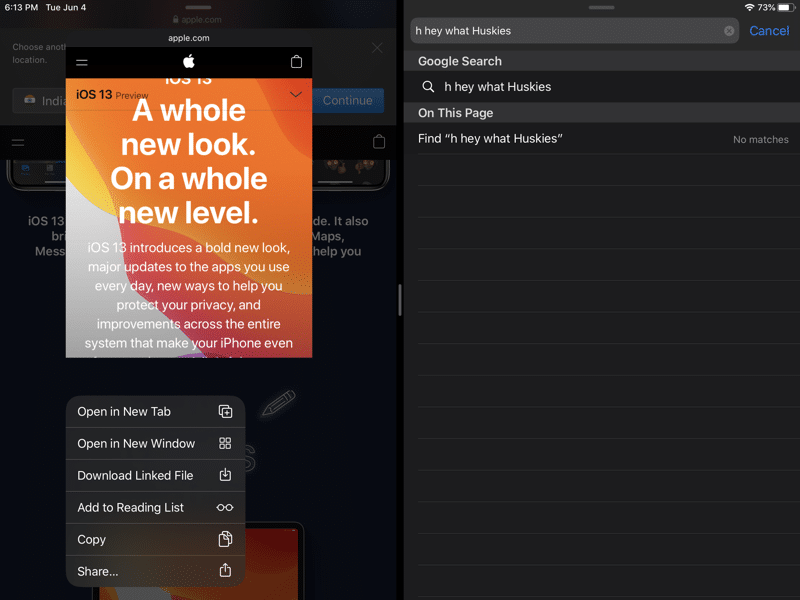
To get started, tap and hold on the element from the app. This can be the title of a note in the Notes app, or an email from a list of emails in the Mail app. Then pick it up, drag it to the edge of the screen till you see the black bar appear. Lift your finger to create another instance of the app. You’ll be able to now use all the usual multitasking features like window resizing, window closing, and so on. To close the window, grab the handlebar from the top of the screen and swipe down.
How to Open Multiple Windows Of The Same App Using Expose
If you merely want to create another instance of the same app, you can go to the new App Expose feature. Swipe up to bring the Dock and then tap on the app icon from there. This will open the new App Expose screen. This is where you’ll find all the instances of all the currently open windows. As you haven’t opened extra windows yet, you’ll only see one open window.

Find the + button in the top-right corner. Tap on it and you’ll see that iOS creates another instance of the same app for you.
How to Manage Multiple Windows of the Same App
To see all open windows from the same app, go to the Dock when the app is open and tap on the app icon. You’ll now see a list of all the Spaces in which you have the app. To quit a Space or an app, just swipe up on it.
What Do You Think of iPadOS 13?
Have you checked out our iPadOS 13 features list? What are some of your favorite features? Are you a fan of the new Safari Download Manager? Share your thoughts with us in the comments below.