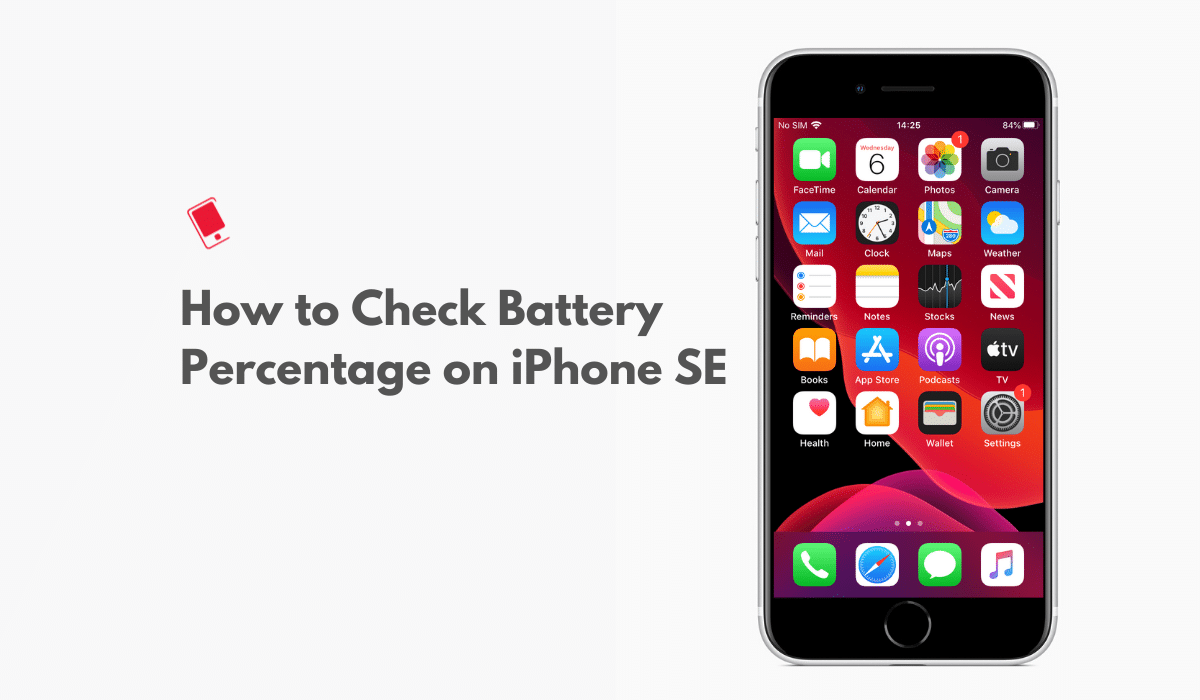
The new entry-level iPhone, iPhone SE (2nd generation), not surprisingly misses out on some features that are available on the high-end iPhones. But it has a feature that is not available on iPhone X or later including iPhone 11, iPhone 11 Pro, or iPhone 11 Pro Max. It is the ability to check the battery percentage right in the status bar.
In addition to the status bar, there are several other ways to check the battery percentage on iPhone SE (2nd generation). In this guide, we will show you how to check your iPhone SE’s battery percentage in 4 simple ways.
How to Check Battery Percentage on iPhone SE (2020)
Method 1: Check Battery Percentage in Status Bar
In the case of the iPhone X or later, you can see the battery percentage only by accessing the Control Center because of the notch, which is quite a pain. But in the case of iPhone SE (2020), Apple has retained the option to enable the battery percentage in the status bar. This is the most convenient and my favorite method.
Step 1: Launch the Settings app, scroll down, and tap on Battery or alternatively, long press on the Settings app, and then tap Battery.


That’s it. You should now see your iPhone SE’s battery percentage right in the status bar as you can see in the screenshot below.

Method 2: Check Battery Percentage in Control Center
This is probably the next most convenient method.
Step 1: Swipe down on the upper-right corner of the screen in portrait or landscape mode to access Control Center.

That’s it. You can Swipe up from the bottom of the screen or tap the screen to close the Control Center.
Method 3: Check Battery Percentage by Asking Siri
You can also ask Siri to tell you the charge remaining on your iPhone SE.
Step 1: Press and hold on the side button or if you have the Listen for “Hey Siri” enabled in the Settings.
Step 2: Then just say “Hey Siri, please tell me the current charge on my iPhone.” It will promptly tell you the battery percentage.
Method 4: Check Battery Percentage in Today View
You can also view your iPhone SE’s battery percentage in the Today view by enabling the Batteries widget.
Step 1: Swipe down from the top of the screen on the first Home screen page, or the Lock screen to access the Notification Center, swipe right to access the Today View
Step 2: Scroll to the bottom and tap Edit, then hit the plus (+) sign next to Batteries under More Widgets section to add it. Tap Done in the top right corner.
You should now be able to view the battery percentage indicator in the Batteries widget in the Today View as you can see in the screenshot below.

If you use an Apple Watch, then check out our article to learn how to check the iPhone battery level on your Apple Watch so you don’t have to remove your iPhone from the pocket to find out how much battery is left.
Are you glad that you can view the battery percentage in the Status bar itself in iPhone SE? Let us know in the comments below.