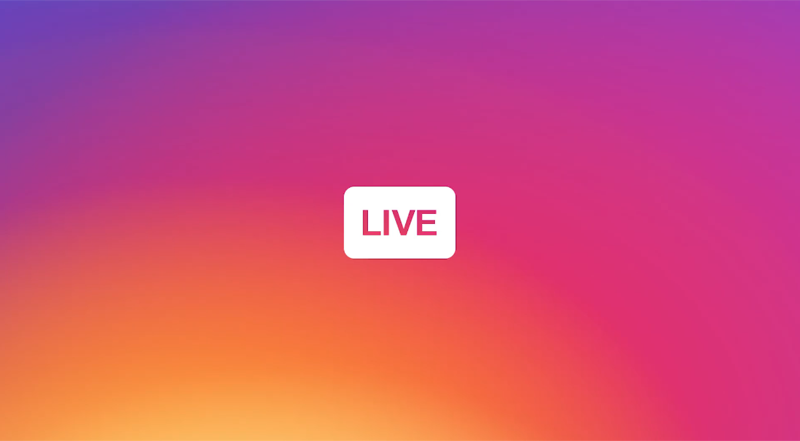
Ever since Instagram launched live videos, it has been trying to hound users to get on board with the idea. Whenever anyone you follow starts a live video, you get a push notification about it.
As an Instagram user myself, I can confirm it’s pretty annoying. I follow hundreds of people on Instagram, many solely just because they post really cool pictures. I truly don’t care enough to want to know every single time they go live. Don’t get me wrong, I still care about my close friends and what they’re up to, but most live broadcasts have thus far been remarkably uneventful or just irrelevant to my interests. Sorry, my dear Instagram friends.
Fortunately, you can disable notifications for Instagram live videos without disabling notifications altogether. So you’ll still get notified of new followers, likes, comments, and tags — all the usual — but those pesky live video notifications will finally vanish. Here’s how.
Turn Off Notifications for Live Videos
Instagram has a built-in setting for disabling live video notifications — no need to go into the iOS Settings app.

Instead, open Instagram and tap the Me tab on the far right. Then tap the small Settings icon at the top right.

Scroll down to find Push Notification Settings.

Finally, scroll through your Push Notification Settings until you reach Live Videos. It’s on by default, so tap Off underneath to ensure you don’t get any more of these notifications.
Customize Notifications Even Further
While you’re in this part of the app, feel free to check out some of the other push notification settings if you still feel like Instagram notifies you too much. You can always come back and make changes later.
Note that you turn off live video notifications, the only way to know if anyone you follow has gone live is to be in the Instagram app. A Live icon in the Stories banner at the top will appear.

If you don’t want to miss out on all live video notifications, you can leave Live Videos enabled and instead head into the iOS Settings app. Tap Notifications, then find Instagram.

Here, you can fine tweak what kinds of notifications you get. For instance, you can disable Lock screen notifications if you still want live video banners. Just keep in mind that whatever changes you make in Apple’s Settings app will apply to all types of Instagram notifications, not just live video.

Now that you know how to take back control of your Instagram app and its notifications, hopefully the convenient live broadcasting feature is less annoying.