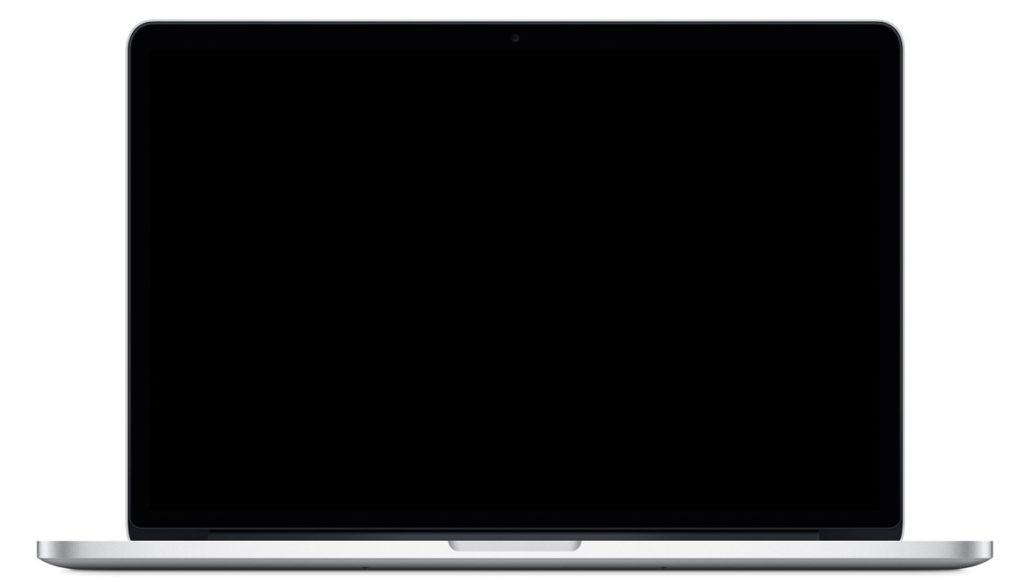
There are times when you face a random issue with your Mac and one such problem is getting a black screen when your Mac wakes from sleep. Although the screen remains black and doesn’t show anything, your Mac is still awake and running because you will continue to hear alert sounds, if any, and your keyboard light will turn on.
There’s no single fix for this problem, but there are a couple of solutions that you can try to fix the black screen issue on your Mac. In today’s tutorial, we will show you how to fix a Mac with black screen when waking it from sleep.
How to Fix Black Screen Problem on Mac When Waking from Sleep
Method 1: Check Screen Brightness & Power
- Make sure that your Mac’s screen brightness is not turned all the way down to zero level
- If the Mac is using an external display then ensure that the display is turned on
- Check to see if your Mac is turned on or not
- It might be possible that your Mac ran out of battery, therefore plug it to a power source and turn it on
Method 2: Restart your Mac
The black screen on wake can usually be fixed by restarting your Mac. To do so, you have to force a shutdown and then turn it on again:
- Hold down the Power button on your Mac until it shuts down.
- Now turn on your Mac by pressing the Power button again.
Method 3: Reset SMC & NVRAM
If you constantly face this issue and your Mac’s screen stays black after waking from sleep, consider resetting the NVRAM and the System Management Controller.
On modern Macbooks, you can reset both SMC & NVRAM with the following steps:
- Turn off your Mac and disconnect the power cable
- Hold down the Shift + Control + Option and Power keys at the same time for 12 seconds
- Release all keys at the same time, and then reconnect the power cable and turn on your Mac
- Now to reset the NVRAM, reboot your Mac and this time hold down the Command + Option + P + R keys together for 20 seconds
On older Macbooks, this is how it can be done:
- Reset SMC
- Read this article from Apple
- Reset NVRAM
- Shut down your Mac
- Next, turn on your Mac and immediately hold the Option + Command + P + R keys together for about 20 seconds
- Release the keys after your Mac appears to restart or when you hear the startup sound (the sound is played on certain Macbook models)
Method 4: Reinstall macOS or Update to Latest Version
If none of the above methods work, then you have to proceed with reinstalling your operating system or updating your Mac to the latest version. As of this writing, the latest macOS version is macOS Sierra.
Method 5: Still having problem? Contact Apple Support
If you’re still facing the issue of black screen, then the last step is to take it to a nearby Apple Store and get it repaired by the technicians over there. Although rare, it might be possible that there’s a hardware issue with your Mac.
These are some of the methods of fixing the black screen issue on Mac when waking it from sleep. Were you able to fix it using any of the methods above? Let us know in the comments below.
