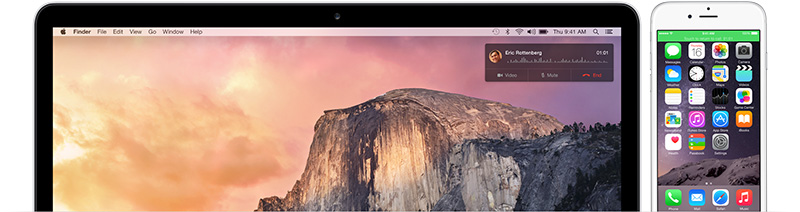
One of the coolest new features in iOS 8 and Yosemite is the ability to make and answer cellular iPhone calls on your Mac, iPad or iPod touch thanks to the new Continuity feature.
We showed you how to make or receive iPhone calls on the iPad or iPod touch after iOS 8 was released. And now that OS X Yosemite was released earlier in the week, you can make and receive iPhone calls right on your Mac as well.
How to make and answer iPhone calls on your Mac:
Setup
Important Note: This feature works only on an iOS device running iOS 8 or later and a Mac running OS X Yosemite. You can make and receive phone calls on your Mac as long as your iPhone is nearby, on the same Wi-Fi network, and signed into iCloud and FaceTime with the same Apple ID.
- Double check you’re signed in to the same iCloud account on your Mac and iPhone.
- On your iPhone: Launch the Settings app, and tap on iCloud
- On your Mac: Go to Preferences > iCloud
- Double check you’re signed in to FaceTime using the same iCloud account on your Mac and iPhone.
- On your iPhone: Launch the Settings app, and tap on FaceTime
- On your Mac: Launch the FaceTime app, click on the FaceTime menu, then click on Preferences.
- Also ensure that iPhone Cellular Calls is enabled on your iPhone (FaceTime), and iPhone Cellular Calls is enabled on your Mac (FaceTimes > Preferences).
Make Calls
- To make a phone call on your Mac, hover over a phone number in the Contacts app, and click on the phone icon. You can also click on the phone number in Safari, Messages, Spotlight or Calendar to make a call on your Mac.

- This will see a notification, which will inform you that it is dialling the number Using your iPhone.

- You will also see a green banner-like notification on your iPhone, which is an indication that your iPhone is being used for a phone call. If you tap on it, it will launch the Phone app, and you can continue with the call from your iPhone. It will you inform you on the Mac then the call was transferred to iPhone.
Receive Calls
- When someone calls you on your iPhone, you will now get a notification showing you the caller’s name, number, and profile picture. You can accept or decline the call, send send the caller a message or even set a reminder to call back in 5 mins, 15 minutes or 1 hour, right from your Mac.
- Click on Accept to answer, and your Mac becomes a speakerphone, allowing you to make a phone conversation.

When you get a call on your Mac, you will hear the same ringtone you have for that on your iPhone, which is a nice touch.
Turn off iPhone cellular calls
If you find this feature annoying then you can always turn it off on your iPad, iPod touch or Mac.
- To turn off iPhone cellular calls on your iPad or iPod touch, go to Settings > FaceTime and turn off iPhone Cellular Calls.
- On your Mac, open the FaceTime app and go to FaceTime > Preferences. Click Settings and deselect the iPhone Cellular Calls option.
Let me know how it goes in the comments.
Related:
➤ How to make or receive cellular phone calls on the iPad or iPod touch using your iPhone