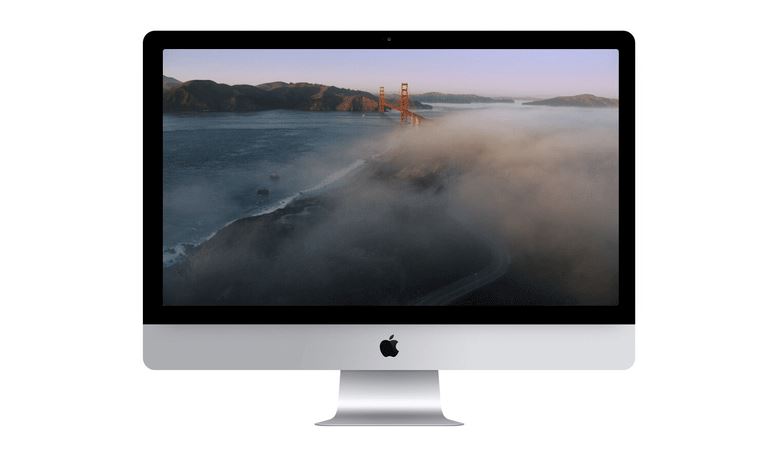
If you happen to leave your new Apple TV on idle for too long, it will switch to a stunning aerial views screen saver made up of beautiful shots of New York, San Francisco, Hawaii, China, and more. And thanks to one developer, now you can get exactly the same screen saver on your Mac.
John Coates has ported the Apple TV’s new screen saver to Mac, and there are two quick and simple ways to install it. First, download the Aerial.saver screensaver file you’ll need from GitHub, then follow one of the options below:
- Option A: Open Aerial.saver and OS X will ask if you’d like it installed.
- Option B: Place Aerial.saver in ~/Library/Screen Savers
Once you’ve completed one of these steps, open System Preferences on your Mac, select “Desktop & Screen Saver,” then select “Screen Saver.” Choose the “Aerial” screen saver you just installed, then click “Screen Saver Options” to specify which shots you want to see.
By default, your Mac will cycle through all of them, and we recommend you leave it that way, because they’re all incredible. But if you want to, you can select to see only New York, or San Francisco, or whichever you prefer.
What’s really great about this screen saver is that all of the aerial shots are loaded directly from Apple, so they stay up to date and you never have to worry about updating them manually. What’s more, if you have multiple displays, you can set different aerial images for each one.
Aerial is written in Swift, and requires OS X Mavericks or above. If you happen to run into any bugs, you can report them via Coates’ GitHub page.
[via The Loop]