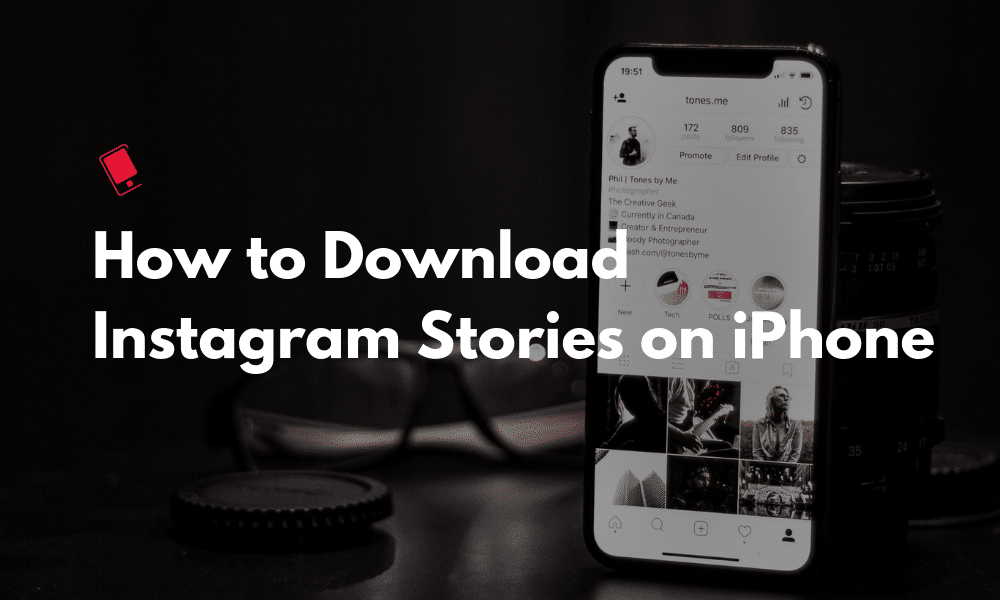
Instagram Stories has quickly become one of the most entertaining social media platforms. Depending on who you follow, you’ll get funny, insightful, interesting and even useful information from Instagram Stories.
And sometimes, you might want to save the story to your Camera Roll either so you can refer to it later or so you can share it with your friends who are not on Instagram. And downloading Instagram Stories is quite easy to do, no matter if you’re using an iPhone, iPad, Mac or a PC.
How to Download Instagram Stories: The Complete iPhone Guide
How to Download Your Own Instagram Stories
For the uninitiated, Instagram Stories are similar to Snapchat Stories. You can post vertical photos and videos to your profile and they’ll be available for 24 hours. After which they’ll disappear from your public profile but they’ll be available for you to view and download later, from the Archive feature.
Saving your own Instagram Story is quite easy.
Step 1: Tap on your profile icon to view the story.

Step 2: Tap on the three dotted menu button and select Save. From the popup, select Save Photo or Save Video (and not Save Story).
The image will now be in your camera roll.

If it’s already been 24 hours since you posted something and you want to download it again, go to your Profile, tap on the Archive button from the toolbar, switch to Stories and tap on a Story. Then tap on the three dotted menu button and select Save Photo or Save Video.
Just Screenshot Images
Unlike Snapchat, users don’t get a notification when you screenshot stories they’ve shared to all of their followers (even if their profile is private).
Instagram does notify users when someone takes a screenshot of a story shared directly to them using Instagram DM.
But as long as the story is in their profile view, you can take a screenshot. Tap and hold on the story to make the UI disappear, and then take the screenshot.
This will work for images just fine, but for videos, you’ll need to use a third party app (see the next section).
Download Instagram Stories Photos and Videos with Story Reposter
If you want to download images from Instagram Stories without taking a screenshot, or if you want to download videos posted to Instagram Stories, Story Reposter for iPhone is your best shot.
This app only works if the person has a public profile. Another reason to use a third party app to download stories is anonymity. You won’t show in the list of people who have viewed the story.
Step 1: Open the Story Reposter app.
Step 2: In the search field, enter the Instagram handle.

Step 3: From the search page, select the profile.
Step 4: You’ll see a list of all the stories they’ve posted in the last 24 hours – photo and video.
Step 5: Tap on a story you want to download. From the next page, tap on the Share button and select Save Image or Save Video (depend on the type of the Instagram Story).

And that’s it. Open the Photos app and the photo or video will show up in your library.
Download: Story Reposter
Chrome Extension: Chrome IG Story

Downloading Instagram Stories from your Mac is easier thanks to a Chrome extension.
Download the Chrome IG Story extension, log in and you’ll be able to view Stories from everyone that you’re following. You can search for profiles as well.
When viewing a story, you’ll see a Download button in the toolbar area. Just click on it and the photo or video will be downloaded instantly to your Downloads folder.
Download: Chrome IG Story
Website: StoriesIG
If you don’t want to involve apps or extensions in this process, just use the StoriesIG website.
Step 1: Open the website in your desktop or mobile browser of choice.

Step 2: Enter the Instagram handle of the profile (again, it should be public) and select the right match from the list.

Step 3: You’ll now see a list of their Instagram Stories. You can play the video to see the story or click on the Download button to instantly save the video to your Downloads folder.
All in One Web Downloader: InstaLoadGram

InstaLoadGram is a mouthful of a name for a very useful Instagram tool. It’s designed to help you find the best hashtags for your posts, and it also works as a download tool. You can download Instagram photos, videos and Stories using the website.
Just open InstaLoadGram on your browser of choice (either on your iPhone, iPad or Mac), and go to the Tools section to open the Story downloader. Then, enter the public profile handle and search for the user. Their latest stories will show up right below. Click on the Download button on a Story to save it.
Visit: InstaLoadGram
How Do You Use Instagram Stories?
Do you share everything about your day on Instagram Stories? Or you don’t post anything at all?
In the past couple of months, watching Instagram Stories has become more fun than scrolling through the feed. But the Stories experience is very subjective and is based on who you follow. What has your experience been like with Instagram Stories? Share with us in the comments below.