
The Apple Watch ships with a variety of Watch faces — some are whimsical like the Mickey Mouse face, while some like the Utility face are packed with useful information. Most faces are customizable, allowing to change what information is displayed on the screen. Besides the stock faces, you also can create a custom face based on your individual needs. Changing a Watch face is easy once you know how to do it, so read on to find out how to select a new face on your Watch and how to change it to suit your needs.
Selecting and Customizing a Watch Face
To select a new Watch face, you simply tap and push down on the display when you are viewing the Watch face screen. The interaction is different from a simple tap and hold as you have to push down slightly to get to the customization field. Once you see the customization options, you need to get to work without pause. If you stall for a short time, the Watch will turn off the display, and you will have to access the customization options again.
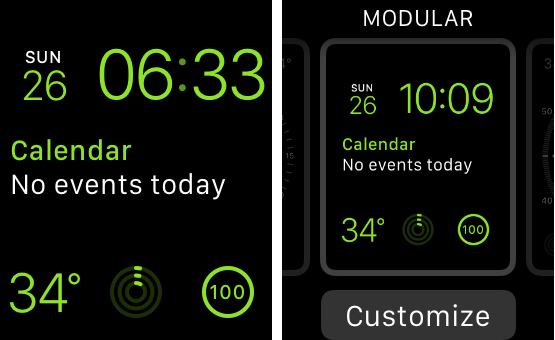
Once you are in the customization screen, you can swipe between the available Watch faces and then tap to select it as your Watch face. Before you select it, you also can tap “Customize” at the bottom and then change the basic properties of each Watch face such as the watch dial detail and the color of the elements on the screen.
When editing the face on the customization screen, most Watch faces have two customizations from which to select. The first screen, shown below left, allows you to use the digital crown to select the color and dial details of the face elements. Just scroll using the crown until you reach your desired color or dial options. When you are done with the color and option picker, just swipe to move to the next view, which allows you change the features displayed on the Watch face.

You also can change the individual elements on the Watch face as shown above right. Apple called these elements complications and there are a variety included in the Watch OS. Just tap on an element and then use the digital crown to scroll through the available complications. In the example above, I have selected the date at the top, the calendar in the middle and the weather, activity and battery meter at the bottom.
Advanced Watch Face Functions
Apple also has an option to create your own Watch face using the available complications/features and one of the available Watch faces. Just access the Watch faces by pressing and holding on the Watch face screen. Scroll through all available Watch faces until you reach “New” at the end. The new Watch face is based on an existing face, allowing you to create, for example, two versions of the Modular face with different options. If you don’t use a Watch face, you can delete it by swiping upward on the face and then tapping on the “Delete” button.

You also can change the time displayed on the Watch face, allowing you to set the clock ahead by 10 minutes so you are never late to an appointment. This option is available in the Watch settings app under the Time section. When in the Time settings, tap +0 min, then turn the Digital Crown to set the watch ahead by as much as 59 minutes. This setting only changes the time shown on the watch face and won’t affect alarms, notifications or other time-based settings.
Available Watch Faces
There are ten basic faces included with the Watch at launch, and each face has different features that you can change. Apple likely will add new ones in future updates.
 Astronomy – The Astronomy shows astronomical data along with the day, date, and current time. The Astronomy watch face is the least customizable as you can’t change the complications on the screen. It does have some neat features — when viewing the face, you can tap the screen to see the exact positions of the planets, the phases of the moon, and more. You can use the digital crown to scroll through time to see how the planets, moon or watch changes.
Astronomy – The Astronomy shows astronomical data along with the day, date, and current time. The Astronomy watch face is the least customizable as you can’t change the complications on the screen. It does have some neat features — when viewing the face, you can tap the screen to see the exact positions of the planets, the phases of the moon, and more. You can use the digital crown to scroll through time to see how the planets, moon or watch changes.
- Basic characteristics: None
- Available complications: None

Solar – The Solar watch face uses your location and time to display the sun’s position in the sky. It also shows the day, date, and current time. Similar to the Astronomy face, you can’t customize the elements of the face, but you can interact with it when it is installed. When viewing the face, you can turn the crown to move the sun in the sky to dusk, dawn, zenith, sunset, and darkness.
- Basic characteristics: None
- Available complications: None

Chronograph – This Chronograph watch face is a classic analog stopwatch that displays time in precise increments.
- Basic characteristics: Dial details, Face color
- Available complications: Date, Calendar, Moon phase, Sunrise/Sunset, Weather, Stocks, Activity summary, Alarm, Timer, Battery charge, World Clock

Color – This is a basic analog face available in a variety of bright colors. You can change the color of the display as well as change the four on-screen complications. There’s also a monogram option that’ll display your initials in the middle of the display.
- Basic characteristics: Dial color
- Available complications: Date, Moon phase, Sunrise/sunset, Weather, Activity summary, Alarm, Timer, Stopwatch, Battery charge, World Clock, Your monogram (displays initials above the center; initials are taken from your Contacts information)

Mickey Mouse – The Mickey Mouse face uses the popular Disney character to display the time. The animated mouse uses his foot to tap off the seconds and moves his arms as the hours and minutes go by.
- Basic characteristics: None
- Available complications: Date, Calendar, Moon phase, Sunrise/sunset, Weather, Activity summary, Alarm, Timer, Stopwatch, Battery charge, World Clock, Expanded views of all the preceding features plus Stocks

Modular – The Modular face is the most flexible face option with a grid layout that allows you to display six different tidbits of information.
- Basic characteristics: Color
- Available complications: Date, Calendar, Moon phase, Sunrise/Sunset, Weather, Stocks, Activity summary, Alarm, Timer, Stopwatch, Battery charge, World Clock, Expanded views of Calendar, Weather, Stocks, Activity, Alarm, Timer, Stopwatch, and World Clock

Motion – The Motion face is an animated option that displays the movement of butterflies, flowers, or jellyfish with minimal information on the screen.
- Basic characteristics: Choose between an animated butterfly, flower, or jellyfish
- Available complications: Date (with or without day)

Simple – Simple is a minimalistic display that allows you to change the dial details and and features to the corners.
- Basic characteristics: Color of the sweep hand, Detail and numbering of the dial
- Available complications: Date, Calendar, Moon phase, Sunrise/Sunset, Weather, Activity summary, Alarm, Timer, Stopwatch, Battery charge, World Clock

Utility – One of the most practical and functional Watch faces; the Utility face allows you to change the dial details, dial color and add up to three features on the main face screen
- Basic characteristics: Color of the second hand, Detail and number of the dial
- Available complications: Date, Calendar, Moon phase, Sunrise/Sunset, Weather, Activity summary, Alarm, Timer, Stopwatch, Battery charge, World Clock, Expanded views of all the preceding features plus Stocks

X-Large – The X-Large watch face fills the screen, displaying only the time in digital format. There are no additional screen features and no customizable options except color.
- Basic characteristics: Color
- Available complications: None
Let me know which one is your favorite watch face, and feel free to share the screenshot of your watch face in the comments below.