
With the new tvOS 12.3 update, Apple has unleashed the new TV app worldwide. With a flick of a switch, it’s available in more than 100 countries. That would be fine on its own. But it comes with a major annoyance. The default behavior of the TV/Home button on the Siri remote has changed. It now opens the TV app instead of taking you to the Home screen. Here’s how you can stop the Apple TV home button from opening the TV app.
How to Change Apple TV Home Button Behavior
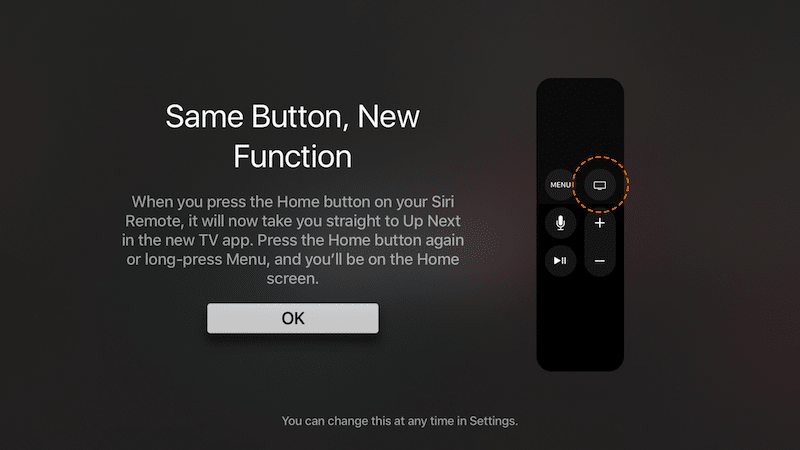
Once the tvOS 12.3 update is done, you’ll see a popup telling you about the change. Here’s the rundown. Pressing the TV/Home button will now open the TV app. If you press the Home button again, then you’ll end up on the Home screen. And to jump to the Home screen from anywhere, you need to press and hold the Menu button. Of course, this is barbaric and needs to be changed. Here’s how.
Step 1: Open the Settings app on your Apple TV.
Step 2: Go to Remotes and Devices.
Step 3: Scroll to the Home Button option and press on the Touchpad.

Step 4: The option will change from the TV app to Home Screen. You’ve successfully changed the Home button behavior. If you want to go back, come back to this screen and press the Touchpad on the Home Button option again.
What Do You Use Apple TV For?
Do you use Apple TV just for watching streaming services like Netflix, Prime, and YouTube? Or have you cut the cable and replaced channels with apps on Apple TV? Share with us in the comments below.