iOS manages the memory and resources automatically by pausing apps running in the background, so you don’t need to close an app to free up memory.
However, there are times when you may want to force close an app running in the background such as when the app is unresponsive or it stops responding.
If you’ve just bought a new iPhone 6s or iPhone 6s Plus, and new to the iOS world, and wondering how to force close or kill an app running in the background then it’s quite easy.
In iOS 9, the app switcher has been redesigned but it hasn’t changed the basic mechanism of force closing apps running in the background.
How to force close an app on the iPhone
- Press the Home button two times quickly to access the app switcher or multitasking tray. You’ll see small previews of your recently used apps. Alternatively, if you have an iPhone 6s or iPhone 6s Plus, then you can press firmly on the left edge of the screen to switch to the multitasking view.
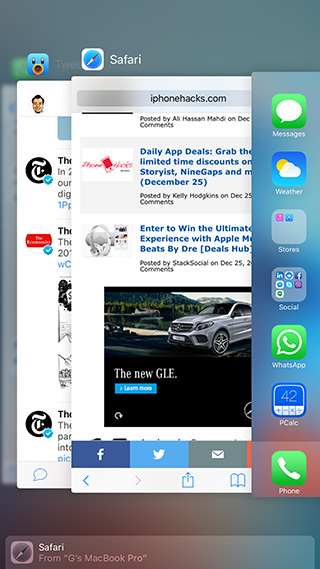
- Swipe until you find the app you’re looking for.
- Then swipe up on the app’s preview to close it.

You can use multitouch to close multiple apps at once like in iOS 7 and iOS 8, but iOS doesn’t offer an option to close all apps at once. If you want to force close or kill all apps running in the background at once, then you need to jailbreak your iOS device, and use jailbreak tweaks such as Auxo, LyLac etc that give you the option to close all apps at once. Check the following article for more details:
➤ How to close all apps at once on your iPhone or iPad
If you’ve any questions, please feel free to leave them in the comments.