Once you update to macOS Sierra, life with that 128 GB SSD MacBook is going to be much easier. I personally found that simply upgrading to macOS Sierra made the mysterious “Other” tab that took up around 20 GB of space, disappear. But the highlight in Sierra is the new tool for analyzing and managing storage space. And you can do all of it from one window. No need to download third party tool either.
How To Access The Tool
Click the “Apple” button from the menu bar and select “About this Mac“.
Then go to the “Storage” tab. You’ll see the familiar tab based bar that shows you the distribution of all your files.
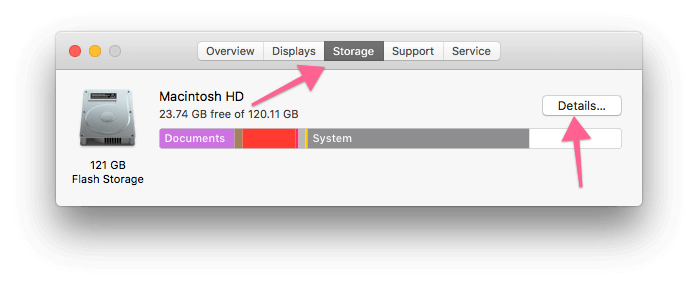
Click on the “Details” button and a new window will open. This is our tool in question.
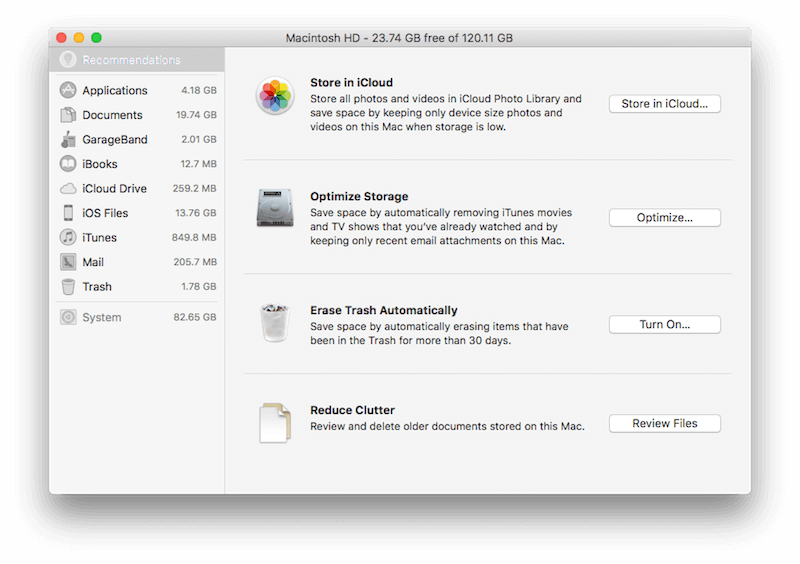
Follow The Recommendations
Firstly, you’ll see the “Recommendation” tab already selected. It highlights the things you can do to make sure you never run out of space on your Mac.
By enabling “Store in iCloud“, you’ll be able to upload all the photos and videos to iCloud Photo Library in their original resolution. And they’ll be deleted from your Mac. They’ll be available when you look for them or when you scroll in the library. If you have a lot of photos, this can be a great way to get some space back. I for instance, can get back 12 GB space just by enabling the feature. Not bad.
“Optimise Storage” will save you space by automatically deleting all the iTunes movies and TV shows you’ve already seen. Plus it will only keep recent attachments from the Mail app.
“Erase Trash Automatically” will erase Trash every 30 days. Just turn it on.
“Reduce Clutter” will take you to the Documents view where you can view older files and get rid of them.
Applications

From the Applications tab, you can view how much space an application is taking and you can delete the apps you’ve never used or never will use (Like iMovie or GarageBand).
Documents
This is where you should spend some time. The “Large Files” section is a great way to find files of couple of GBs you might have forgotten about because they’re saved at some obscure place. Here, select these files and click the “x” icon to delete them.

From the “Downloads” section you’ll be able to list just the Downloads folder.
If you want to go exploring, just click on “File Browser“. You’ll get a Finder-like UI here. Only difference is there are no options other than delete and each file and folder shows the size next to it.
GarageBand

If you have GarageBand installed, you can see how much space music files and presets are taking up. And you can delete them from the app buy following the link.
iBooks

If you have any huge PDFs lurking around in iBooks this is the best time to get rid of them.
iCloud Drive

We’ve already told you how you can automatically upload and sync contents of the Desktop and Documents folder with iCloud Drive. The iCloud Drive option here does something a bit different. It shows how much of the iCloud Drive content is stored on your Mac and you can then choose to manage it by clicking the “Open iCloud Preferences” button.
iOS Files
This is the big one. If you’ve ever owned or synced an iOS device with the Mac – GO TO THIS PLACE.

Everyone I talked to has gained a couple of GBs just by deleting old iOS backups. For me, there were 13 GBs of iOS “snapshots” stored on my Mac. Not even full backups, just snapshots. They were gone from my Mac faster than Touch ID unlocks my iPhone.
iTunes

iTunes section shows any apps, music or videos you have stored in iTunes app. Delete things you don’t think are important.

If you use the Mail app on Mac, you know that it can end up using couple of GBs, thanks to the attachments. You can turn on the “Download only Recent Attachments” option. This will keep all the old attachments in the cloud (accessible manually via the app).
Photos

You can turn on iCloud Photo Library to upload your photo library to the cloud and save storage space on your Mac.
Trash

Once you’re done cleaning up everything, visit the Trash and empty it. This will actually get rid of the stuff.
How Do You Manage Storage Space?
Do you have any tips and tricks for managing storage space on your Mac? Share with us in the comments below.