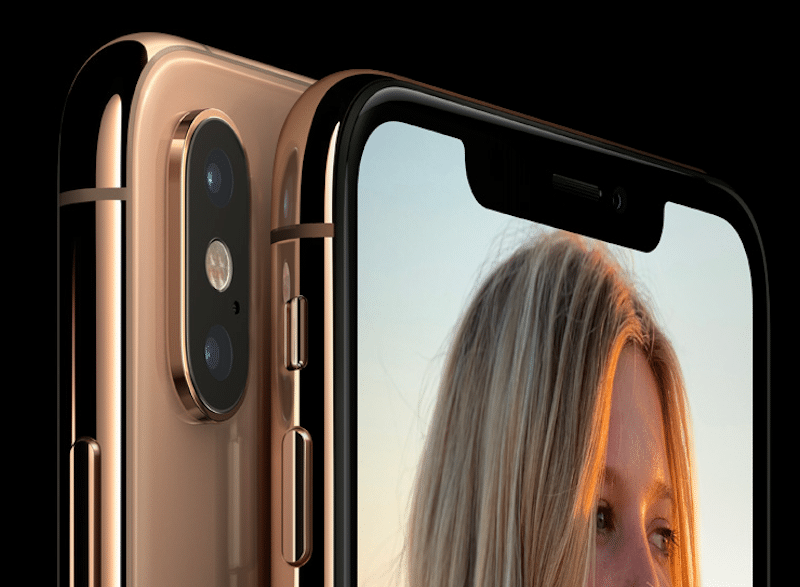
The iPhone XS is an amazing upgrade. Especially if you’re coming from an iPhone 7 or older. With the iPhone XS Max, Apple has put a 6.5-inch screen in a body that’s similar to the iPhone 8 Plus. So naturally, you’re going to want to get your hands on the hottest new iPhones on day one. That’s September 21st. Which means you need to be one of the first users to preorder!
This happens every year. You open the Apple website at midnight, ready to order the iPhone or Apple Watch you’ve been eagerly waiting for, and before you can even get through to check out, the iPhone is out of stock or it’s delayed by weeks. How do you make sure you get your iPhone XS pre-order in before they all sell out?
Well, there are a couple of things you’re doing wrong here (first of which is using Apple.com). If you’re too impatient and you want to get day one delivery of the new iPhone XS, iPhone XS Max or the Apple Watch Series 4, follow our tips below.
Read more: The 10 Best iPhone XS and iPhone XS Max Features
Tips To Pre-order iPhone XS/Apple Watch Series 4
Let’s dive in:
- 1. Use The Apple Store App
- 2. Decide and Fav What You Want
- 3. Update Your Payment Details
- 4. Update Shipping Address
- 5. Use Apple Pay For Fastest Preorder Experience
- 6. If You’re Using Apple Upgrade Program, Do This
- 7. If Possible, Use Multiple Devices
- 8. Quit Other Apps
- 9. Set A Reminder
1. Use The Apple Store App
Here’s the first rule of preordering. Never use Apple.com. Always use the Apple Store app. Search for and download the Store app from App Store on your iPhone. Apple’s website is the most reliable way to per order the new iPhone. Most of the time, the store doesn’t go live at the right time. And the website is prone to crashing. The Store app, on the other hand, is solid and goes live on time, every time. It’s been battle tested for years now.
2. Decide and Fav What You Want
Next, you need to be sure of what iPhone or Apple Watch you actually want to order. And not just the iPhone, but down to the storage capacity and the color. If you’re on a carrier plan, you need to be aware of that too. Now, open the Apple Store app, search for the iPhone, select your preferred configuration and then tap on the Heart icon from the top toolbar. The next time you open the Store app, you’ll be able to directly select the iPhone you want to order.
3. Update Your Payment Details
Open the Apple Store app, go to Account -> Primary Payment and update the payment information. Add a valid credit card. This way, you won’t waste any time at the end moment entering your credit card number.
4. Update Shipping Address
It’s the same drill again. From Account, go to Primary Shipping. Here, update your address and hit Save. Now, this will be the default address which will be preselected when you order the new iPhone. Again, you’ll end up saving crucial seconds typing out your address.
5. Use Apple Pay For Fastest Preorder Experience
The fastest way to pay in the Apple Store app is via Apple Pay. You can literally be in and out of the app in 30 seconds. Here’s the drill:
- Open the Apple Store app.
- Go to the Favorites menu and select the device you’ve already configured and saved in the app.
- Tap on Buy, choose the primary shipping address and use Apple Pay to pay.
- Authenticate with Touch ID/Face ID and boom, you’re done.
6. If You’re Using Apple Upgrade Program, Do This
If you’re a part of the iPhone Upgrade Program, where you can get a new iPhone every year, all you have to do is get pre-approved for the new iPhone. Once that is done, Apple will save your place in the line of users getting the upgrade.
First, you need to check if you’re eligible for the upgrade. If you’re on the annual plan, you need to make at least 12 month’s payments after owning your iPhone for at least 6 months. If you’re using an iPhone X, this means you’ll need to prepay two or three month’s payment beforehand. To check if you’re eligible for an upgrade, use Apple’s online eligibility check too.
Open the Apple Store app and from the top, you should see a notification saying “Get a head start on your upgrade”. Tap on the Start Now button to start the process of per approval. If you don’t see the notification, go to the details page for the iPhone, it should be visible there. The app will instantly tell you if you’re eligible for the upgrade or not. Once approved, choose the iPhone model and size that you want.
7. If Possible, Use Multiple Devices
It’s possible that the Apple Store app crashes on one device. If possible try to run the app on multiple devices. If you have an iPad, run it on that. If your spouse or a family member also has an iPhone, log in with your account and set everything up on their device as well. It’s always good to have a backup.
8. Quit Other Apps
Before you begin the process, make sure to quit all running apps on your iPhone. Go to the App Switcher and swipe up to quit all running apps.
Read more: How to Kill or Force Quit Apps on iPhone X
9. Set A Reminder
iPhone per order page goes live at weird times. They’ll go live a 12:01 AM on September 14th, Pacific Time and 3:01 AM Eastern Time. Set a reminder for 15 minutes before that so you can get ready by the time pre-orders go live. Especially if you have to wake up in the middle of the night to preorder! And it’s easy to do. Just ask Siri “wake me up at 11:45 PM”.
What Did You Preorder?
Did you pre-order the iPhone XS or are you waiting for iPhone XR launch? Did you upgrade to Apple Watch Series 4 as well? Share with us in the comments below.
