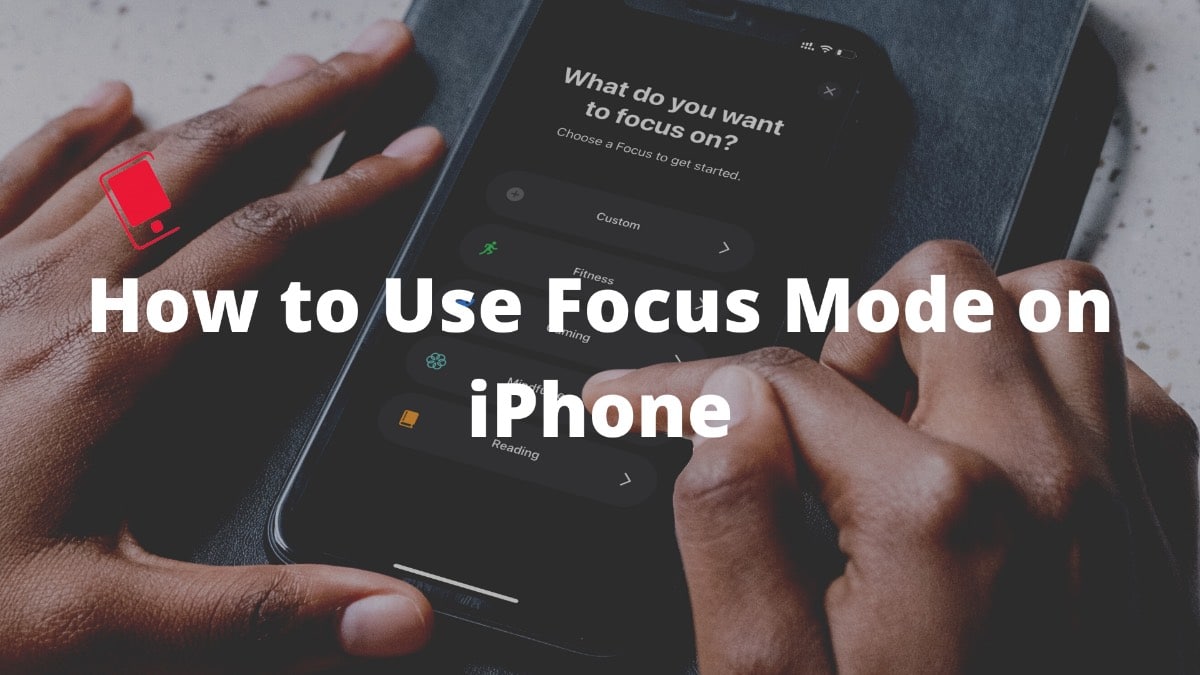
The default Do Not Disturb Mode got a makeover with the iOS 15 update on the iPhone. Apple rebranded it as Focus mode and it’s more than just a name change. Focus mode allows you to choose and create different Focus profiles based on your needs and preference. Read along to learn how to use Focus mode on iPhone.
What Is Focus Mode on iPhone?
Focus creates a distraction-free environment around you and disables irrelevant notifications from apps and users. Based on your activity and preference, you can customize a Focus profile and select specific apps and contacts to send messages and notifications. It’s like Do Not Disturb mode on steroids. Thankfully, the focus profiles aren’t limited to Apple’s choice only. You can create a custom Focus profile for different activities such as Writing, Yoga, Running, Driving, and more.
Based on the selected focus profile, iOS will block notifications, change the home screen/lock screen to show necessary apps, and sync the same on other Apple hardware using the same Apple ID. Let’s talk about everything in detail.

Focus mode is located in the same place as the Do Not Disturb settings in your iPhone. You can either use it from the Control Center or go to Settings > Focus and enable a Focus profile.
By default, Apple offers five Focus profiles to choose from – Do not Disturb, Driving, Personal, Sleep, and Work. You can tap on each Focus profile and see which apps and contacts are allowed to contact you during the Focus mode. Apple hasn’t stopped here though.
Users can always create custom Focus profiles based on different scenarios. In the example below, we will create a custom Focus profile called “Writing” on the iPhone that allows us to draft articles like these without disturbance from an irrelevant app or contact.

How to Create Custom Focus Profile on iPhone
Once again, there are two ways to create a custom Focus profile on the iPhone. You can either go to Settings > Focus and select the + icon at the top or use the Control Center. Follow the steps below.
Step 1: Reveal the Control Center on the iPhone. iPhone X or newer models can use the swipe-down gesture from the upper right corner. On iPhone with a physical home button, you can use the swipe-up gesture from the bottom.
Step 2: Create a new Focus profile. Tap on Focus and it will showcase the default Focus profiles to choose from. Select New Focus at the bottom.

Step 3: Customize Focus profile. Tap on Custom and name your Focus. You can add a relevant icon and select a theme for personalization.

Step 4: Select allowed people for notifications. From the following menu, iOS will ask which contacts can notify you when the Focus mode is on. By default, it will showcase your most-used contacts. You can remove them and add others from the Add menu. One can also select Calls from Favorites only.

Step 5: Select allowed apps for notifications. After that, select which apps can send you notifications when the Focus mode is enabled. Enable Time-Sensitive notifications so that you don’t miss notifications from your ride-hailing app or food delivery app.

That’s it. Your custom Focus mode is ready to use. At any point, you can go to Settings > Focus and select a Focus profile to see which apps and contacts are allowed and make edits accordingly.
One of the best things about the Apple ecosystem is continuity among Apple hardware. And that stays true in Focus as well.

You can enable the Writing or Work Focus profile on the iPhone, and it will enable the same on the Mac connected to your Apple ID. Focus profiles get synced with the iPad as well. Just make sure you have enabled the Share Across Devices toggle from the Settings > Focus menu.

This one is a thoughtful add-on from Apple. iOS allows you to customize the home screen and lock screen based on the selected Focus mode. For example, during driving, you can only keep apps like Spotify, Apple Music, Google Maps, etc. on the home screen and place widgets accordingly.
When you turn off the Focus mode, it will go back to your normal home screen. Another use case scenario can be during important meetings or working hours. You can keep only work apps and remove distracting social media apps and widgets from the home screen. Here’s how to set it up.
Step 1: Open the Settings app on the iPhone.
Step 2: Go to Focus and select a Focus profile for which you want to create a new home screen and lock screen experience.

Step 3: Select Home Screen and enable Custom Pages toggle.
Step 4: Select which screen you want to display during the Focus mode and hit Done at the top.

Step 5: Go back to the main screen and tap on Lock Screen.
Step 6: You can either dim the lock screen or show silenced notifications on the lock screen during Focus mode. Make necessary changes and you are all set to enjoy a custom lock screen and home screen experience during the selective Focus mode.

How to Schedule Focus Mode in iPhone
This is another neat function in the Focus mode. Unlike standard DND implementation, the automation isn’t limited to time only. You can automatically enable or disable a specific Focus mode based on time, location, or app.
For instance, you can set the Driving Focus profile to get activated whenever you open the Spotify app. In another example, you can set the Work Focus profile to get activated whenever you reach the office and disable it when you leave the office area. The possibilities are endless here. Here’s how to set up automation in Focus mode on iPhone.
Step 1: Open the Settings app on the iPhone.
Step 2: Go to Focus and select a Focus profile for which you want to create an automation.
Step 3: Tap on Add Schedule or Automation.

Step 4: Select Time, Location, or App. For this example, let’s select a time to enable and disable the Writing Focus profile automatically.

Step 5: Select the starting time and end time and make changes in the Repeat menu below. Hit the Done button at the top and your Focus mode is all set to enable and disable as per set conditions. Similarly, you can select a location or app and add automation to a Focus profile.

How to Delete a Focus Profile on iPhone
If you no longer need a specific Focus profile, consider removing it from the list. Otherwise, you will end up with a huge list of custom Focus profiles on the iPhone.
Step 1: Open the Settings app on your iPhone.
Step 2: Go to Focus and select a Focus profile that you want to delete.
Step 3: Tap on Delete Focus and confirm your decision.

Focus mode is a welcome add-on to the Apple ecosystem. It took an average DND experience to the next level on the iPhone. We are sure the existing users upgrading from the iOS 14 and those coming from the Android camp will appreciate Apple’s implementation of Focus on the phone.
For future updates, we would like to see a dedicated Focus widget that allows users to enable or disable a Focus profile right from the home screen. An Apple Music integration can be helpful as well. It can allow users to play a specific playlist when using a Focus mode. It’s something Microsoft is evaluating with Spotify in the upcoming Windows 11 update.
How do you plan to use Focus mode on the iPhone? Will you settle for Apple’s default Focus profiles or create a custom one? Share your thoughts in the comments below.