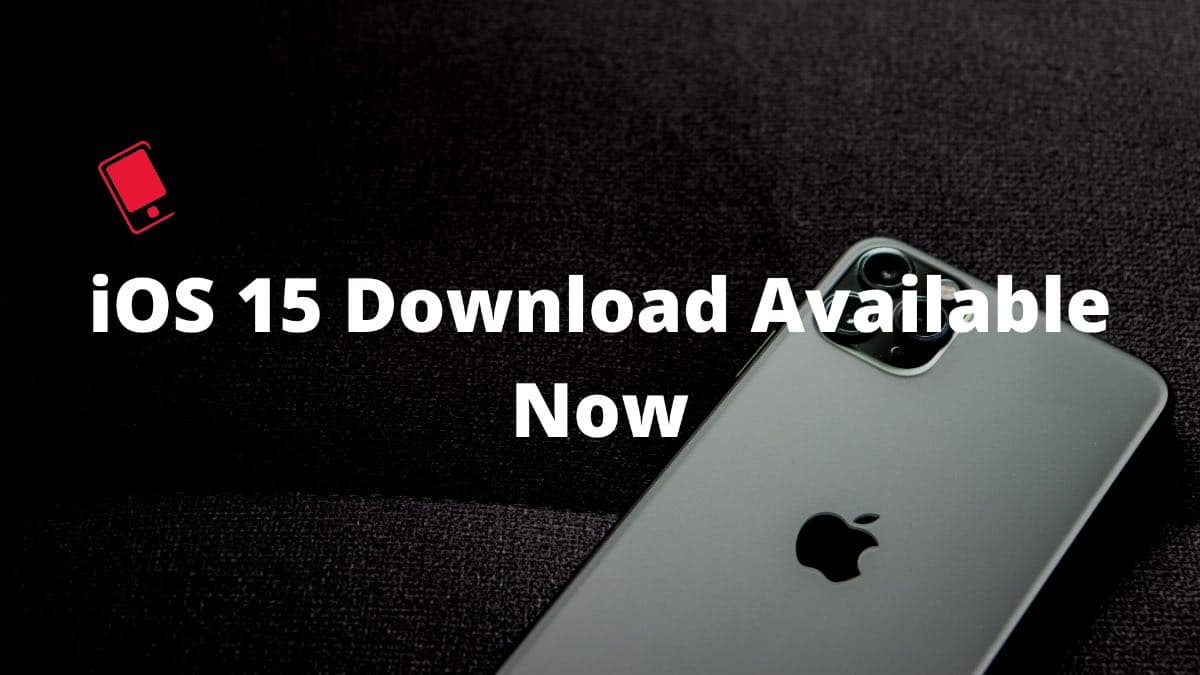
After months of beta testing with developers and enthusiasts, Apple has officially released iOS 15 to all users around the world. There is a lot to like about Apple’s new OS for iPhone. Let’s take a look at major features in iOS 15 on the compatible iPhone.
The walls of Apple’s ecosystem garden are getting higher. The company is taking the ‘It just works’ motto to another level with the latest iOS 15, iPadOS 15, and macOS Monterey updates. Let’s start the list with Apple’s improved Do Not Disturb mode called Focus on iPhone.
1. Focus Mode
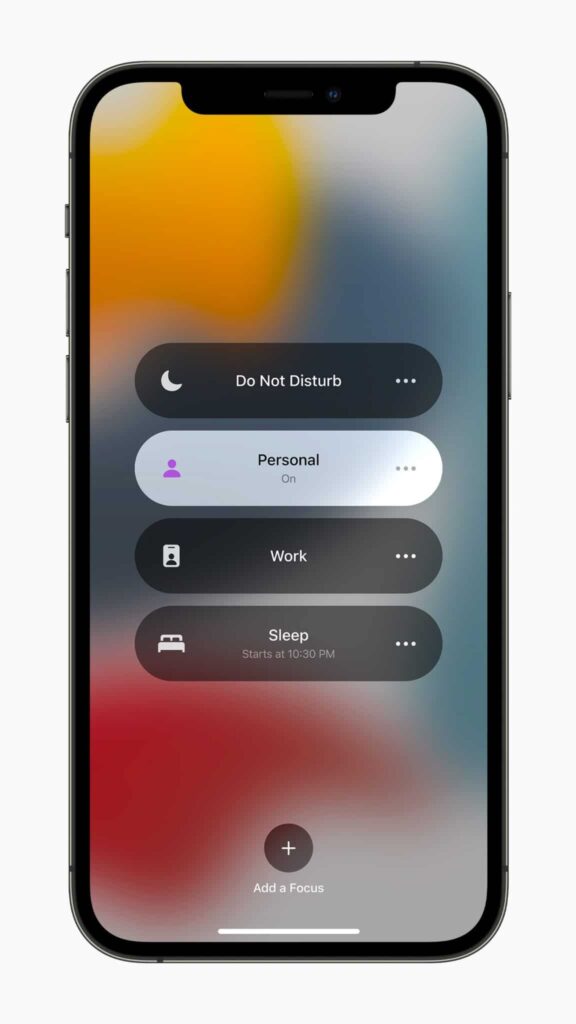
With dozens of apps running on our iPhone, it’s quite easy to get distracted by the endless notifications. To tackle such a situation, users used to use DND mode on iPhones.
That DND mode is getting replaced by Focus mode on iOS 15. The Focus mode helps you create different Focus profiles for Meeting, Running, Gaming, Writing, etc. and for each Focus profile, you can define exactly which apps and contacts can disturb you.
What’s more? Users can also go ahead and create an automation for a Focus mode to get enabled based on time and location. By default, iOS 15 carry several focus modes such as Driving, Home, and Work.
It’s needless to say, when you enable a Focus mode on iPhone, it will be enabled on all your Apple hardware including the Mac running the same Apple account.
Check out our guide on how to use Focus mode on iPhone.
2. iCloud Private Relay

Both the iOS 15 bring a number of privacy features to the table. Among them, iCloud Private Relay will drive the most attention.
Available as a part of an iCloud+ subscription, iCloud Private Relay offers a safe and secure browsing experience through the Safari browser on iPhone and iPad.
When enabled from the Settings > Profile > iCloud menu, iCloud Private Relay will route all the browsing data through a separate Apple sever to hide your IP address or to share an approximate location.
We highly recommend enabling the option for Safari users.
Check out all the new privacy features in iOS 15. You can also find an explainer on what iCloud Relay is in iOS 15 here.
3. Share Screen Over FaceTime
This is part of one of the FaceTime improvements that Apple brought with the iOS 15 update. Users can now easily share iPhone screen over a FaceTime call.
The screen share feature in FaceTime can be useful when you want to showcase a presentation or a document or media to your office colleagues or friends while on a FaceTime call.
Another scenario is normal troubleshooting on iPhone and Mac. You can share your screen with your parents or friends on FaceTime. If they are stuck at something, you can showcase how to troubleshoot the issue by showing the steps on your device screen.
Learn how to share iPhone or iPad’s screen over a FaceTime call in our guide.
4. Apple Notes Improvements

Apple Notes gets a couple of organization add-ons to manage your notes like a pro. First, you can finally sort notes by tags. Add a relevant tag to a note and find them using the tags section in the Notes app.
Smart Folder is another welcome function that automatically collects notes by defined tags. iPadOS 15 receives a handy shortcut to add notes on the go. Simply hover the Apple Pencil over the bottom right corner and open the Notes window. Add notes and close the window.
Learn how to use Smart Folder in Apple Notes on your iPhone in our guide.
5. Tab Groups in Safari Browser

The default Safari browser on iPhone finally gets smarter tab management thanks to the iOS 15 update. Users can create different tab groups in the Safari browser based on their relevance.
For example, you can create a tab group named Social and add all your social tabs to it. Similarly, you can create a shopping tab group and add all the Amazon links to it. Tab Groups in the Safari browser is available on iOS 15, iPadOS 15, and macOS Monterey.
Check out our guide on how to use Tab Groups in Safari for iPhone.
6. Enjoy FaceTime Improvements

Inspired by the huge success of Zoom and Microsoft Teams, Apple has improved FaceTime by leaps and bounds in the iOS 15. First of all, you can create a FaceTime to share with others. And by others, your friends and family from Android and Windows world can also join a FaceTime call now.
What’s more? One can even share a screen on a FaceTime call. Other minor goodies include grid view, audio improvements, and SharePlay that’s expected to launch at a later date.
7. Shared with You in Apple Apps
With the iOS 15 update, you will see a new Shared with You section in the major Apple apps such as Photos, Safari, Music, and Podcast.
As soon as someone shares a web link, Apple Music link, Podcast link, or Apple TV show over iMessage, it will create a Shared with you section in the relevant app.

From the Shared with you section, you can easily check all the media and links shared by other users over iMessage. Unfortunately, it only works with the Apple apps for now. Maybe Apple can open the Shared with you API in the future for third-party developers.
8. Create Custom Email Addresses
This is another addition that Apple added with the iCloud+ subscription. The subscribers can create custom email addresses to use across random websites.
You can generate a custom email address from the Settings > iCloud > Hide My Email menu and use it across websites. Users don’t have to share their primary email addresses everywhere. One can even set to forward emails from the created email address to the primary email address.

It’s the best of both worlds. You don’t have to share your primary email address and yet, you can still receive emails in the inbox. At any point, you can go ahead and delete the custom email address from the Hide My Email menu on the iPhone.
9. Share Apple Health Data

iOS 15 bring many changes to the Apple Health app as well. First of all, you can share health data with family members. One can choose exactly what to share and see all the information right on the home screen.
Everything is built with privacy and security in mind. The app only shares a summary of each topic and not the details. The information is encrypted and you can stop sharing at any time.
10. Live Text

Live Text in iOS 15 uses on-device intelligence to identify text in a photo or camera viewfinder. Simply point the iPhone or iPad camera to a text-heavy viewfinder and the OS will extract the text from it.
Live Text functionality is built into the OS. You can use it across all the apps including Email, Photos, and even WhatsApp. Whenever you want to use Live Text, simply long-press on the text field and a small Live Text menu will appear.
Use it and open a camera viewfinder menu at the bottom to utilize Live Text.
Here’s a guide on how Live Text in iOS 15 will work on your iPhone.
Official iOS 15 Release Notes
Below is the full iOS 15 release notes from Apple:
FaceTime
- Spatial audio makes people’s voices sound like they’re coming from the direction in which they’re positioned on the screen on Group FaceTime calls (iPhone XS, iPhone XS Max, iPhone XR and later)
- Voice Isolation blocks background noises so your voice is crystal clear (iPhone XS, iPhone XS Max, iPhone XR and later)
- Wide Spectrum brings all background noises into your call (iPhone XS, iPhone XS Max, iPhone XR and later)
- Portrait mode blurs your background and puts the focus on you (iPhone XS, iPhone XS Max, iPhone XR and later)
- Grid view displays up to six people at a time in Group FaceTime calls in the same-size tiles and highlights the current speaker
- FaceTime links allow you to invite your friends into a FaceTime call, even friends on Android or Windows devices can join from their browser
Messages and Memoji
- Shared with You shows content sent to you by friends in Messages conversations in a new section in Photos, Safari, Apple News, Apple Music, Apple Podcasts, or the Apple TV app
- Pinned content elevates the shared content you choose and makes it more prominent in Shared with You, Messages search, and the Details view of the conversation
- Multiple photos sent in Messages are displayed as a glanceable collage or a swipeable stack
- Over 40 Memoji outfit choices and up to three different colors to customize your Memoji stickers’s clothing and headwear
Focus
- Focus lets you automatically filter notifications based on what you’re currently doing, such as fitness, sleep, gaming, reading, driving, work, or personal time
- Focus uses on-device intelligence during set up to suggest apps and people you want to allow notifications from in a Focus
- Home Screen pages can be customized to match your apps and widgets to a specific Focus
- Contextual suggestions intelligently suggest a Focus based on your context, using signals like location or time of day
- Status appears to your contacts in Messages conversations, indicating your notifications are silenced with Focus
Notifications
- A new look displays contact photos for people and larger icons for apps
- Notification summary delivers a helpful collection of your notifications daily, based on a schedule you set
- Notifications can be muted from any app or messaging thread for the next hour or for the day
Maps
- Detailed city maps display elevation, trees, buildings, landmarks, crosswalks and turn lanes, and 3D views to navigate complex interchanges, and more in San Francisco Bay Area, Los Angeles, New York, and London, with more cities coming in the future (iPhone XS, iPhone XS Max, iPhone XR and later)
- New driving features include a new map that highlights details like traffic and incidents, and a route planner that lets you view your upcoming journey by choosing a future departure or arrival time
- Immersive walking directions show step-by-step directions in augmented reality (iPhone XS, iPhone XS Max, iPhone XR and later)
- Updated transit experience provides one-tap access to departures near you, makes it easy to see and interact with your route using one hand, and notifies you when approaching your stop
- Interactive 3D globe shows enhanced details for mountain ranges, deserts, forests, oceans, and more (iPhone XS, iPhone XS Max, iPhone XR and later)
- Redesigned place cards make it easy to learn about and interact with places, and a new home for Guides editorially curates the best recommendations for places you’ll love
Safari
- Bottom tab bar is easier to reach and helps you move between tabs by swiping left or right
- Tab Groups help you save and organize your tabs and easily access them across devices
- Tab overview grid view displays your open tabs
- Start page can be customized with a background image and new sections like Privacy Report, Siri Suggestions, and Shared With You
- Web extensions on iOS help you personalize your browsing and can be downloaded through the App Store
- Voice search lets you search the web using your voice
Wallet
- Home keys let you tap to unlock a supported home or apartment door lock (iPhone XS, iPhone XS Max, iPhone XR and later)
- Hotel keys allow you to tap to unlock your room at participating hotels
- Office keys allow you to tap to unlock your office doors for participating corporate offices
- Car keys with Ultra Wideband help you unlock, lock, and start your supported car without having to take your iPhone out of your bag or pocket (iPhone 11 and iPhone 12 models)
- Remote keyless entry functions on your car keys allow you to lock, unlock, honk your horn, preheat your car, or open your trunk on your supported vehicle
Live Text
- Live Text makes text interactive in your photos so you can copy and paste, look up, and translate in Photos, Screenshot, Quick Look, Safari, and live previews with Camera (iPhone XS, iPhone XS Max, iPhone XR and later)
- Data detectors for Live Text recognize phone numbers, emails, dates, street addresses, and more in photos so you can take action on them
- Live Text is available from the keyboard letting you insert text directly from the camera viewfinder into any text field
Spotlight
- Rich results brings together all the information you’re looking for on contacts, actors, musicians, movies, and TV shows
- Photos can be searched from your photo library by locations, people, scenes, text in the photos or other things in the photos, like a dog or a car
- Web image search allows you to search for images of people, animals, monuments, and more
Photos
- New look for Memories with a new interactive interface, animated cards with smart, adaptive titles, new animation and transition styles, and multiple image collages
- Apple Music can be added to your Memories for Apple Music subscribers, and personalized song suggestions combine expert recommendations with your music tastes and what’s in your photos and videos
- Memory mixes let you set the mood by selecting from different songs and a Memory look to match
- New memory types include additional international holidays, child-focused memories, trends over time, and improved pet memories
- Info pane now displays rich information about the photo like which camera and lens, shutter speed, file size, and more
- Visual Look Up recognizes art, landmarks around the world, plants and flowers, books, and dog and cat breeds in your photos so you can learn more about them
Health
- Sharing lets you choose health data, alerts, and trends to share with people important to you or those who are caring for you, including your healthcare provider
- Trends lets you see how a given health metric is progressing over time and can notify you when a new trend has been detected
- Walking Steadiness is a new metric that can assess your risk of falling and notify you if your walking steadiness is low (iPhone 8 and later)
- Verifiable health records enable you to download and store verifiable versions of COVID-19 vaccines and lab results
- Lab results can now be pinned for quick access and include highlights that show how your labs have changed over time
Weather
- A new design shows the most important weather information for that location and includes new maps modules
- Weather maps can be viewed in full-screen and show precipitation, temperature and air quality in supported countries
- Next-hour precipitation notifications alert you when rain or snow is about to start or stop in Ireland, U.K., and US
- New animated backgrounds more accurately represent the sun position, clouds, and precipitation (iPhone XS, iPhone XS Max, iPhone XR and later)
Siri
- On-device processing means audio of your requests does not leave your device by default, and means Siri is able to process many requests while offline (iPhone XS, iPhone XS Max, iPhone XR and later)
- Share items with Siri lets you send on screen items like photos, web pages and Maps locations to any of your contacts
- Onscreen context can be used by Siri to refer to contacts on screen to send them a message or place a call
- On-device personalization allows Siri speech recognition and understanding to improve privately (iPhone XS, iPhone XS Max, iPhone XR and later)
Privacy
- Mail Privacy Protection protects your privacy by preventing email senders from learning about your Mail activity, your IP address or whether you’ve opened their email
- Safari Intelligent Tracking Prevention now also prevents known trackers from profiling you using your IP address
iCloud+
- iCloud+ is a cloud subscription service that gives you premium features and additional iCloud storage
- iCloud Private Relay (beta) sends your requests through two separate internet relays and encrypts the internet traffic leaving your device so you can browse Safari in a more secure and private way
- Hide My Email lets you create unique, random email addresses that forward to your personal inbox so you can send and receive email without having to share your real email address
- HomeKit Secure Video supports connecting more security cameras without using your iCloud storage quota
- Custom email domain personalizes your iCloud Mail address and allows you to invite family members to use the same domain
Accessibility
- Image exploration with VoiceOver allows you to get even more details about people and objects, and learn about text and table data in photos
- VoiceOver image descriptions in Markup let you add your own image descriptions that can be read by VoiceOver
- Per-app settings allow you to customize display and text size settings only for the apps you want
- Background sounds play balanced, bright, or dark noise, ocean, rain, and stream sounds continuously in the background to mask unwanted environmental or external noise
- Sound actions for Switch Control enable you to control your iPhone with simple mouth sounds
- Audiograms can be imported in Settings so you can customize Headphone Accommodations based on your hearing test results
- New Voice Control languages include Mandarin Chinese (China mainland), Cantonese (Hong Kong), French (France), and German (Germany)
- Memoji options including a cochlear implant, oxygen tubes, or a soft helmet
This release also includes other features and improvements:
- Tags in Notes and Reminders help you quickly categorize your items to make them easy to find, and you can use custom Smart Folders and Smart Lists to automatically collect your notes and reminders based on rules you can define
- Mentions in Notes enable you to notify others of important updates in shared notes, and an all-new Activity view displays all the recent changes in a note in a single list
- Spatial audio with dynamic head tracking in Apple Music brings an even more immersive experience to Dolby Atmos music with AirPods Pro and AirPods Max
- System-wide translation lets you select text throughout the system and translate it with a tap, even in photos
- New widgets include Find My, Contacts, App Store, Sleep, Game Center, and Mail
- Cross-app drag and drop function lets you pick up images, documents, and files from one app to another
- Keyboard magnification loupe magnifies the text when moving the cursor
- Apple ID Account Recovery Contacts lets you to choose one or more people you trust to help you reset your password and regain access to your account
- Temporary iCloud storage grants you as much iCloud storage as you need to create a temporary backup of your data, free of charge, for up to three weeks when you buy a new device
- Find My separation alerts notify you if you leave a supported device or item behind and Find My will give you directions to your item
- Game highlights of up to the last 15 seconds of gameplay can be saved using game controllers like the Xbox Series X|S Wireless Controller or Sony PS5 DualSense™ Wireless Controller
- App Store in-app events help you discover timely events within apps and games such as a game competition, a new movie premiere, or a livestreamed experience
How to Install the Stable Version of iOS 15
If you haven’t joined the public beta program of iOS 15, you can wait until later today for Apple to release the OS to the public.
Once released, you can go through the steps below to install iOS 15 on your iPhone.
Download and Install iOS 15 via OTA
Before go ahead and download the OS, make sure to connect the device to a power source. It’s a time-consuming process and it will take a few minutes to an hour for the update to install on your iPhone.
You won’t want an interrupted download process due to the low battery on your iPhone. Since the major OS updates are over 1GB in size, connect to a fast internet connection.
1. Once your iPhone is plugged in and connected via Wi-Fi, open the Settings app, and tap on General > Software Update. iOS will automatically check for available updates and will inform you that the iOS 15 software update is available.
2. The OS will present you with a screen detailing all the new features and improvements coming to your device with the iOS 15 update.
Your iPhone will continue to download the update and will send you a notification when the update is ready. Go back to Settings > General > Software Update and then tap Install Now to install iOS 15 on your device.
iOS 15 are more than just the highlighted features on the top. There are over 70+ new features in iOS 15. Apple has also taken a strong stance over security with new privacy features coming to iOS 15.
You can also check our in-depth how-tos on various iOS 15 features below.
- What’s New With Notifications in iOS 15
- How to Use Smart Lists in the iPhone Reminders App
- iOS 15: Everything New With the Shortcuts App
- New iOS 15 iCloud Features and Improvements
- iOS 15 Safari Features
- All the New iOS 15 Messages Features
- New iOS 15 Privacy Features
- New iOS 15 Widgets and Features
- 4 Ways iOS 15 Makes the AirPods & AirPods Pro Even Better
- Live Text in iOS 15 vs Google Lens in Android 12 Comparison
- All the New Emoji and Memoji in iOS 15
How’s your experience with the iOS 15 so far? Which feature did you like the most? What are you expecting to see in the next major update? Let’s have a discussion in the comments section below.