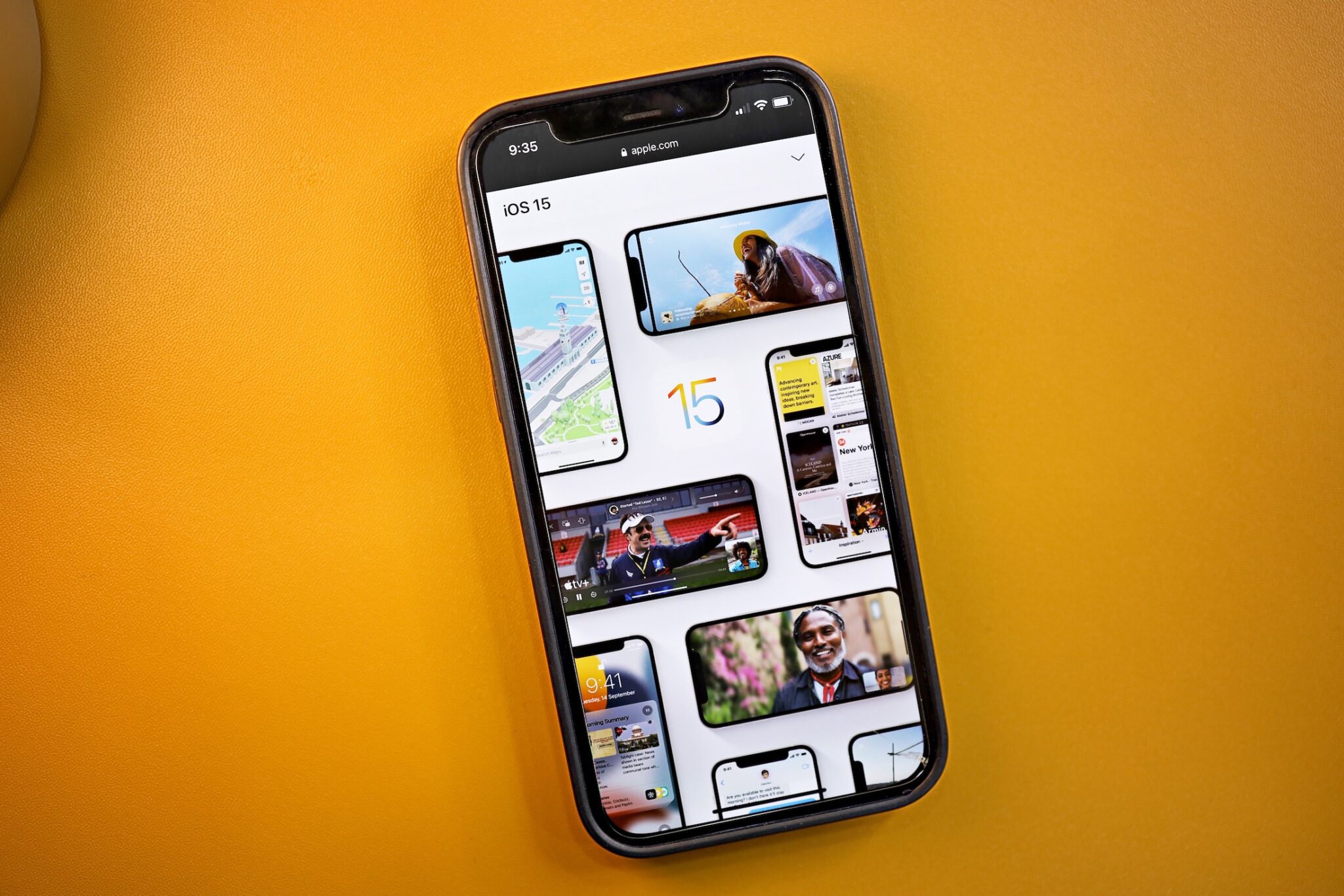
Apple first announced iOS 15 at WWDC 2021. Since its release in September, the company has kept updating the OS with several new features and enhancements. Below is a look at all the new features in iOS 15 – iOS 15.4 aimed at improving core apps, privacy, security, Siri, notifications, and more.
We have already covered the list of best iOS 15 features and in this post, we will showcase every possible iOS 15 – iOS 15.4 feature that we found in our limited time of testing. Let’s get started.
1. Create a Link in FaceTime
Let’s start the list with new additions coming to the FaceTime app on the iPhone. Following Zoom and Google Meet’s lead, Apple now allows users to create a video meeting link in the FaceTime app. You can share the link with others on Messages, WhatsApp, or Email and they can join the conversation by tapping on the shared link.

2. Portrait mode in FaceTime video calls
This one is similar to the blurred background in Zoom and Microsoft Teams. During FaceTime calls, one can hide the background by enabling the Portrait mode. It helps you save face by hiding that messy room behind you.

3. Voice Isolation in FaceTime
Voice isolation in FaceTime uses Machine Learning to block unwanted background noise in FaceTime video/voice calls. It’s not limited to FaceTime calls only. Apple will allow third-party apps such as WhatsApp, Skype, and Telegram to utilize the tech for seamless audio calls.
4. Spatial Audio Support in FaceTime
Apple is adding spatial audio support to FaceTime in iOS 15. Meaning, the voices in a FaceTime call will sound as if they are coming from where the person is positioned on the screen.
5. Grid View in Group FaceTime Calls
Group FaceTime calls will now come with a grid view in iOS 15. It’s easier to look at and manage compared to the preview group view.

6. FaceTime for Android and Windows
Android and Windows users finally get FaceTime support via the web. When you tap on the FaceTime link, it will open in the web browser to join the meeting. Here is how you can use FaceTime on Android and Windows.

7. SharePlay in FaceTime
SharePlay in FaceTime takes the sharing experience to the next level. Users can now share experiences with SharePlay while connecting with friends on FaceTime, including listening to songs together with Apple Music, watching a TV show or movie in sync, or sharing their screen to view apps together. SharePlay isn’t ready for the public iOS 15 update though. Apple is expected to release SharePlay to future iOS 15 updates.

Everyone on the call can listen to the same song, watch the same movie, and even view the same screen. It’s similar to Spotify’s Group Session, and we are glad to see Apple extending it to the Apple TV app as well.
8. Share Screen on FaceTime
Users can also share a screen on a FaceTime call on iOS 15. This is a boon for those helping friends or parents to showcase how to use a specific app or access a particular option in the Settings app.
9. SharePlay API for Developers
As of now, SharePlay video is only supported by the Apple TV app. The company is releasing SharePlay API for developers to integrated their apps in iOS 15. Big media names such as Disney, Hulu, HBO, NBA, ESPN, and others are already working to integrate SharePlay on the iPhone.
10. New Stack Layout in the Messages App
In iOS 15, when you receive a group of photos, you will see new stack photos view for easy navigation and showcasing experience.
11. Shared with You in Photos and Other Apps
When you receive photos, music, Apple TV recommendation, or Podcast link in the Messages app, iOS 15 will automatically arrange the content inside the Shared with You section in the relevant apps.

12. Focus on What Matters
Apple takes the Do Not Disturb experience to the next level with the Focus mode on the iPhone. It helps users focus and reduces distractions.
Focus will filter notifications and apps based on what a user wants to focus on. Users can set their device to help them be in the moment by creating a custom Focus or selecting a suggested Focus, which uses on-device intelligence to suggest which people and apps are allowed to notify them.

For example, you can enable the Sleep focus profile at night, and your iPhone will limit the notifications from only a handful of apps based on your habit and machine learning.
13. Custom Focus Profiles
By default, Apple offers a Driving, Sleep, Personal, and Work Focus profile. You can also create a custom Focus profile with specific apps, widgets, and home screen arrangement in the Focus mode.

14. Auto Reply in Focus Mode
Focus mode will disable all the incoming notifications on the iPhone. iOS 15 will automatically send the current Focus status to others who try to contact you via message or call during the active mode.
15. Notification Improvements
Notifications in iOS 15 get a slight makeover with an aggressively rounded corners, a big app icon preview, and a contact profile preview in the Notification center.

16. Notification Summary
Notification Summary collects non-time-critical notifications for delivery at a more opportune time, such as in the morning and evening. It learns from customer habits and uses on-device learning to prioritize and deliver notifications based on user’s interactions with apps.
17. Live Text
Live Text uses on-device intelligence to recognize text in a photo and allow users to take action. For example, users can search for and locate the picture of a handwritten family recipe or capture a phone number from a storefront with the option to place a call. You can also visit the website address or email the owner directly from the visiting card image.
At this time, Live Text support is limited to 7 languages only.

18. Identify Objects with Live Text
Live Text can identify art, books, nature, pets, landmarks, and more. The concept is similar to what Google has been doing with Google Lens on Android.
19. Advanced Spotlight Search
Spotlight now uses intelligence to search photos by location, people, scenes, or objects. Using Live Text, Spotlight can also find text and handwriting in photos. Spotlight now offers web image search and all-new rich results for actors, musicians, TV shows, and movies.

20. New Contacts Look in Spotlight Search
Contacts search through Spotlight has also received a UI makeover. It now displays recent conversations, shared photos, and even their location if shared through Find My.

21. Image Details in the Photos App
This was long overdue. Apple finally allows users to see detailed image info from the Photos app. Simply open the photo and tap on the ‘i’ button at the bottom. It will open a menu with photo size, maps, photo date, time, resolution, and more. One can also adjust the photo time and date from the same menu.

22. Apple Music Integration with Memories
Your Memories collection in the Photos app is about to get better with a brand new look, animations, transitions, new effects, moods, and Apple Music integration. Based on the song selection, Memories will change the slideshow look and feel with custom filters and animations.

23. New Tab Switcher in the Safari Browser
Safari on iOS 15 gets a makeover with new tabs arrangements. When you open multiple tabs, you will notice a small tab switcher preview at the bottom to move among opened apps. It’s a welcome change compared to the previous implementation.

24. New Multi-tab Menu in Safari
Safari now comes with a new grid-style multitasking view to switch among opened tabs. It’s a card-style interface and looks way better than the previous one.

25. Extension Support in Safari
Extensions support is finally coming to Safari with iOS 15 later this year. Hopefully, this will speed up the extension development for Safari compared to other Chromium browsers.
26. New Apple Maps Experience
The new Apple Maps app in iOS 15 will offer more details in cities for neighborhoods, commercial districts, elevation, buildings, new road colors and labels, and custom-designed landmarks.

Selected cities around the world will also get three-dimensional driving with new road details that help you better see and understand important details like turn lanes, medians, and bike lanes.
27. Apple Wallet Upgrades
Apple Wallet adds support for additional types of keys such as car keys, the ability to integrate driver’s license or state IDs, and digital identity cards to speed up the check-in process at Airports.
28. Unlock Home Using Digital Key in Apple Wallet
Users can unlock home, hotel room, or even office using the stored key in the Apple Wallet app. Of course, it will be up to third-party devices and hotel chains to integrate the functionality with the Apple Wallet app.
29. App Privacy Report
Apple carry-forwards the excellent Privacy report from the Safari browser to the system-wide Settings menu.
It offers an overview of how apps use the access that has been granted to location, photos, camera, microphone, and contacts in the last seven days and which other domains are contacted behind your back. Apple has excluded this one from the iOS 15 public rollout. The company is expected to bring this one in future iOS 15 updates.

30. Revamped Weather App
Weather app receives a UI makeover in iOS 15 update. You now get updated graphics and animations showcasing the current weather conditions outside.
31. More Weather Details
The Weather app isn’t limited to showcasing temperature only. You can now view Wind speeds, Humidity levels, AQI levels, Air quality map, Pressure, and more in a neat widget style interface on the home screen.

32. Tags in Apple Notes
Apple Notes finally get much-needed tags support to organize notes. It’s the one feature we used to love about Evernote back in the day and we are glad to see tags making their way to the Notes app.
33. Activity View in Apple Notes
Apple Notes now allows you to mention other members in the note. You can check all the changes by members from the dedicated Activity view in Apple Notes.

34. iCloud+
Don’t let the + branding distract you here. iCloud now gets two new privacy-related features to keep your identity safe from online trackers. First, you can hide your email and use temporary custom email addresses.
iCloud Private Relay is Apple’s answer to the growing popularity of VPN apps. iCloud Private Relay hides your online identity such as IP address, device details, and more when browsing the web. However, due to regulators’ restrictions, it won’t work in China, Saudi Arabia, and other selected countries around the world. Here are all the iCloud+ improvements coming to iOS 15.

35. Apple Health Advancements
Apple Health now measures your walking/running speed and step length in the app. You can also see steps trend and compare data with the previous week.
36. Health Sharing
In iOS 15, you can keep friends and family up to date on how you are doing by securely sharing your Health data. The data you share will appear in their Health app. You will also get an alert for important health metrics like elevated heart rate, etc.
It’s all built with privacy and security in mind. Apple only shares a summary of each topic and not the details. The information is encrypted and you can stop sharing at any time.

37. Faster Siri
Siri gains a much-needed offline mode. The Siri assistant can perform basic tasks such as setting up alarms, opening apps, adding reminders, etc. work without the internet. All the requests are performed on the device, resulting in faster Siri response time.
38. Siri Support for Third-Party Home Devices
This is huge news for those that prefer Siri to other virtual assistants. Smart home device manufacturers can begin working with Apple to integrate Siri into their accessories. Soon you will see the market flooding with smart home devices with Siri support.
39. Live Translate in the Translate App
Translate adds a new Live Translate feature that makes conversation flow naturally across languages. There is also a new systemwide translate function that allows users to translate text anywhere on iPhone.
40. Built-in Authenticator
With iOS 15, users can now generate verification codes needed for additional sign-in security. If a site offers two-factor authentication, you can set up verification codes under Passwords in Settings on iOS 15 – no need to download an additional app.
41. Smart List in Reminders
Apple now offers a surprising amount of control with custom smart lists in Reminders for iOS 15: you can select date ranges (relative or fixed), specify a time of day to filter for, and even check for locations/flags/priority. Plenty of possibilities here to create a smart list based on your preferences. Read our guide to learn how to use Smart Lists in Apple Reminders.

42. Temporary iCloud Storage
When you buy a new device you can use iCloud Backup to move your data to your new device, even if you’re low on storage. iCloud will grant you as much storage as you need to complete a temporary backup, free of charge, for up to three weeks. This allows you to get all your apps, data, and settings onto your device automatically.
43. New Time Picker Menu
iOS 15 takes away the pain of using the horrible time picker menu of the past. You can now scroll or double tap on the time to edit the time.
44. Styling Changes in Memojis
The Memojis menu now comes with a dedicated slider to set the exact color tone that you want in the memoji avatar.
45. Customizable Safari Start Page
Customizable start page in the Safari browser allows you to set a wallpaper from the Photos app as the background on the start page. It sure looks cool and syncs with the Safari browser on other devices as well.

46. Skip Silence in Voice Memos
Apple continues to add features to Voice Memos that would also make sense as Podcasts audio effects. This year, they’ve added Skip Silence, which joins Enhance Recording from iOS 14.
47. Enhancements to the Shortcuts App
Some great additions are coming to the Shortcuts app on the iPhone. Using Shortcuts, you can now access any folder from the Files app. There is also a redesigned Library and Options menu. iOS 15 can also allow you to run automation based on sound recognition and Focus profile.
48. System-Wide Drag and Drop
This one is really cool. You can long-press any image/video/image from the app and open another app and drop it there. Keep the content pinned using one hand and open another app and drop the content.
49. Use Portrait Video in Third-Party Apps
Apple has implemented portrait video effects system-wide and is automatically available for third-party apps too, like when taking a photo in Snapchat or having a video call in Zoom.
When in a third-party app that is using the video camera, these effects are exposed through panels in Control Center.
50. Prepare for New iPhone
There is a new Prepare for New iPhone option under the Reset menu. You can use it and iOS will automatically make relevant changes on the iPhone to prepare it for the new owner.

51. Reset Home Screen Layout
Made too many changes to the default home screen layout? You can now quickly reset it with one tap in the Reset menu.
52. New Magnifier App
iOS 15 now comes with a new Magnifier app. As the name suggests, you can zoom in elements, text, and use a bunch of filters, flashlight, play with the brightness slider, and even capture the image with the camera integration.

53. New Edit Stack Menu
There is a new Edit Stack menu in iOS 15 when you stack widgets on top of each other. You can enable/disable Smart Rotate and turn on Widget Suggestions in the Widget stack menu.

54. Pull to Refresh in Safari Browser
As the name suggests, the Safari browser now offers pull-to-refresh the current webpage. No need to find that tiny refresh button to reload the webpage.
55. Group Tabs in Safari
This is similar to Microsoft Edge Collections. You can group tabs and read them later. It is incredibly useful during research and we prefer to use it over the normal Bookmarks function on the Edge browser. It’s good to see Safari implementing a similar feature in iOS 15. Read our dedicated post to learn how to use Tab groups in the Safari browser on iPhone.

56. Enable Widget Suggestion
If you have multiple widgets stacked on top of each other, iOS 15 will offer a widget suggestion for the stack based on your usage and preference.
Simply long-press on the widget and select Edit Stack. Enable Widget Suggestions toggle from the following menu. In our couple of days of testing iOS 15, we kept getting the Siri suggestion widget in the widget stack on the home screen.

57. Access Spotlight Search from Lock Screen
With Spotlight search getting so many improvements in iOS 15, it’s only logical for Apple to allow users to access Spotlight from other places rather than the home screen. With iOS 15, you can take advantage of Spotlight search from the lock screen. Use the same swipe-down gesture on the lock screen and start using the Spotlight search. This is one secret iOS 15 feature that’s bound to make your life easier on a daily basis.

58. Redesigned Apple TV Remote
The physical Apple TV remote received a huge upgrade with the new Apple TV 2021. It’s receiving the same software treatment on iOS 15 as well. You will see the same Back button and redesigned menus in the Apple TV Remote app on the iPhone.

59. Drag Apps from Spotlight to Home Screen
In iOS 15, it is possible to drag an app from the Spotlight search or suggestions and place it right on the home screen.
60. Remove Person Suggestion from Memory
Users can already select Suggest Fewer Memories Like This when viewing a memory in the For You section of Photos or remove a photo from photo suggestions entirely, but now you can choose to feature a specific person less often.

When viewing the For You section of the Photos app, you can long-press on a photo with a person and select the Feature a Person Less option to prevent that person from popping up as often. The Remove From Featured Photos option prevents a specific photo from reappearing.
61. Change Text Size Per App
In iOS 14, you can change the text size across all the apps. iOS 15 now allows you to keep the text size change to a specific app only. Make sure to keep the app open while using the Text Size toggle from the Control Centre.

You can either keep the changed text size to the app only or apply the change to all apps on the iPhone.
62. Bulk Edit Date and Time in Photos
As we mentioned above, one can change the default date and time in a specific photo in the Photos app. You can also select multiple images in the Photos app and select the Share button at the top.

Select Edit Date & Time from the following menu and change details.
63. Email from Camera
This one is a part of Apple’s Live Text feature. When you try to compose an email in the default Email app, the keyboard will offer an option to scan the email ID using the default camera on the iPhone.

Use the Email from Camera button and it will open the camera interface right into the Email app. Scan the email ID from a visiting card or billboard and the Live Text function will automatically read and add the email address in the Email app.
64. Turn off Private Relay for Specific Wi-Fi Connection
With iOS 15, Apple has added a couple of privacy-related features to the iCloud subscription. One of them is iCloud Private Relay that monitors your internet connection and prevents third-party trackers. In some cases, it might slow down the internet connection speed on the iPhone.

Thankfully, Apple has added an option to turn off Private Relay for a Wi-Fi connection. Simply open the Settings app on the iPhone and navigate to Wi-Fi > Wi-Fi network and turn off iCloud Private Relay from the following menu.
65. Enhanced AirPrint
In a surprising move, Apple has dramatically improved the AirPrint Interface with new options and features. When you try to print a document or webpage, the printing interface will offer new options, including presents, copies, orientation, and more.

66. Remove Home Screen Pages
With iOS 14, Apple offered an option to hide home screen pages on the iPhone. With iOS 15, you can remove home screen pages entirely from the default interface.

Long press on empty screen on the home screen and select dot menu above the Dock. First, disable the home screen page that you want to hide and tap on the ‘–‘ icon at the upper left corner to remove the home screen page.
67. Keep Location Visible When Power off
This is one of the best features of iOS 15. When you power off the iPhone, the device will go into a Power Reserve mode that makes it perform like an AirTag. During Power Reserve mode, your iPhone can be tracked via Find My app on other Apple devices.
This is really handy if someone steals your iPhone and turns it off. You can still track it via the Find My function from the other Apple device. According to Apple, users can track the iPhone event after a factory reset.
68. Hide IP Address from All Websites
iOS 15 now allows you to hide IP addresses from both third-party trackers and websites. Open the Settings app on the iPhone and go to Safari > Privacy & Security > Hide IP Address and select Trackers and Websites from the following menu.

69. Custom Domain Names with iCloud+
Google Workspace and Microsoft 365 already allow users to use a custom email address for personal branding. It’s only logical for Apple to offer a similar feature for iCloud subscribers.
With iCloud+, support for custom domain names is now included. Users can personalize their iCloud Mail address with a custom domain name, and invite family members to use the same domain with their iCloud Mail accounts. With custom email domain names, Apple can target the education and business sector with iCloud+.
70. Add Recovery Account for iCloud
With iOS 15, Apple will let users add a recovery account of their friend or family member. Upon a request, Apple will send them a recovery code to gain back access to your account. This option could come in handy if you have forgotten the password of your iCloud account or cannot access it for some other reason.
71. Add Digital Legacy to iCloud
Apple has introduced a new add-on called Digital Legacy to iCloud. Using Digital Legacy, people can appoint their friends or family members to request their iCloud data when they pass away.
72. Use Automation in Focus Mode

By now, you must be aware of iOS 15’s improved Do Not Disturb called Focus mode.
One of the best things about Focus mode is automation. You can enable a specific Focus profile based on automation. Go to Settings > Focus > select Focus profile > Turn on automatically and set the Focus mode to get enabled based on time, location, or app.
73. Change Safari Address Bar Position

With the iOS 15 update, Safari received a big redesign. By default, the address bar is placed at the bottom. Apple offers an option to revert it to the original position at the top. If you are not a fan of change, you can change it as was before.
Open the Settings app on iPhone and go to the Safari menu. From the Tabs menu, select Single Tab and move everything at the top.
74. Request Refunds for Apps
On Android, users have up to two hours to ask for app refunds. With iOS 15, Apple has created StoreKit API that allows developers to let users request refunds from the app.
Google handles the refund process on Android. While on iOS 15, it’s up to developers to implement StoreKit API.
75. Change Number During iMessage Conversation
This was long overdue. Users can finally switch between phone numbers during an iMessage conversation. Of course, these include the latest iPhone models with dual SIM support only.
76. Push Notification for Rains
With the iOS 15 update, we are finally witnessing the first seeds of Dark Sky integration in the default Weather app. First, the app itself received a fresh coat of paint.
It will also send push notifications when it’s about to rain or there is a drastic change in the atmosphere.
77. New Fonts
iOS 15 also brings new fonts to the table. You can now select SF Arabic system font as the default font for the OS.
78. Secure Paste
iOS 14 brought a security add-on that delivers a pop-up at the top whenever an app tries to access your clipboard.
iOS 15 takes it a step further. The latest OS will completely block other apps from accessing the clipboard. No app will be able to read your copied text or number on iPhone.
79. Use Live Text in Third-Party Apps

The ability to extract text from photos remains exclusive to the Apple Photos app only. However, you can use live text from a camera viewfinder in any third-party app.
Let’s take WhatsApp as an example here. From the message search menu, double-tap and iOS will offer Scan Text pop-up to extract text from the built-in camera app for WhatsApp.
80. Alert Sound When Going on or off from Mute
When you enable or disable the Mute button during a call, you won’t hear any sound or feel any vibration. With iOS 15, the system will alert you with a sound when going on or off from mute.
81. Unlock iPhone with Mask
With face masks becoming a new norm in most regions around the world, it was getting difficult for iPhone users to authenticate via Face ID. Apple took care of the problem in the iOS 15.4 update.
The feature is designed to use the area around your eyes for authentication. Do note that it won’t work with sunglasses and the ‘Unlock iPhone with Mask’ is available on iPhone 12 or higher models.
82. Add Notes in iCloud Passwords
There is no way to add security questions in the iCloud Keychain. However, you can add notes and write down such confidential information such as ATM PIN, Social Security number and check back later.

Launch iPhone Settings and go to the Passwords menu. Authenticate yourself and select a data entry to which you want to add notes. From the Account Options menu, select Add Notes and write down things to remember.
83. New Emojis
iOS 15.4 adds support for new emoji characters. You are looking at total 112 new characters, including 37 emoji, and 75 skin tons.
Some of the popular emojis include a melting face, salute face, diagonal mouth, dotted line face, biting lips, and more.

84. Custom Email Domains
Closing the gap with Gmail and Outlook, iCloud Mail now allows users to set up custom email domains. The feature is available for iCloud+ users only. Read our dedicated post to learn about setting up custom email domains on iPhone.
85. Auto Macro Mode for iPhone 13 Pro
When you get closer to the subject, the main camera will switch to the Ultra Wide lens to enable macro mode for the perfect capture. Some may not be fan of this behavior. With iOS 15.1, you have an option to disable Auto Macro mode in the Camera settings.
Head to Settings > Camera and disable Auto Macro mode.
86. ProRes Video for iPhone 13 Pro Series
With the iOS 15.1 update, Apple has added the promised ProRes video support for the iPhone 13 Pro series. Used by content creators, TV shows, and commercials, the ProRes is a professional video recording format that offers less compression and high color fidelity.
With 128GB iPhone 13 Pro models, the ProRes is limited to 30fps at 1080p. Those with higher storage devices can record the content in 4K quality as well. You are looking at a 6GB video size with a single minute of ProRes video recording. Be careful while using the option.
You can enable the option from Settings > Camera > Formats > Apple ProRes.
87. COVID 19 Vaccination Card Support in Apple Wallet
COVID-19 vaccination record available through the SMART Health Cards specific can be integrated with the Health app on iPhone. The system will generate the vaccination card and transfer it to the Apple Wallet app.
Do note that the function is available in limited states such as California, New York, Hawaii, Virginia, Louisiana, and some Maryland countries.
88. New Siri Voice
Apple is introducing a new Siri voice for US users. When you select American as Siri’s voice, you get a new Voice 5 options to use.
Head to Settings > Siri & Search > Siri Voice and select American to hear the fifth option.
89. Live Text Integration in Notes and Reminders
Live text is directly integrated with the Apple Notes and Reminders app. When you select take photo right from the Notes app, you will have an option to scan the text and directly integrate it with a note.
90. 120Hz Refresh Rate Support for Third-Party Apps
When iPhone 13 Pro was launched, people complained about 120Hz smoothness missing from third-party apps. Starting iOS 15.4 update, developers can implement ProMotion support in third-party apps.
Check out the video below detailing all the new iOS 15 features:
While the iOS 14 update was all about widgets and App Library, iOS 15 takes a step in the right direction with improvements to the default apps on the iPhone. Apple continues to be laser-focused on privacy and security with iCloud+ and the new Privacy report. Which is your favorite iOS 15 feature from the list above? Sound off in the comments section below.
Note: We will continue to update this post as we discover new iOS 15 features, so don’t forget to bookmark it. If I have missed any major new features, please feel free to drop a line in the comments.
This article was last updated on March 23, 2022!