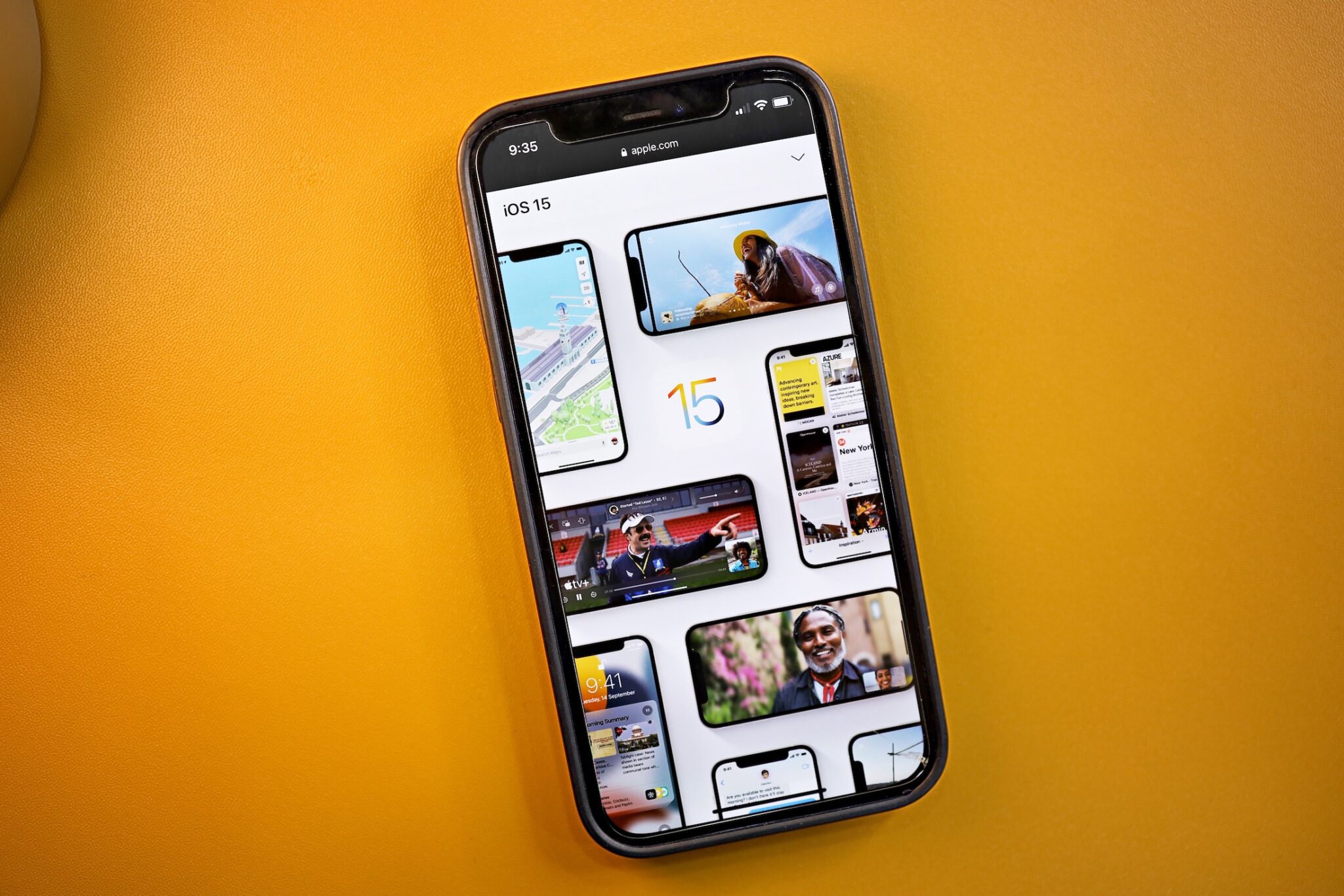iOS 15 – iOS 15.4 might not pack a lot of features, but it comes come with several usability improvements. This also means that there’s a high probability of things going south after installing such a major iOS update on your iPhone. If you are also running into some issues after installing the iOS 15 – iOS 15.4 update on your iPhone, check out this guide with some possible solutions to your problem.
The problems range from missing features to Wi-Fi or Bluetooth connectivity issues or crashing apps. Depending on what problem you are facing, you can find some common solutions to these problems below.
How to Fix the Most Common iOS 15 Issues
1. iOS 15 – iOS 15.4 Software Update Failed
This usually occurs when you are trying to download a new iOS update immediately after it is released, as the surge in traffic can cause the update requests to fail.
Wait for a few hours or even a few days. Once the initial rush to update has passed, you shouldn’t face any issues while downloading the iOS 15 – iOS 15.4 update. You can also check our guide on how to fix the iOS 15 software update failed error. Now that iOS 15 has been available for several months, you shouldn’t be facing this issue.
2. Crashing Apps
It can be frustrating when your favorite apps start crashing after installing a new software update. You can try the following solutions to fix the issue:
- Make sure that the app has been updated to the latest version. To do so, go to the App Store and open the Updates tab. See if there are any available updates for the app.
- Uninstall the app and then reinstall it. To do so, tap and hold on to the app until it starts wiggling. Press the ‘X’ button and choose Delete. Next, go to the App Store and install the app again.
3. Battery Draining Quickly
Some of our readers have complained that their iPhone’s battery is draining faster after upgrading to iOS 15 – iOS 15.4. The problem with battery life issues is that it is subjective as it is based on your usage pattern, so it is difficult to pinpoint what is causing a problem. If your iPhone’s battery is draining faster after upgrading to iOS 15 – iOS 15.4, you should restart your iPhone and let it idle for a few minutes.
Also, remember that it will take at least a couple of days for your device’s battery life to settle down after a major OS update. You can also update all apps from the App Store to ensure they are not the culprit here due to compatibility reasons. Go through our exhaustive guide on how to fix iOS 15 – iOS 15.4 battery drain issues.
4. Wi-Fi Issues
If you’re not able to connect to the Wifi network, try to hard reset or force reboot your iPhone or iPad to see if it resolves the issue. If that doesn’t work, you can reset network settings by going to Settings > General > Reset > Reset Network Settings. If these tips didn’t help, then check our post on how to fix iOS 15 Wi-Fi issues on your iPhone or iPad, such as Wi-Fi not working, slow Wi-Fi, Wi-Fi dropping out, etc.
5. Bluetooth Connectivity Problems
If you’re having problems connecting to Bluetooth accessories like your car audio, AirPods after installing iOS 15, then try to reset your iPhone or iPad. You can also try turning off Bluetooth, restarting your iPhone or iPad, and turning on Bluetooth again to see if it helps.
These are the most common iOS 15 – iOS 15.4 problems reported by users. We will update this post if any major new iOS 15 – iOS 15.4 problems are reported, along with a fix if it is available.