iOS 7.1 brought back the month and event list combo view in the Calendar app. The view shows a month view at the top, and an event list corresponding to the selected day at the bottom.
Here’s how to access this new view in the Calendars app on iOS 7.1:
- Open the Calendar app on your iPhone or iPad running iOS 7.1
- Go to the month view if you aren’t there already, and then tap on the button to the left of the search icon.
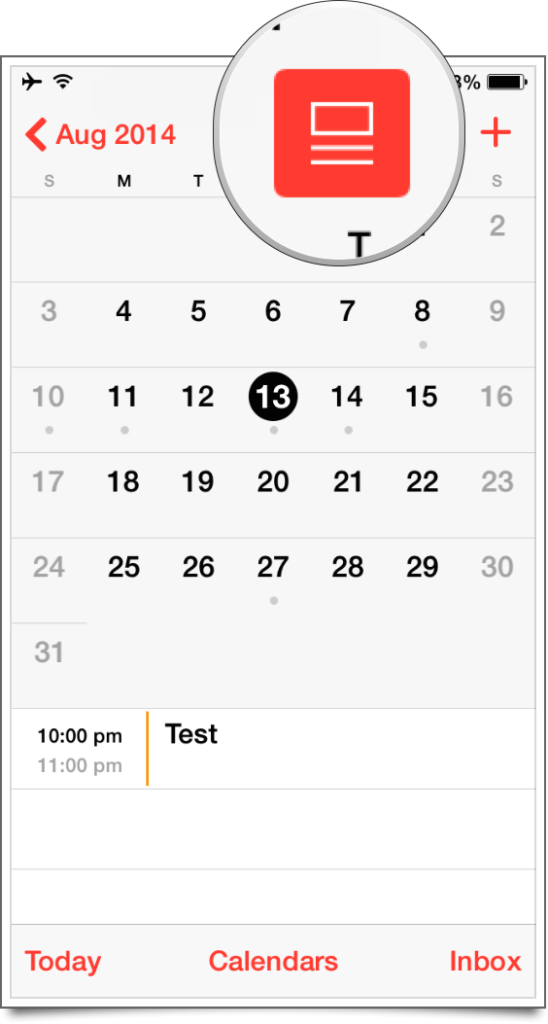
- The month view will now reduce in height, and you should see an event list appear at the bottom.
Note that this view is available only from the month view. In the normal mode, when you tap on a day in the month view, the list expands to take most of the screen. Earlier, Apple let you see all events in a month or a year by tapping on the search icon, but it has removed this handy feature in iOS 7.1.
Here’s a video showing the step-by-step process:
Update:
As some of you have pointed out, there is a way to get the list view to scroll through the events in the month or year. It’s not very intuitive. So here are the steps:
- You need to go to the month view. Here you need to tap on the combination list/month view button to the left of the search icon.
- Then tap on any day in the month.
- Then tap on the list view icon to the left of the search icon.

- Voila! This will highlight the list button and you should see the the list view of events in the month.

Thanks everyone for the tip! Let me know how it goes in the comment section below.
Related:
- Check out all the new features, improvements and refinements in iOS 7.1
- Tips to Fix iPhone or iPad battery life problems on iOS 7.1
- Confused with the iOS 7.1 keyboard? Here’s how to tell if Shift, Caps Lock is on or off
- How to use Auto HDR on your iPhone 5s on iOS 7.1
- How to Reduce Transparency and Blur for better contrast and readability in iOS 7.1