iOS 7.1 brings a number of new toggles to the Accessibility Settings that let you disable or tone down some of iOS 7’s visual changes like transparency, motion etc. One such new setting is the option to reduce the “White Point” that makes iOS 7 less brighter, and easier on the eye.
So here’s how you reduce the White Point in iOS 7.1:
- Open the Settings app on your iPhone or iPad running iOS 7.1 or higher, and navigate to General > Accessibility
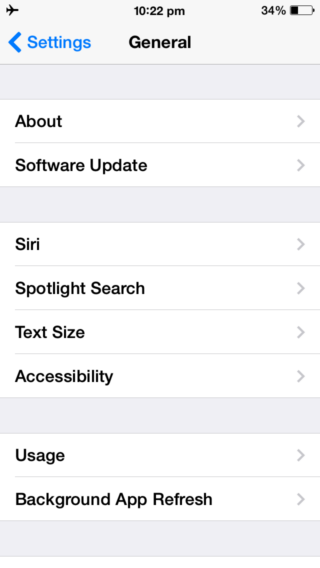
- Scroll down and tap on the “Increase Contrast” menu.
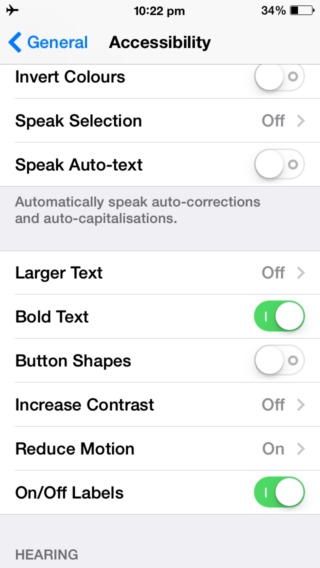
- Enable the “Reduce White Point” toggle.
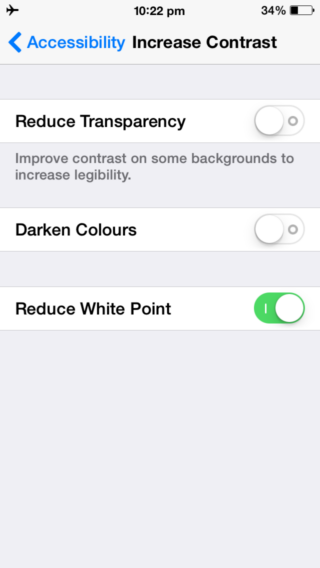
Once you’ve done this, you should see your screen turn a little dull, and make it easier on the eye, especially at night.
Here’s a video demo of the entire process:
Related:
- All the new features, improvements and refinements in iOS 7.1
- Tips to Fix iPhone or iPad battery life problems on iOS 7.1
- Confused with the iOS 7.1 keyboard? Here’s how to tell if Shift, Caps Lock is on or off
- How to access the event list view in Calendar app on iOS 7.1
- How to use Auto HDR on your iPhone 5s on iOS 7.1
- How to Reduce Transparency and Blur for better contrast and readability in iOS 7.1
