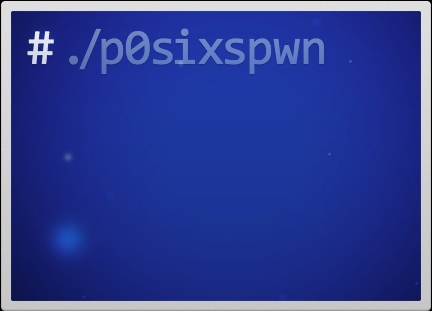
Last week, iH8sn0w had released a new version of p0sixspwn, which makes it a lot easier to perform an untethered jailbreak on iOS 6.1.6. Prior to that, users had to use Redsn0w to perform a tethered jailbreak, and then install the p0sixspwn package to convert the tethered jailbreak into an untethered jailbreak.
In this guide, we will take you through the step-by-step guide to jailbreak your iPhone, iPad or iPod touch on iOS 6.1.6 using p0sixspwn for both Windows and Mac users.
Here are some important things to point out before you proceed:
- This guide is meant for iPhone, iPad or iPod touch on iOS 6.1.3 – iOS 6.1.6 (Settings -> General -> About – Version).
- Please note jailbreak for iOS 7.1.1/7.1 is not available currently. Check this link for the latest updates about iOS 7.1.1/iOS 7.1 jailbreak. If your device is on iOS 7.0.x, then check this webpage for the links to the latest jailbreak guides for your iOS version.
- p0sixspwn performs an untethered jailbreak.
- Please note that jailbreaking your iOS device may void your warranty and hence proceed with caution and at your own risk.
- Please do not jailbreak your device to pirate apps from the App Store.
Requirements:
- p0sixspwn supports the following devices on iOS 6.1.3 – iOS 6.1.6:
- iPhone 3GS, iPhone 4, iPhone 4S, iPhone 5
- iPod touch 4G, iPod touch 5G
- iPad 2, iPad 3, iPad 4, iPad mini
- Mac: OS X 10.6+ or Windows
Important steps before we proceed:
- Please take a backup of your device using iTunes.
- Please disable the passcode on your iOS device temporarily for the jailbreak process. (Settings > General > Passcode Lock – Turn Passcode Off). Don’t forget to enable it after you’ve successfully jailbroken your device.
- Please uncheck Encrypt iPhone (iPad/iPod touch) Backup option in iTunes temporarily for the jailbreak process. Don’t forget to enable it after you’ve successfully jailbroken your device.
Step-by-step instructions:
Step 1: Download the latest version of p0sixspwn jailbreak from this link and save it to your desktop.
Step 2: Double click the downloaded file and extract the application.
Windows users: Please note Windows users should extract p0sixspwn to your Desktop or C:\ drive prior to running. Do not run it directly from the zip. Please launch the application as an Administrator. Right Click on the evasion exe and select the “Run as Administrator” option.
Step 3: After launching p0sixspwn, it will prompt you to connect your iOS device.
Step 4: Connect your iOS device to the computer. p0sixspwn will mention that your device has been detected, and also show the iOS firmware version.

Step 5: Click on the Jailbreak button.
Step 6: After clicking on the Jailbreak button the tool will give a progress update on the various stages of the jailbreak process such as.
- Connecting to device …
- Getting payload files from Apple .. (If this fails, your internet connection has issues…)
- Gathering information to generate jailbreak data…
- Sending initial data … [You will see Restore in Progress on your iOS device]
- Waiting to reboot. Do not unplug your device.
- Waiting for device… [You will see this after the device has rebooted]
- Remounting root…
- Sending Cydia and untether payload to the device… [After sometime it will reboot the device]
- Your device is now jailbroken, it now preparing to reboot automatically.
Step 7: After it has rebooted, you’re done. It has been successfully jailbroken and you should be able to find the Cydia icon on the home screen (it may not be on the first page so search for it to locate it).
Troubleshooting tips:
For Mac users:
If p0sixspwn closes after rebooting the device on my Mac, then try using p0sixspwn v1.0.2 from our download page.
For Windows users:
As I have mentioned earlier, it is important to extract the program to C:\ drive, and also run the program as an administrator. If you’re a Windows 8 users who is still having issues, then try to run the app in Windows 7 compatibility mode. To change the compatibility mode, right-click on the exe, then click on Properties from the menu, followed by the Compatibility tab. Check the “Run this program in compatibility mode for” box, and then select Windows 7 from the drop-down.
Downgrading iTunes:
A number of readers who have Windows machines have reported that they managed to successfully jailbreak their iOS device after downgrading iTunes from 11.2.2 to 11.1.4. You can download the older version of iTunes from this link.
Redsn0w+P0sixspwn:
If you’ve problems jailbreaking your device using p0sixspwn then you can try using Redsn0w. Check this article to find out how to jailbreak your iOS device running on iOS 6.1.6 using Redsn0w.
After the jailbreaking process is complete, do not forget to checkout our article on tips to keep your iOS device secure.
Hope this helped. Please don’t forget to let us know how it goes in the comments and drop us a line if you hit any issues.