Apple released iOS 8 publicly earlier today for iPhone, iPad and iPod touch. The update adds a ton of new features, one of which is the ability to add widgets to the Today tab in Notification Center.
You’ve likely already seen some widgets from Apple in the Notification Center in iOS 7, but with iOS 8, third-party apps can also add widgets to the Today tab. Here’s how you use Today widgets in iOS 8.
First, you’ll need an app updated for iOS 8, that has a Today Widget. iOS 8 app updates are slowly starting to appear on the App Store. We’re compiling a list of the iOS 8 apps that have Today Widgets in this post.
Even if you have an app with a Today widget, they widget won’t appear right away. You’ll instead have to manually enable it.
- To see if you have any new widgets available, pull down Notification Center and switch to the Today tab. You should see an “Edit” button at the bottom. Tap on the button.
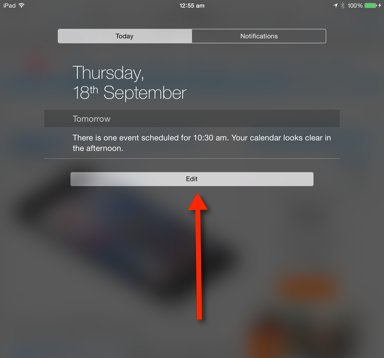
- After tapping the button, you should see a new screen with a list of widgets that have been categorised into two based on whether they’re included or not.
- You’ll see the default Apple widgets like Today, Calendar and Reminders in the Included list. If you have any apps with widgets, you should see them in the “Do Not Include” section.
- Tap on the green add icon next to the apps you want to add, and press Done.

- You should now see the Widget in the Notification Center.

- If you want to change the order of the widgets, tap on the Edit button again, and use the grabber on the right to drag the widget to the right position.

Here’s a list of apps that offer Today Widgets. Let me know if you have any questions in the comments below.