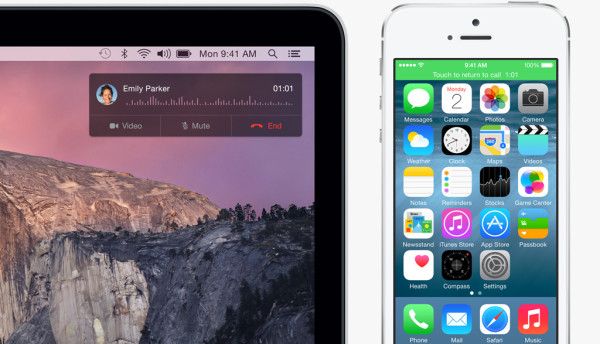
While Apple introduced FaceTime video and audio calls that are available on all iOS devices and Macs from the same account, phone calls are still restricted to your iPhone. This can potentially become very annoying if you’re working on your Mac or using your iPad, a phone call comes in, and you’re nowhere near your iPhone.
With iOS 8 and later with OS X Yosemite, you can receive a phone call not only on your iPhone, but even on your Mac and iPad thanks to the new Continuity feature, as long as they’re on the same Wi-Fi network and are signed in to the same iCloud account.
How to make and receive calls on your iPad, iPod touch or Mac using your iPhone:
- You can make and receive phone calls on your iPad, iPod touch, or Mac (with iOS 8 or OS X Yosemite) as long as your iPhone is nearby, on the same Wi-Fi network, and signed into iCloud and FaceTime with the same Apple ID.
- Launch the Settings app, and tap on iCloud to double check that they’re signed in to the same iCloud account.
- Navigate back to the main Settings screen. Scroll down and tap on FaceTime. Ensure that iPhone Cellular Calls is enabled on your iPhone, and iPhone Mobile Calls is enabled on your iPad, and that you’ve logged into the same iCloud account for FaceTime on your iPhone and iPad.
- Navigate back to the main Settings screen. Then tap on Wi-Fi, and connect the two devices to the same Wi-Fi network.
- Now you can open the Contacts app on your iPad, and tap on the phone number of any contact. On iPad or iPod touch, you can also tap a recent contact in the multitasking screen.
- This will launch the Phone app like interface on your iPad, and inform you that it is dialling the number Using your iPhone.

- You will also see a green banner-like notification on your iPhone, which is an indication that your iPhone is being used for a phone call. If you tap on it, it will launch the Phone app, and you can continue with the call from your iPhone. It will you inform you on the iPad then the call was handed off.
- In a similar way you will be phone call-like interface on your iPad when you get a call on your iPhone, so you can receive calls on it. Tap on the Accept button to answer the phone call on the iPad using your iPhone.

You can check out the video below to see the feature in action:
How to disable iPhone Cellular calls
- Launch the Settings app on your iPhone
- Tap on FaceTime
- Tap on the On/Off toggle for iPhone Cellular Calls to turn it off.

Note: This feature will be available on the Mac as well when OS X Yosemite is released to the public in October.
If you have an iPhone and an iPad, then this is easily one of the coolest iOS 8 features. Let me know how it goes in the comments.