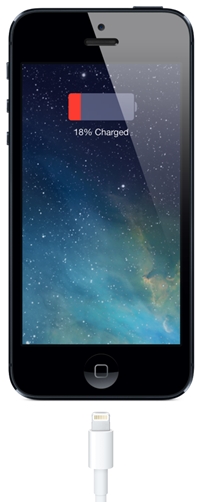
Battery life is a precious commodity on the iPhone, so it is important to optimize the settings on your iPhone to ensure that you can extend its battery life as much as possible based on your usage.
There are couple of clever new features in iOS 8 that can be used to extend your iPhone or iPad’s battery life.
1. Identify battery hogs
A lot also depends on the type of apps we use on our device. One of the reasons for poor battery life can be an app that is running in the background.
Prior to iOS 8, you had to depend on apps like Normal to identify apps that could be draining your device’s battery life, but Apple has added the naming and shaming feature in iOS 8 itself, which gives you a break down of battery usage by apps. Follow these instructions to identify the battery hogs, and also find out what you should do next.
How to find battery hogs in iOS 8
- Launch the Settings app
- Tap on General
- Tap on Usage
- Tap on Battery Usage

This will show you all the apps and internal services like Home & Lock screen that are consuming battery on your iPhone. By default it shows you the battery hogs in the last 24 hours. You can also check the battery hogs in the last 7 days by tapping on the Last 7 Days tab as you can see in the screenshot above.
What next
Now that you’ve identified the apps that are draining battery life on your device, here are some of the things you can do to extend your iPhone’s battery life, especially if it is third-party app:
- If you can live without the app then the best thing to do is delete the app.
- If you want to use the app, then you should seriously look at disabling Location Services (Settings > Privacy > Location Services) and Background app refresh (Settings > General > Background App Refresh) features for the app as they can end up consuming battery life.
Use Location Only While Using the app
Apps that actively use location services tend to reduce battery life. So it is important to keep track of apps that use location services. Prior to iOS 7, the only option you had was to either enable or disable location services for an app.
In iOS 8, Apple has added a new setting calling While Using the App, which means that the app will only use location services when you’re using the app, and won’t use it all the time. This can be useful for apps like the App Store, which don’t need to be using location services all the time.
You can see which applications have recently used location services by going to Settings > Privacy > Location Services. Apps that recently used your location have an indicator next to the on/off switch. Tap on the app, you should see the “While Using the App”, tap on it if you want the app to use location services only while using the app. This will ensure that the app will access your location only when it or one of its features are visible on the screen. As you can see below, iOS 8 also tells you the the App Store app is using location services to “find relevant apps nearby”.

Please note that this feature is available for stock apps currently, however we expect third-party apps to offer this feature when they’re optimized for iOS 8.
Here’s a video walkthrough of how to customize these features to extend your iPhone or iPad’s battery life:
Let us know how it goes in the comments below.