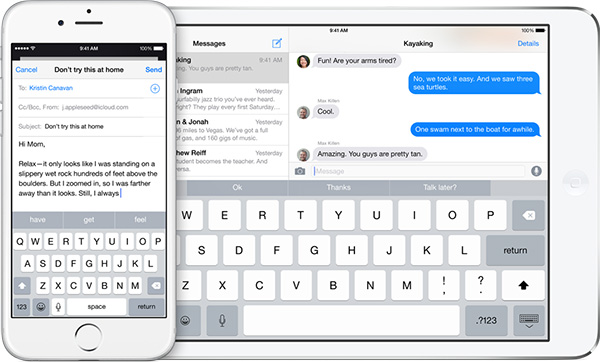
When Apple introduced the iPhone in 2007, the virtual keyboard was one of its revolutionary features. However, other than split keyboard feature for the iPad in iOS 5, Apple had completely neglected it.
The iOS keyboard finally got some much needed attention in iOS 8. In addition to the support for third-party keyboards, iOS 8 comes integrated with predictive typing system called QuickType in the native keyboard to make it smarter.
Here’s how to use QuickType
As soon as you start typing on the iOS Keyboard, it offers three recommended words or phrases you’d probably type next just above the keyboard as you can see below. So when you type “How are”, it will automatically predict what you want to say next and suggest words like “you”, “we”, “the”.
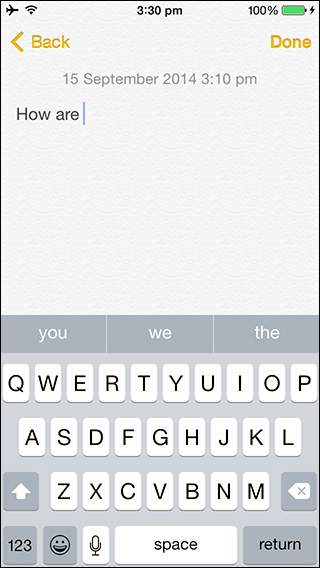
Tap on the word you want to use next, and it quickly replaces the suggestions with three new words or phrases such as “going”, “doing”.

As you type the letters of a word, it will give you suggestions based on those letters. Apple says that the suggestions will be made based on your past conversations and writing style. It will learn the way you communicate, get to know your favorite phrases and your writing style. It also takes into account the casual style you might use while sending text messages and the more formal language that you tend to use while sending an email.
It may take some time to get use to QuickType, but overtime you will end up typing a lot faster and lesser with it.
How to Hide QuickType
If you find the predictive words distracting then you can hide the row of predictive words or phrases by tapping and holding on the row and sliding it down. If you want to unhide it then tap on the small knob just above the top row of the keyword, and swipe up.

How to disable QuickType
You can also disable QuickType, by tapping and holding on the globe or Emoji symbol next to the ‘123’ key, and then tapping on the On/Off toggle next to Predictive.

You can also disable QuickType in the Settings app by navigating to General > Keyboards.
Let me know if you’ve any other questions, and don’t forget to tell us if you like iOS 8’s new QuickType feature.