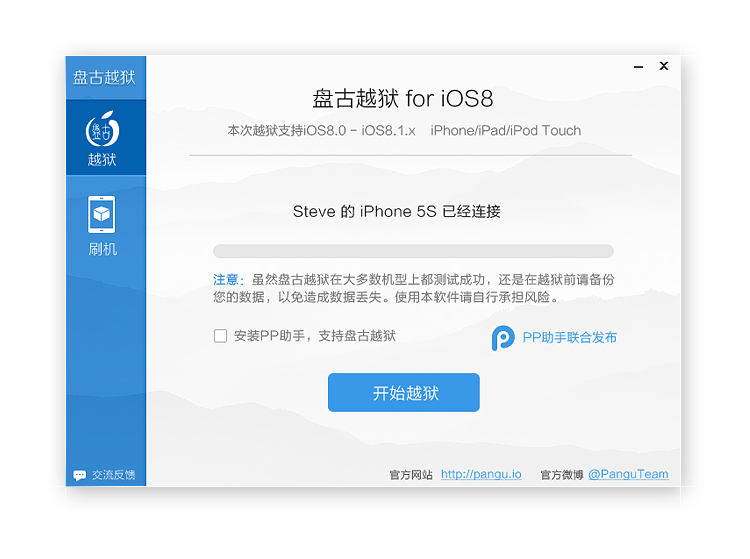
The Pangu team released Pangu 8 jailbreak for iOS 8 — iOS 8.1 earlier this week, but the jailbreak tool is Windows only. However if you own a Mac, and don’t have a spare Windows machine, then we’ve got you covered. Here’s how to jailbreak your iOS 8 — iOS 8.1 device using Pangu on Mac OS X.
We’ll be using Parallels, a virtualisation software, to boot Windows in a virtual machine.
- Download and install Parallels Desktop for Mac from this link. While the software is paid, you get a free 14 day trial.
- Download Windows 8.1 Enterprise evaluation 90 day trial for free from this link. You’ll be downloading an ISO file, which might take some time, depending on your connection.
- Open Parallels, select File > New from the menu, and click on “Install Windows from DVD or Image File”.
- Parallels will take you through the install process.
- Once you’ve booted into Windows, follow our Pangu Jailbreak for Windows guide to complete the jailbreak process, or follow the instructions in the video below:
- Note that if Pangu doesn’t recognise your device, you would want to install iTunes from here.
Once you’ve jailbroken, you can install Cydia using these instructions:
➤ How to install Cydia on iOS 8 – iOS 8.1 after using Pangu Jailbreak
Don’t forget to join our Facebook Fan page, follow us on Twitter, add us to your circles on Google+, subscribe to our RSS feed or subscribe to our Daily Newsletter.
