Lowercase and uppercase letters have been ingrained in our minds since kindergarten. But before iOS 9, Apple users were stuck viewing uppercase letters no matter what case they were actually in. Needless to say, that made some people VERY ANGRY. So, in iOS 9 the default keyboard now switches between uppercase and lowercase letters with the shift key. However helpful some may view this, the changes might take some getting used to.
How to disable lowercase keys in iOS 9
Again, in previous iOS versions the letters on the keyboard didn’t alter their look regardless of what case you used. This could lead to visual confusion since the letters you’re typing show lowercase in the text but stay uppercase on the keyboard.
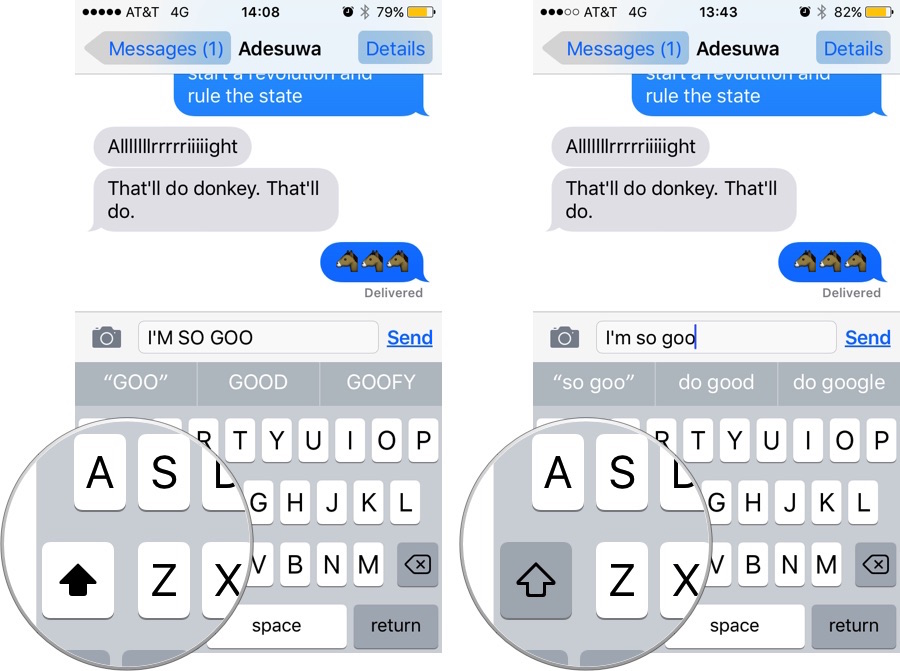
Notice how the keyboard letters stay capitalized regardless of the shift key being ON or OFF (left/right)
With iOS 9 Apple made the shift key not only capitalize the letters in your messages, but also on the keyboard, creating a visual match of actions. But for folks that have been typing the standard way for so long, the change could be jarring and annoying to get used to. If you wish to go back to the non-changing keyboard you can. Head to Settings -> Accessibility -> Keyboard -> and slide off Show Lower Case Keys.

Now when you type, the letters on the keyboard will not shift between upper and lower case after selecting the shift key. This can be enabled or disabled at any time in Settings -> Accessibility -> Keyboard.
Here’s a video walkthrough of the process:
Don’t forget to Subscribe to our YouTube channel
Which option do you like more? Let us know in the comments section.
Don’t forget to check out the iOS 9 page for our comprehensive coverage of all the new and hidden iOS 9 features.