iOS 7 finally introduced the much anticipated Notification Center, where iPhone owners could view all of their daily notifications in one convenient location. By default, your unread notifications are organized in chronological order. So, the most recent notification(s) will always appear at the top of the list regardless of the app or type of notification. While this scheme makes sense, for those of us with a ton of notifications from multiple applications, it can become an unruly mess. iOS 9 provides an easier method to organize your Notification Center.
How to group Notifications by app in iOS 9
Group By App
If you are using the iOS 9, then you’ve probably noticed the new Notifications section in the Settings app. This is where you can alter the order of your notifications, instead of having them appear by time received. To organize your notifications by group, you’ll need to enable Group By App. Go to Settings -> Notifications and slide the slider for Group By App. Now, whenever a new notification comes in, it will fall into its corresponding group. The most recently received message will still appear at the top even if that group contains another older message as you’ll see in the image below.
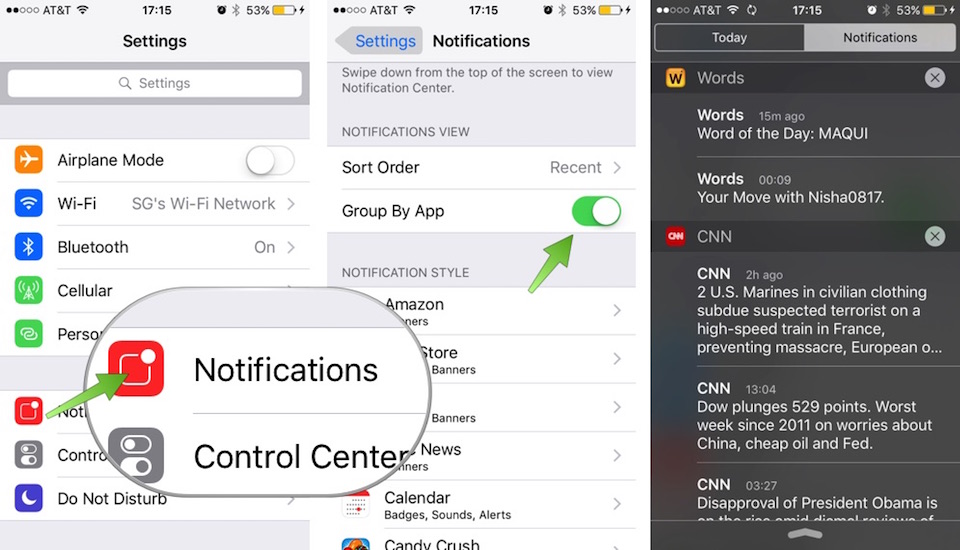
Group Manually
Alternatively, you can manage your app notifications Manually. Go to Settings -> Notifications and in the Sort Order tab, select Manual. Applications with notifications enabled will automatically populate in the area below. Drag and drop the apps into whatever order you find the best. The higher you drag the app, the higher the notification will appear in the Notification Center.
Having the ability to group my notifications has been a godsend. It just makes my Notification Center look better. iOS 9 is definitely making many improvements on current iPhone features, but where does this one fall for you? Let us know in the comment section.
Don’t forget to check out the iOS 9 page for our comprehensive coverage of all the new and hidden iOS 9 features.
