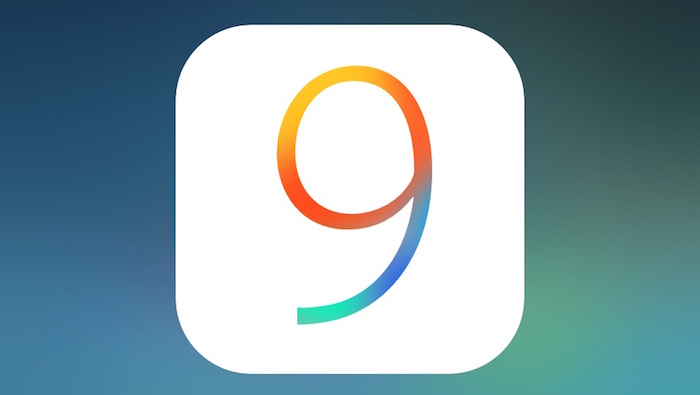
With Apple all set to release iOS 9 later this week, now is a good time for you to clean all the junk files from your iPhone or iPad and reclaim some storage space and prepare your device for the update.
Apple has reduced the free space required to install OTA updates in iOS 9 to only 1.3GB, which is a huge improvement over the current minimum free space requirement of 4.6GB. Nonetheless, a little bit of cleaning will go a long way in improving your overall experience of installing and using iOS 9. So, below we offer you some tips to free up storage space on your iPhone or iPad.
Assess your storage consumption
Before you proceed to delete apps, games, and photos from your iPhone or iPad to free up storage space, you should assess where the majority of storage space has gone. You can get a detailed breakdown of how the storage space is being used on your iOS device by going to Settings -> General -> Usage and then selecting the ‘Manage Storage’ option from the ‘Storage’ category. Then, a complete breakdown of the storage space being used by apps on your device will be displayed.
You can now easily identify which apps you need to uninstall and from which you only need to transfer your data off the the device.
Uninstall unneeded apps
Over a period of time, one tends to install a lot of unwanted apps and games on their iOS devices. The usual mentality is that you found an app or game listing interesting and thereby download it, but later on, when you did not like the app, you forget to uninstall it. Due to this, the app continues to live on your phone and occupy precious space. Considering that iOS apps are pretty heavy, removing a handful of apps from your iPhone or iPad will allow you to free up a significant amount of storage space easily.
You can always reinstall the apps that you had to uninstall to free up storage space after you install iOS 9.

Trim your music library
If you own an iPhone or an iPad with 16GB of storage space, it makes almost no sense for you to carry your music library on your iPhone or iPad. You can always reduce the music you carry on your iOS device to a handful of your favorite songs or albums to save space, and ideally switch over to streaming services like Apple Music or Spotify.
Switching to a streaming music service will allow you to easily free up a considerable amount of storage space on your device, and if you really like to carry your music library around, you should really look into trading your 16GB iPhone or iPad and buy a 64/128GB one.

Delete Podcasts
If you are a heavy Podcast listener and use the stock Podcasts app on your iPhone or iPad, you can regain some precious storage space by deleting the podcasts that are already present on the device.
You can do this by going to Settings -> General -> Usage -> Podcasts and then tapping on the ‘Edit’ button. You can then delete all the podcasts to free up storage space on the device.

Transfer your photos and videos
If you click a lot of photos and videos, you can easily fill up the storage space of your iPhone or iPad with them without even realising it. Before you delete all the pictures from your iOS device though, make sure to transfer them to your PC. You can do so by simply connecting your device to a PC and then using iTunes to import them. You will also be presented with an option to automatically delete the photos once they are transferred, so you don’t have to take the hassle of deleting them as well.
Optimise photos stored on your device
If you are already using iCloud Photo Library to save and sync all your photos and videos across devices, you can optimise the photos that are stored on your device to take up less space. To do so, head over to Settings -> Photos & Camera and proceed to select the ‘Optimise iPhone Storage’ option. Now, all the photos stored on your iPhone will be optimised for the screen of the device, which will thereby reduce the space occupied by them.

Clear offline reading list and Safari’s cache
If you use or iPhone or iPad heavily for surfing, it is likely that the the cache and offline reading list must be occupying a significant amount of space on your internal storage.
To delete the offline data of your reading list, head over to Settings -> General -> Usage -> Manage Storage -> Safari. Then tap on the ‘Edit’ button being displayed on the top-right corner of the display and then proceed to tap the ‘-‘ symbol being displayed besides ‘Offline Reading List’ followed by the ‘Delete’ option.

To clear the cache of Safari, you need to head over to Settings -> Safari and then select the ‘Clear History and Website Data’ option. This will not only delete the cache, but also your history, cookies, and other browsing data. If you don’t want your history to be deleted, you can head over to Advanced -> Website Data and then delete data from certain websites by tapping the ‘Edit’ button being displayed on the top-right corner of the display.
Delete your old messages
If you are a heavy iMessage user, it is entirely possible for the app to take up GBs of storage space on your iPhone or iPad especially if you don’t delete your messages every once in a while.
Deleting your old messages will allow you to easily free up a lot of space on your iOS device. However, if you don’t want to delete an entire conversation and only want to delete messages that are older than say 30 days, head over to Settings -> Messages on your iPhone or iPad and tap the ‘Keep Messages’ option. Now, depending on your choice, select either ’30 Days’ or ‘1 Year.’

iOS will then automatically proceed to delete all your older messages and free up some storage space on your device.
Do a factory reset
If even after following the above tips, you are unable to free up the minimum free space required to install iOS 9 on your iPhone or iPad, then as a last resort you could consider doing a factory reset. You can always create a backup of all your installed apps and their data on the device using iTunes before doing a factory reset. Then, once you have installed the iOS 9 update, you can restore the important apps using iTunes once again.
Apple has made a lot of improvements in iOS 9 to make sure that the experience of using an iPhone or iPad with only 16GB of storage space is not affected. This includes reducing the amount of free storage space required to install OTA updates to only 1.3GB and introducing features like App Thinning that greatly reduce the installation size of applications. Additionally, iOS 9 will also be able to temporary uninstall apps from your device to free up storage space for installation of OTA updates.
So, once you install iOS 9 on your iPhone or iPad, you will be able to enjoy a bit of a leeway in managing the storage space of your device.