Night Shift and Low Power Mode are two of the most popular features in Apple’s latest OS, iOS 9.3.1. Night Shift allows night owls to stay up reading iPhoneHacks articles without lighting up their entire room. Low Power Mode adds up to 3 more hours of battery life for those stuck without a charger. Needless to say, these are both great features, but currently, cannot be enabled at the same time. This was not always the case.
Previously, when you asked Siri, but Apple disabled the ability to enable both features at the same time in this most recent update. But thankfully, there are two nice little workarounds that will allow you to once again, enable both Low Power Mode and Night Shift simultaneously.
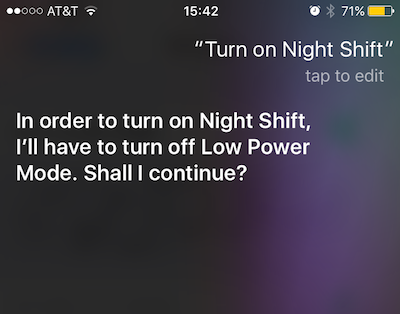
Before iOS 9.3.1 you could ask Siri to enable Night Shift mode or Low Power mode whenever the other was currently enabled. But now when you ask Siri in iOS 9.3.1, you’ll get above response. Some have ventured to guess that Apple disabled the ability to have Low Power Mode and Night Shift run at the same time due to the chance of Night Shift taking a toll on battery life while running in the background. Night Shift can work on a schedule, so in order to change the temperature of your phone for a specific time range, it needs access to your current location for time zoning purposes and the like.
Regardless of Apple’s reasoning, people aren’t pumped on the change. But as with most things in life, there are a pair of workarounds.
Option 1: Night Shift Settings
Step 1
Go to Settings -> Display & Brightness -> Night Shift. You will be in the area that allows you to schedule or manually turn on Night Shift. But DO NOT enable either, just make sure you are on this screen with both options disabled before moving on to Step 2.
Step 2
Hold the home button or use the “Hey Siri” phrase to activate Siri. Now tell Siri to
Step 3.
Now, hit the Home button once to exit the Siri screen. You should be back in the Night Shift menu where you can now Manually Enable Night Shift. Just tap the slider to toggle it on. You Should see that Low Power Mode is still enabled as is Night Shift. SUCCESS!

When you leave the Night Shift Settings screen, you’ll notice that the Night Shift menu will be greyed out, but Night Shift is still enabled.
Check out the video to get a better idea:
Subscribe to our YouTube channel for more videos
Option 2: Timeout Siri
This is the harder method of the two, but if you cannot get the above method to work, perhaps you will have a better shot at this one.
Step 1.
Go to Settings -> Battery to Enable Low Power Mode.
Step 2.
Hold the home button or use the “Hey Siri” phrase to activate Siri. When enabled tell her to enable or turn on Night Shift. With Low Power Mode enabled, Siri will say, “In order to turn on Night Shift, I’ll have to turn off Low Power Mode. Shall I continue?”

Step 3.
Now here is where it starts getting tricky. In response to her questions, say “yes”. Now right before Siri can respond, tap the sleep/wake button on your iPhone. If timed correctly, you’ll hear Siri’s response beep as you screen goes black. This is all about timing. If you hit the sleep/wake button too soon, Siri will not have the chance to fulfill your request. If you wait too long to hit the sleep/wake button, Siri will disable Night Shift. So, it will take more than a handful of times to hit that sweet spot to enable both Low Power Mode and Night Shift.
Step 4.
If the above steps are done correctly you’ll unlock your iPhone and should see Low Power Mode and Night Shift enabled at the same time. So, if you screen temperature is lowered and your battery icon is still yellow, you have successfully beat the system.

I hope with all my heart that these ridiculous methods will not be here to stay, and in iOS 9.3.2, there is an update that includes the option to enable both Low Power Mode and Night Shift.
How important is running both of these features at the same time to you? Is it worth the effort? Let us know your thoughts in the comment section.