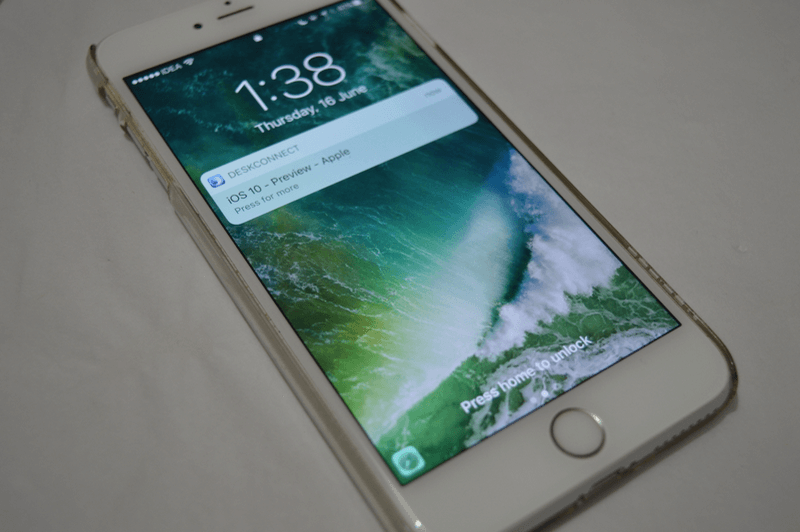
Apple today released the first public beta of iOS 10 for all public testers. Being a beta release, the iOS 10 build released by Apple is bound to be filled with bugs, with apps that have not been updated for the OS crashing or having performance issues.
However, if instability and frequently crashing apps are not a big enough reason to deter you from trying iOS 10 on your device, here is how you can enrol in Apple’s Beta Software program and then install the public beta of iOS 10 on your device.
Step 1: If you are not already a member of Apple’s beta software program, head over to this page and sign up for it using your Apple ID. Make sure to use the same email ID that you are using on your iPhone or iPad. You will be required to accept some terms and conditions from Apple before you can sign up for the program. You can also sign up to be a public beta tester of macOS Sierra from the same link.
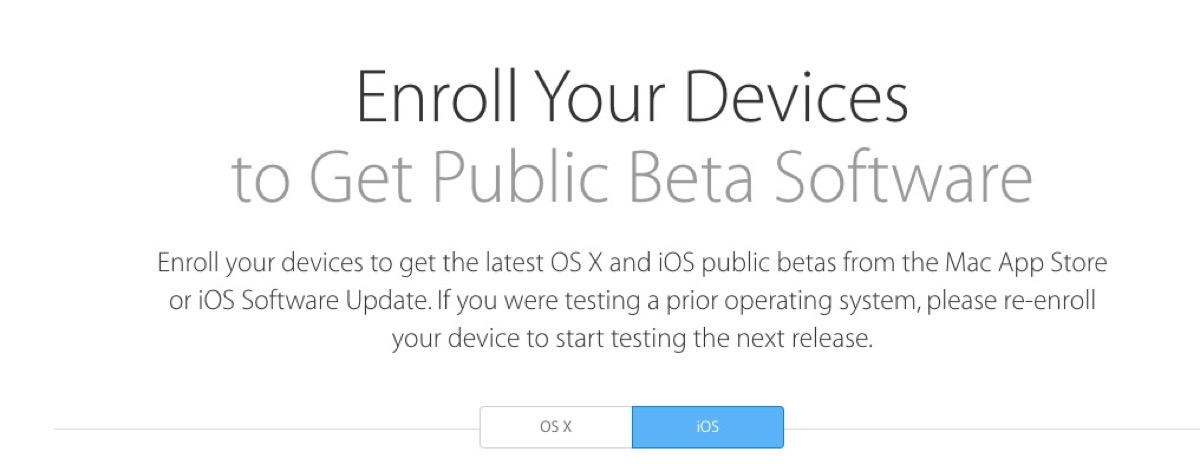
After signing up, make sure to head over to the iOS tab.
Step 2: It is highly recommended that you create a backup of your iOS device before installing the beta build of iOS 10. This way you can always restore back to the backup if the instability issues of the OS are turning out to be a deal breaker for you. Make sure to archive the backup that you have just created so that it is not overwritten by future iOS 10 backups of your device.
Archive an iOS Backup
- Plug-in your device using the USB cord and open iTunes.
- Click on the iPhone in the menu bar and in the Summary tab under Backups, click “This Computer”.

- Click “Back Up Now” to back up the device.
- Once the device is backed up, go to Preferences -> Devices and select your recent backup.

- Right-click and choose Archive in the small pop-up menu.

- Archiving your iOS backup will keep it stored and safe, even if you create newer iOS 9 backups.
Step 3: On your iOS device, head over to this link to download the iOS 10 beta configuration file. You will be prompted to download and install a file on your device, so follow the instructions accordingly.

Step 4: Once the configuration file has been installed, head over to Settings -> General -> Software and you should be prompted to install public beta of iOS 10. If no update shows up the first time around, exit the Settings menu and repeat the step again.
Once the beta update is installed, you will automatically receive all future public iOS 10 beta releases from Apple as well on your device. And in case you want to restore your iPhone or iPad back to iOS 9, simply restore the backup that you archived in iTunes.
If you are facing any issues while enrolling for the iOS 10 public beta program from Apple, drop in a comment and we will help you out.
Check out our iOS 10 coverage below:
- Top 44 iOS 10 Features for iPhone
- Top 10 iOS 10 Features for iPad
- Top 25 Hidden iOS 10 Features
- iOS 10 Hand-on: What’s New in Messages
- iOS 10 Hands-on: What’s New in Home Screen and Notification Center
- iOS 10 Hands-on: What’s New In The Lock Screen
- iOS 10 Hands-on: What’s New in the Redesigned Control Center
- iOS 10 Hands-on: All The New Ways To 3D Touch
- iOS 10 Hands-on: What’s New in Photos
- iOS 10: How Siri Integration With Apps Will Work