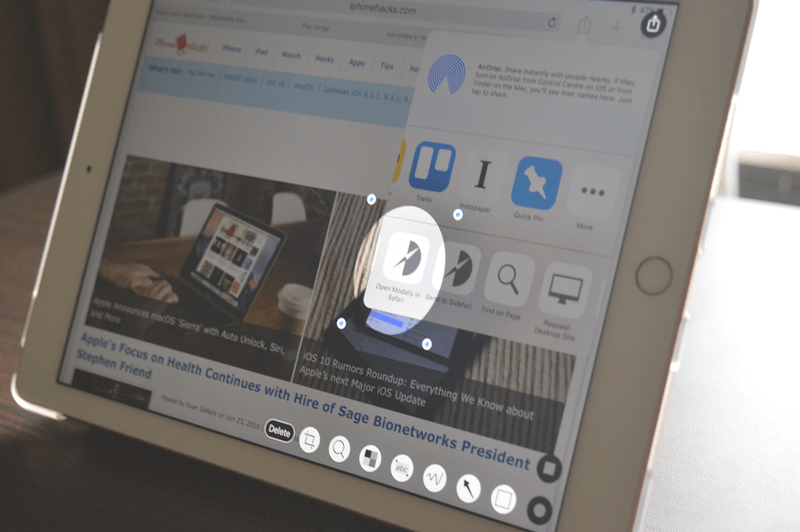
Skitch on iOS was the beloved and go to annotation tool. It was fast, simple, easy to use. But then Evernote bought it. Kept on adding unnecessary features. And then stopped development altogether. Now, from the ashes of Skitch, many great iPhone and iPad annotation tools have risen.
Sure, more of the annotation tools copy Skitch’s corner based popup control UI. But they also bring so much more to the table. And the fact that they’re being developed actively is just the icing on the cake.
If you’re looking to up your image annotation game on iPhone or iPad, here are the best contenders.
1. Annotable
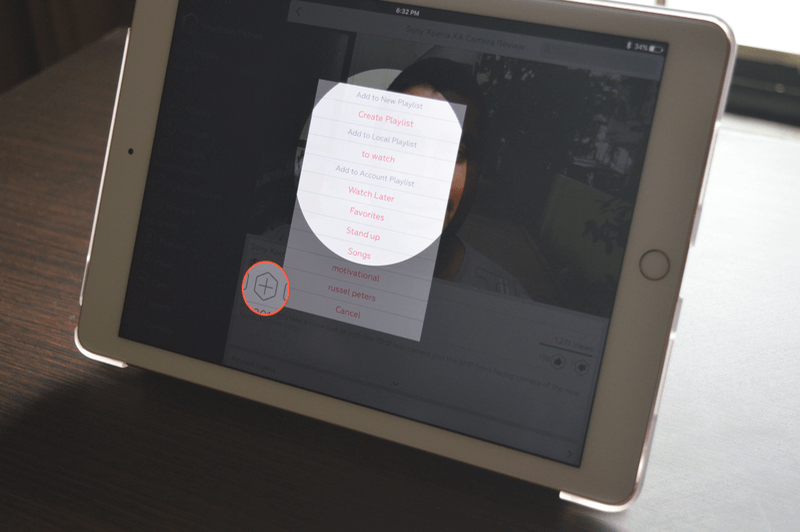
Annotable is currently the best image annotation app on iPhone and iPad. Mostly because of the sheer number of ways you can annotate an image. The free app will give you the usual doodle, text, arrows, rectangle and circle option.
But Annotable gets really interesting when you look at the in-app purchases – especially the two tools – Spotlight and Loupe.
As far as I know, Annotable is the only app in the list to offer such functionality. The features are usually found in Mac apps (like the $39.99 pro image annotation app Napkin).
The Spotlight tool will grey out the background of the image, everything except the rectangle or circle area you’ve chosen to highlight.

The Loupe tool is a magnifying tool. If you want to enhance a small part of an image (like I usually do when writing how-tos), Once you’ve got it active, you can pinch in and out to increase the size of the circle. You can also swipe around between the circle to reposition the center point. The interaction is very intuitive and the end result is usually spectacular.

The text markup feature works similar to text shot apps like OneShot. If you’ve taken a screenshot which has text in it, the text markup tool (hidden as an option under the text function), will let you highlight any text in the photo using any color you have enabled. It does this using OCR.

Spotlight and Loupe functions are in app purchases – $1.99 each. And you can pay $1.99 to unlock all colors. Or you can pay $7.99 to unlock all tools and colors.
Download: Annotable
2. Pinpoint
Pinpoint has a rich history – it started as Bugshot, developed by Marco Arment (the developer of Overcast), as a way for users to report bugs in a visual manner.
Now it’s been taken over by Lickability and overhauled as Pinpoint.
Pinpoint has a unique UI compared to the likes of Skitch, Annotable and Annotate.

The app only as four functions – arrows, rectangle, pixelate and text. You select the function from the top toolbar and options for the function from the top-right.
You delete the annotation by double tapping it.
Pinpoint has all the functions available for free. And there are no ads in the app. You can pay $4.99 to unlock all colors.
Download: Pinpoint
3. Annotate
I use Annotate as my default image annotation app on my Mac. But not on my iPad and iPhone. That’s because it doesn’t jam with my personal workflow. I usually annotate screenshots and an app that shows me my recent images from Camera Roll works better for me.
But Annotate works more like Snapchat. When you open the app, it opens directly to the camera view where you can quickly take a photo and start annotating it.

If your work requires you to click photos and annotate them a lot, I think Annotate would make your life much easier. Plus it supports stickers (like Snapchat).
Annotate has arrows, doodle, and pixelate tools as well. The app is completely free but there’s no rectangle or oval tool. All your squares will need to be freehand. Another reason why this app doesn’t work for me.
Download: Annotate
4. Paper
Paper is a free and awesome sketching app for iPhone and iPad. It recently added productivity features you’ll be interested in.
While it’s easy to doodle and sketch in Paper, the new version lets you import an image by tapping the “Camera” icon.
Once the image is integrated, you can switch to the second pane of controls and draw a rectangle and once you release your finger, you’ll see it convert the shape from your messy doddle to straight lines. The same goes for a circle.

Like Annotate, Paper app also has a Highlight feature that blurs the background.
There’s no arrow tool but you can doodle over it. Paper also handles the caption differently. You can write any text over the image but any caption will be attached to the bottom of the image – more like a subtitle.
Paper isn’t really a competitor to Annotable. But if you have an iPad Pro and Apple Pencil, you can do some really creative stuff with the app.
Download: Paper
Bonus: iOS 10’s Markup Feature
If you’re using iOS 10, you should know that the Photos app has a built-in Markup feature you can access by tapping “Edit” and then “More”.

The feature is kind of weird. It has pro level annotation tool like Loupe (magnify) but doesn’t have a simple thing like arrows. You can write text (font options are pretty good) and doodle over the image. Learn more about it here.
Your Image Annotation Workflow?
Do you have to frequently annotate images at work or in your personal life? What apps or workflows do you use? Share with us in the comments below.