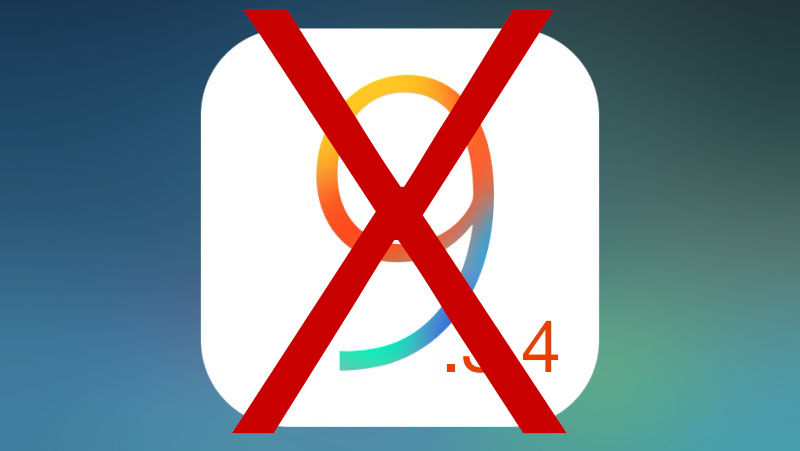
When Apple releases a new firmware for iOS, the update gets downloaded automatically on compatible devices, ready to be installed. Although you can ignore this if you want, some updates consume a large amount of space on your device especially if it’s a major release.
Often times, you’ll receive prompts reminding you to install the update. You can choose to install it right away or postpone it for the next day. If you choose the latter option, you will receive such reminders every day until you install the update.
While there’s no solid proof way to put end to these notifications, you can remove the software update to stop it temporarily. This also saves a considerable amount of space on your device.
To find out how to delete a software update from your iPhone, iPad or iPod Touch, follow the steps below.
Deleting a Software Update From iPhone, iPad or iPod Touch
Step 1: On your device, launch the Settings app and go to General -> Storage & iCloud Usage.

Step 2: Under the Storage section, tap on Manage Storage.
Step 3: A list of all the apps installed on your device will be displayed. You’ll also find the iOS software update in the list. Tap on it to open.

Step 4: Tap on Delete Update and confirm that you want to remove it.

After you do this, the iOS software update will be removed from your device and you’ll stop receiving reminders.
As mentioned earlier, this is only a temporary solution. The next time you are connected to a WiFi, the update will be downloaded again onto your device. This usually happens after you connect to a WiFi network and leave your device unattended for some time.
As of this writing, the latest available iOS firmware is iOS 9.3.4. Jailbreak users are recommended to stay away from this update as it patches the Pangu iOS 9.3.3 jailbreak making it incompatible with iOS 9.3.4.
If you’d like to find out how to downgrade from iOS 9.3.4 to iOS 9.3.3 then read the following article:
How did the process go? Let us know in the comments below.