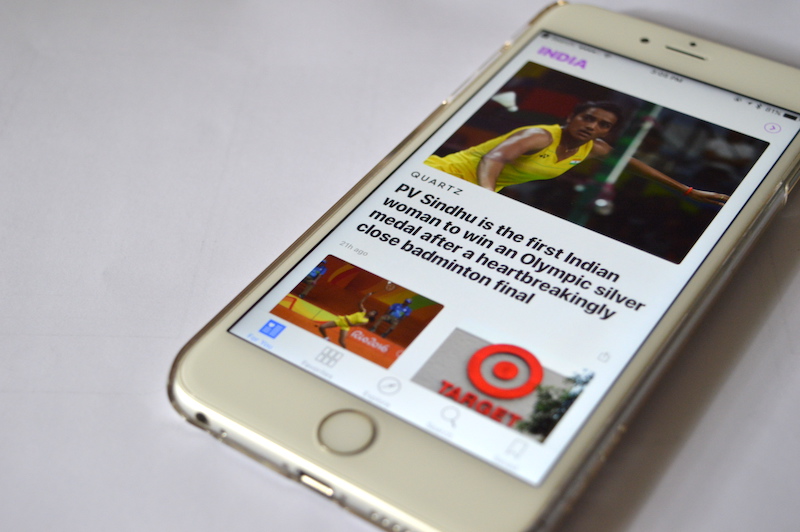
Just like the Music app, the News app in iOS 10 also saw a big bold redesign. It looks much better (modern) and has a couple of new features too (chief among which is subscription support). But here’s the kicker. Officially, it’s only available in US, UK and Australia. Officially.
Of course, there are workarounds to get the News app on your iPhone or iPad running iOS 10 (the old method of simply switching to the US store in App Store doesn’t work). To access the News app in your country, follow our guide below.
How To Enable Apple News App in Your Country
Step 1: Go to the “Settings” app.
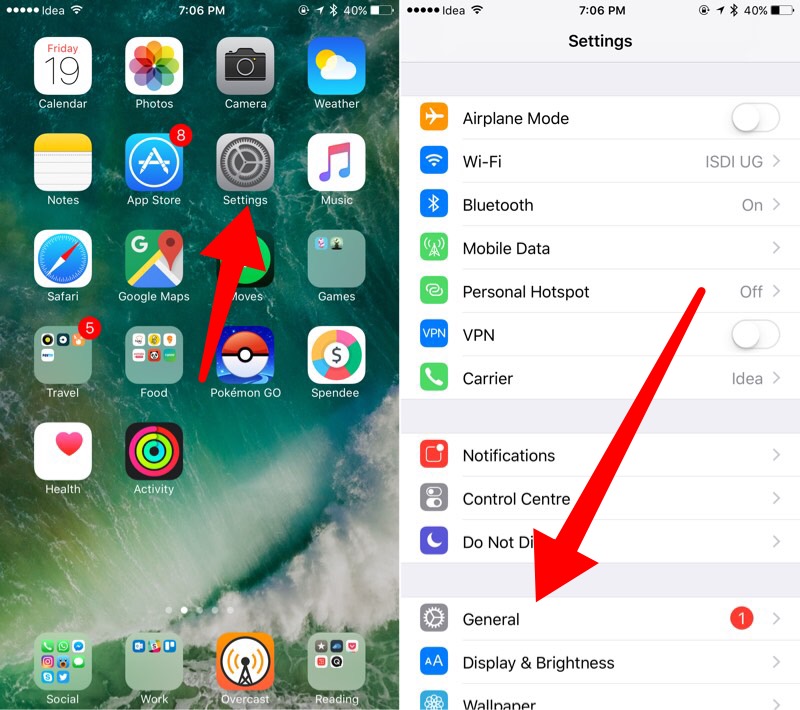
Step 2: Tap on “General” and select “Language & Region“.
Step 3: Select “Region“.

Step 4: From this list, either search from top or find either United States, United Kingdom or Australia.

Step 5: Tap on any one of those three countries.
Step 6: Tap “Done“.
Step 8: Tap on “Cange to English (U.S.)” to confirm.

Now, the News app should show up in your Home screen. If it doesn’t, try rebooting your device.
Set The Preferred Language
In case you’re using your native language on your iPhone and iPad, changing the region to US will change the default language to US English. If you want to change back to your native language (or your country specific version of English), follow the guide below.
Just like above, go to “Settings” -> “General” -> “Language & Region” and tap “Edit” on top-right corner.
You’ll see a list of enabled languages here.
Grab the “Handle” icon beside your language, and drag it to the top. This means your native language is now the one with priority.

Once you’ve done that, tap “Done” and select “Continue” to confirm.
This will make sure that the apps and system controls that support your native language will use that but apps that don’t (Like Apple News), will switch to the secondary language.
What’s Your Favorite News Source?
Have you started using the News app? What’s your favorite source for reading news? Share with us in the comments below.