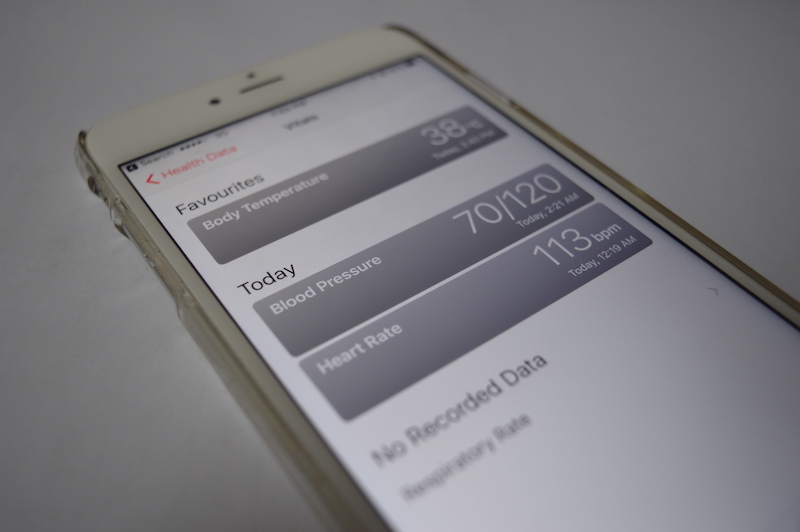
For the past year, Health app lived in a folder called “Extras”, on the last screen of my iPhone. Now, the new iOS 10 Health app is on the first Home screen. This is largely because of the redesigned “Today” view that gives me a birds eye view of all the important data related to my health that’s recorded in the app. Another awesome thing in the new app? The ability to manually add data for everything from vitals like blood pressure, to caffeine intake.
Why would you want to add data manually to the Health app and not use one of the specialised third party apps? Because third party apps have different UIs, and you’re never sure when they’ll be updated to change the UI, their pricing structure, or just pulled out of the App Store. None of that is going to happen with the Health app. Plus, they have a really good Export feature, if you decide to leave the Apple ecosystem at some point.
How To Add Vitals Data
The new Health is organised very well, category wise. So if you want to record your blood pressure, open the Health app, make sure you’re on the first “Health Data” tab and from the list in the bottom of the screen, select “Vitals“.

If you haven’t recorded anything, you’ll see 4 data points here under the heading “No Recorded Data” – Blood Pressure, Heart Rate, Body Temperature, Respiratory Rate.
In this example, I’m going with Blood Pressure. So when I tap on Blood Pressure, I get to the details screen. This shows a graph of my Blood Pressure data on top and suggests apps below.

We want to add data, so we’ll tap the “+” button on the top-right. This will bring up the keypad. Enter the data in all the available fields, and tap “Add” to add the data.
You’ll be back to the Details page.
If you want to see all previous data, tap “Show all Data“.
Add To Favorites
If you’re going to entering any data frequently, go to the details page and tap “Add to Favorites“.

Next time you go to a category, this data field will be on the top, under “Favorites” heading.
Use Today View
As I said above, the best thing about the new Health app is the Today view. You can get there by tapping the “Today” tab from below or by 3D Touching the Health app icon and selecting “Today”.

From here you’ll be able to select a date from the top and see all the recorded data for the particular day below. I love this screen because it tells me everything I need to know – my weight, how much I walked, the calories I burned and more. The more fitness apps you use and connect to the Health app, the better this screen will get.
Here’s To Your Health
I recently went on a diet and I’m trying to walk at least 5 kms a day. I have to say, the new Health app in iOS 10, plus the Apple Watch are really helping me out. If you’ve been waiting to start, here’s my advice – track everything. When you see the data, it opens your eyes and makes your decisions more conscious.
Our iOS 10 Guides
There’s a lot more awesome stuff in iOS 10. Check out our guides below.