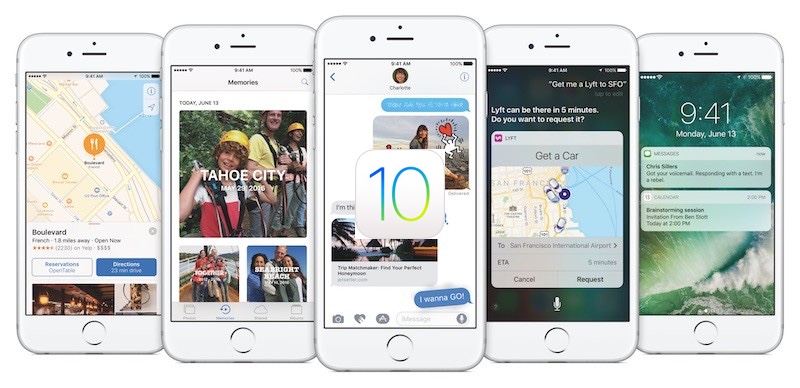
It’s been a few days since Apple released iOS 10, but we’ve already received a number of reports of issues that users are facing with the latest firmware. Even after 8 beta iterations, the firmware is still plagued with problems ranging from soft brick to WiFi & Bluetooth connectivity problems.
To help you get the most out of iOS 10 – iOS 10.3, we’ve compiled a list of the common issue of iOS 10 – iOS 10.3 and how to fix them.
How to Fix The Most Common Problems in iOS 10 – iOS 10.3.1
1. iOS 10 Update Soft Bricks iPhone and iPad
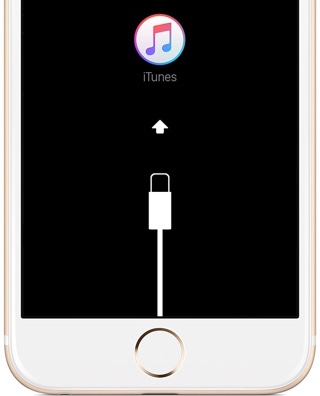
Many users who updated their device to iOS 10 on the day of release faced a critical issue where the installation would fail, which ends up soft bricking their iPhone or iPad with a Connect to iTunes screen. Apple already acknowledged this issue and fixed it to prevent further issues but if you’ve fallen into this problem, then we have a handy guide to help you fix it:
2. iOS 10 Software Update Failed

This is one of the most common issues that users face when updating to a new iOS firmware. The problem has appeared previously in iOS 8 and iOS 9 and some users have been facing it in iOS 10 as well. A “Software Update Failed” popup will appear followed by a message that says “An error occurred downloading iOS 10”. If you are facing this problem, then read the following article to find how to fix the issue:
3. iOS 10 Update stuck at ‘Update Requested’
When Apple releases a new iOS firmware, users from all around the globe attempt to install the update on the same day, which causes a huge spike in traffic on Apple servers. To better manage this traffic, Apple introduced a new feature in earlier versions of iOS. When you go to the software update page in your iPhone and attempt to download the iOS 10 file, you will get an “Update requested…” message and your download should begin shortly.
However, in some cases, you’ll be stuck with the message and the download will not start. There are a couple of solutions that you can try to fix this issue. You can read them here:
4. Battery Draining Quickly

Battery life problems are the most common issue that users face when updating to the latest iOS firmware. In iOS 10, this problem still persists for some users, even after using their device normally without doing any heavy task.
Unfortunately, there’s no quick fix to this issue as the problem depends on your usage pattern so it’s difficult to find out what exactly is causing your battery to drain quickly. But we do have a bunch of tips and suggestions to help you fix poor battery life in iOS 10. You can read them in the following article:
5. Mail App Doesn’t Receive New Emails

After updating to iOS 10, some users have been facing issues with the stock Mail app, whereby it stops fetching new emails or says that your mailbox password is incorrect, even though you have entered the correct password.
To resolve this issue, you can remove the affected email accounts from the Mail app and add them again. To do so, follow the steps below:
Step 1: Launch the Settings app.
Step 2: Scroll down a little and choose Mail.
step 3: Tap on Accounts.
Step 4: A list of all the email accounts you’ve added will be shown. Find and open the account that has been effected.
Step 5: Scroll to the end of the page and press ‘Sign Out’.
Step 6: Follow the same steps to remove all the other affected email accounts.
Step 7: Once you’ve removed them, go back to the Accounts list, scroll to the bottom of the page and tap on Add Account.
Step 8: Choose your email provider and enter your account credentials to add it to Mail.
After you re-add all the email accounts, you should be able to get new emails without any issue.
6. Bluetooth Not Working Properly

Problems with Bluetooth connectivity is not rare. It has occurred in past iOS releases and still persists in iOS 10. Some users have reported that Bluetooth randomly drops a paired connection or it fails to connect to a car accessory. To fix this issue, you can reset the network settings:
Step 1: Open the Settings app and go to General.
Step 2: Scroll to the end of the page and choose Reset.
Step 3: Tap on Reset Network Settings.
Step 4: If asked, enter your device’s passcode.
Step 5: Tap on Reset Network Settings to confirm.
By resetting your iPhone’s network, you are returning all the network settings back to the factory defaults, which in most cases fixes the issues you’re facing with WiFi or Bluetooth.
If this solution doesn’t help, then check out our article on how to fix Bluetooth connectivity issues:
7. iMessage Effects Not Working

iMessages Effects are one of the cool new features of iOS 10 that makes it more fun to communicate with your friends using the Messages app. Many users have reported that they cannot send iMessage effects or view the ones received from their friends after updating to iOS 10.
A common culprit of this issue is that having ‘Reduce Motion’ enabled prevents iMessage effects from working. Therefore, you have to disable it. To find out how, read this article:
8. Installed Apps Start Crashing
It can be frustrating when your favorite apps start crashing on your iPhone. It seems that a small number of users who have updated to iOS 10 are facing this issue, where the installed apps crash right after launching. To prevent this from happening, you can try the following solutions:
- Make sure that the app has been updated to the latest version. To do so, go to the App Store and open the Updates tab. See if there are any available updates for the app.
- Uninstall the app and then reinstall it. To do so, tap and hold on the app until it starts wiggling. Press the ‘X’ button and choose Delete. Next, go to the App Store and install the app again.
9. Issues with Wi-Fi Connectivity

Are you facing an issue in iOS 10 where Wi-Fi fails to connect to a nearby network or randomly disconnects from a connected network? Try the following solution to fix the problem:
Step 1: Open the Settings app and go to General.
Step 2: Scroll to the end of the page and choose Reset.
Step 3: Tap on Reset Network Settings.
Step 4: If asked, enter your device’s passcode.
Step 5: You’ll be asked to confirm the action. Tap on Reset Network Settings.
If this doesn’t help then check out our article on how to fix Wi-Fi problems for other possible solutions:
10. Touch ID Not Working in the App Store
After updating to iOS 10, you may face an issue with Touch ID where it cannot be used to make a purchase in the App Store. Even after enabling it to be used with App Store purchases, it still doesn’t work. To fix this issue, you can read the following article:
These are the common problems that users are facing after updating to iOS 10 – iOS 10.3.1. If you are facing any of these problems then you can follow the given solutions to fix the issue. We will update this article as we come across other iOS 10 issues. Meanwhile, if you stumble upon an issue that hasn’t been mentioned here, then make sure to let us know in the comments below.