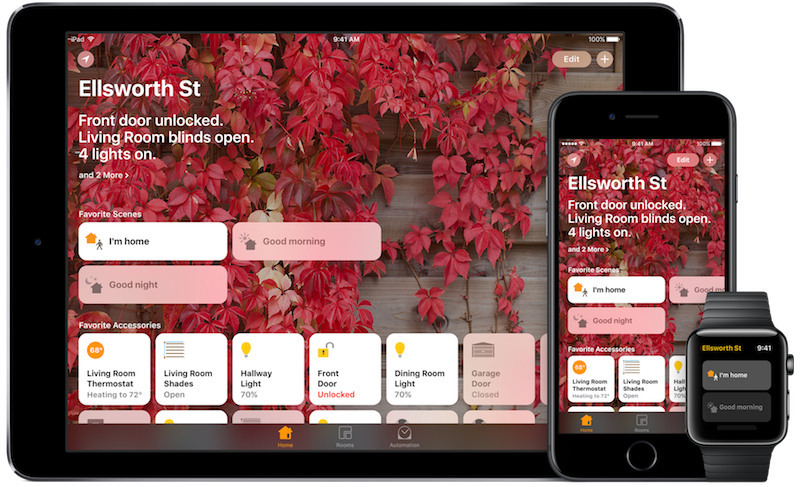
Home is an entirely new app iOS 10, that’s supposed to be the only app you’ll ever need for controlling all the smart home (HomeKit) devices that you own. Once you’ve setup the particular devices using their own apps and pairing systems, you’ll see them in the Home app. Here’s how to use the Home app.
Set Up Rooms
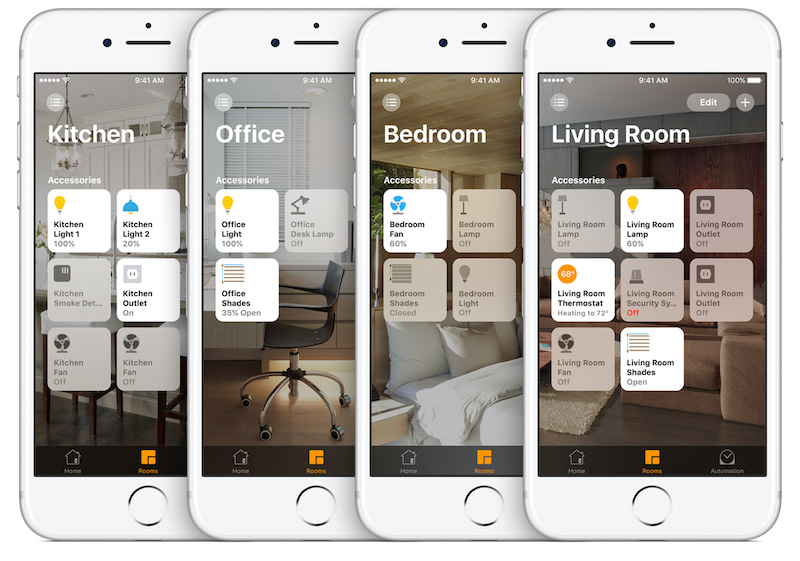
Go to the “Rooms” tab. You’ll see all your devices in the same room here. Tap the “Edit” button to delete or rearrange the devices here. Tap the “+” button to add a new room.
Set Up Favorite Scenes
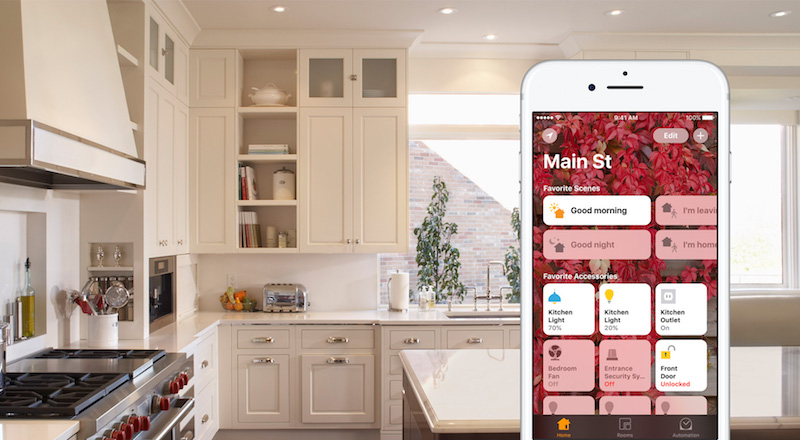
The Home app’s homescreen is built up of Favorite Scenes and Favorite Devices. You can tap the “Edit” button to edit these.
Use Control Center Pane

Once all your HomeKit devices are set up, you’ll be able to control them using the Control Center pane.
Swipe up from the bottom bezel on your iPhone and swipe right to switch to the Home pane.
Now tap on a device to turn it on or off. Use 3D Touch for more precise controls
Use 3D Touch To Control Devices
All across in the Home app, you can use 3D Touch to control devices. You can 3D Touch a dimmer switch and control the light buy swiping up and done.
Use iPad As Home Control Center

This is something that will help the non-automation nerd in the home to get along. Just buy the cheapest iPad, dock it to the wall, connect it to power and set it up as a control center.
This device will now forever work as a remote for all the devices at your home.
Use Siri To Control Your Devices
You can just ask Siri to turn up the temperature, or check on the garage door camera.
Use The Home App on Apple Watch
Want to control your home without even getting your phone out? You can do that by using the new Home app that comes built-in with watchOS 3. You can also use Siri on the Apple Watch to control your devices.
Your Smart Home Devices
What are your favorite HomeKit smart home devices? Share with us in the comments below.