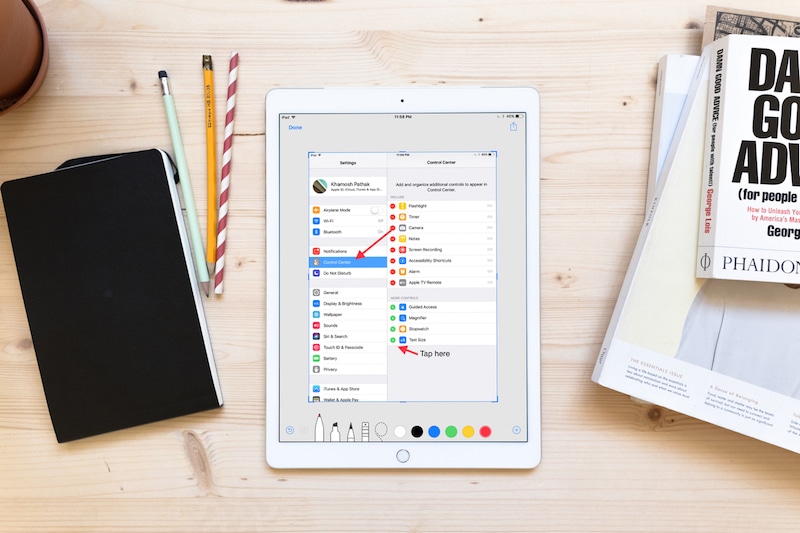
With iOS 11, Apple is finally acknowledging that people use screenshots for marking up and sharing what whatever is on their screen. There’s a new set of tools in iOS 11 called Instant Markup that lets you quickly markup screenshots and PDF and makes it easy to share screenshots.
Must read: 100 Awesome iOS 11 Features and Changes
Quickly Markup and Share Screenshots
When you’re running iOS 11 and you take a screenshot on the iPhone or iPad, you’ll now see a preview of the screenshot in the bottom-left corner. This preview stays there until you do something about it (at least in the first developer beta). Swipe it off the screen and it goes away. But tap on it and you’re directly taken to the new Instant Markup screen.
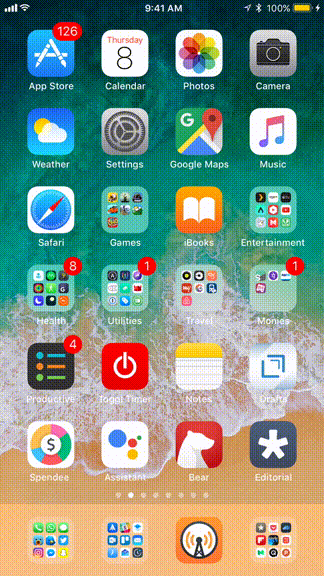
Here, you’ll see your screenshot surrounded by the cropping tool – ready to go. Just tap and swipe on the corners to crop the image. Or draw on the image with your finger or using the Apple Pencil. Below the image, you can switch between 6 colors and the pencil tip. There’s a Lasso tool as well.
Tap on the + button to find the option for adding text, signature, and Magnifier. You can now add shapes as well, including an arrow.
All the basic tools you’d need to annotate a screenshot are right there. You can now save it to Photos app by tapping on Done or you can tap on the Share button to see the Share sheet. From here, send it to a third party app like WhatsApp or AirDrop it to another user nearby.
Or Just Quickly Share The Screenshot

You can use this feature as a quick way to send screenshots to a conversation in WhatsApp or Slack. After all, that’s why we take most screenshots right – to send it to a conversation we’re having or to Tweet it out.
Now, after taking the screenshot tap the preview, select the Share button from the top and select the app in question. The share sheet for the particular app will show up and you’ll be able to select the conversation you want to send it to.
This entire process is much faster than taking a screenshot, then going to the Photos app to share it, or using the built-in import feature in apps.
Markup Pages from Safari

In Safari, you’ll find a specific Markup as PDF option in the Share sheet. This work on both the iPhone and iPad. It will convert the current page to a PDF and you’ll be able to mark it up using your finger or the Apple Pencil. Again, you’ll get the familiar Instant Markup UI here which means you can add text, arrows, shapes, and doodle quite easily.
Just Share or save the PDF after you’re done annotating.
Basic Markup in iOS Keeps Getting Better
With iOS 11 we can now add arrows to images and PDF. It was the biggest annotation feature that was missing so far. Now, the built-in option is just as powerful as some third party apps.
While apps like Annotable do have pro features like a blur, text highlight and more, the basics are now taken care of.
What more do you want to see in the screenshot and markup space? Share with us in the comments below.