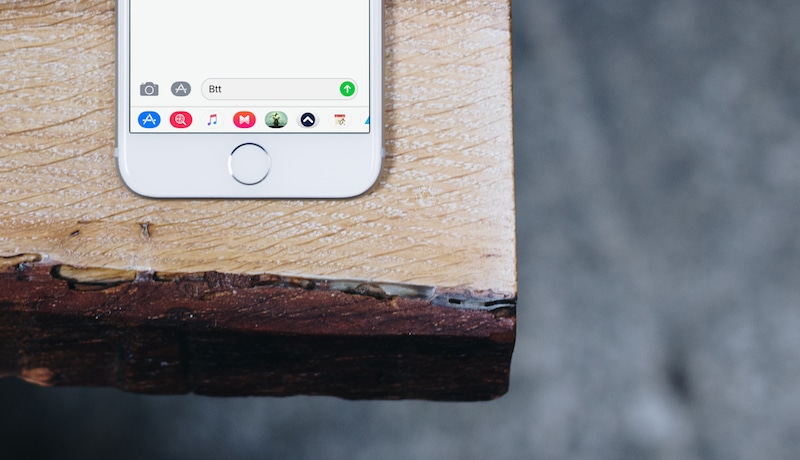
iMessage App Store was one of the highlights of iOS 10. It’s been a year and the system hasn’t aged well. It’s not a thriving ecosystem like the App Store is. Yes, there are awesome sticker packs and some useful apps jut that’s it. So in iOS 11, Apple is taking another crack at it.
There’s no fundamental change the iMessage apps themselves. The way we interact with them is completely new and simplified.
How to Use the New iMessage Apps Picker
When you get to a conversation, you’ll see a new ticker at the bottom with icons for iMessage apps. You can swipe horizontally on the app ticker. When you do that, the ticker expands to show a bigger app icon and the label, which is the app’s name.
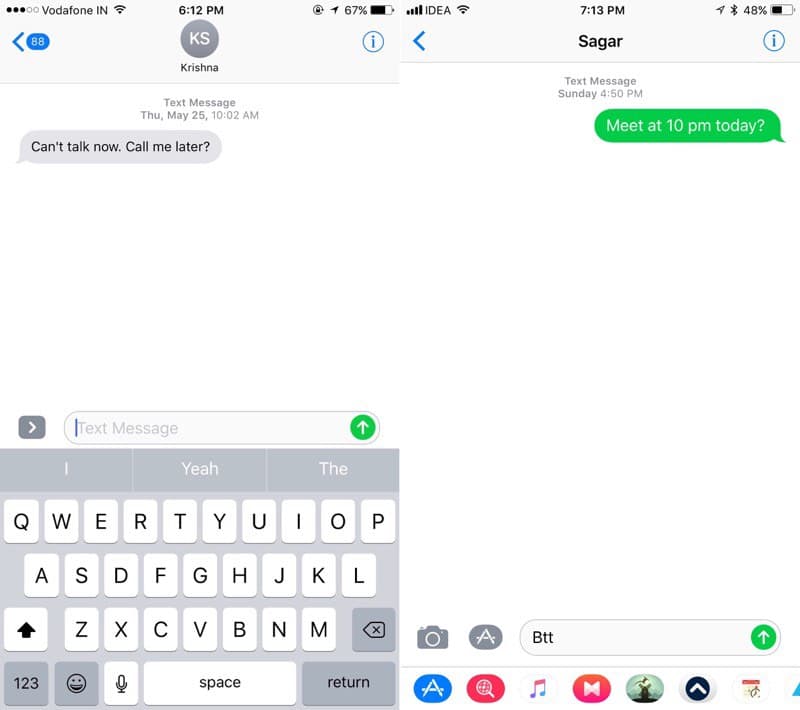
Tap on an icon to open the iMessage app in the keyboard view. You can now use the app just like before. Swipe left/right to cycle between the app or use the ticker to switch to another app.

When you tap on the text box, it will be replaced with the keyboard. Tap the App Store button to get to the iMessage apps again.
How to Go to iMessage App Store

In the ticker, the first icon is for the App Store. Tap on it and the iMessage App Store will show up in a floating drawer.
How to Remove iMessage Apps
To manage iMessage apps, swipe to the end of the iMessage apps ticker. Then tap on the More button.

This will bring up a list of all the iMessage apps. You can swipe left on the app to reveal the Delete button.

If you want to disable multiple apps at the same, time, tap on the Edit button.

Now, toggle the apps you want to hide from the drawer.
Must Read: 100+ New iOS 11 Features and Changes
Does the Redesign Make Things Better?
Does the new design make iMessage apps easier to use? Will you be using them more now? Share with us in the comments below.