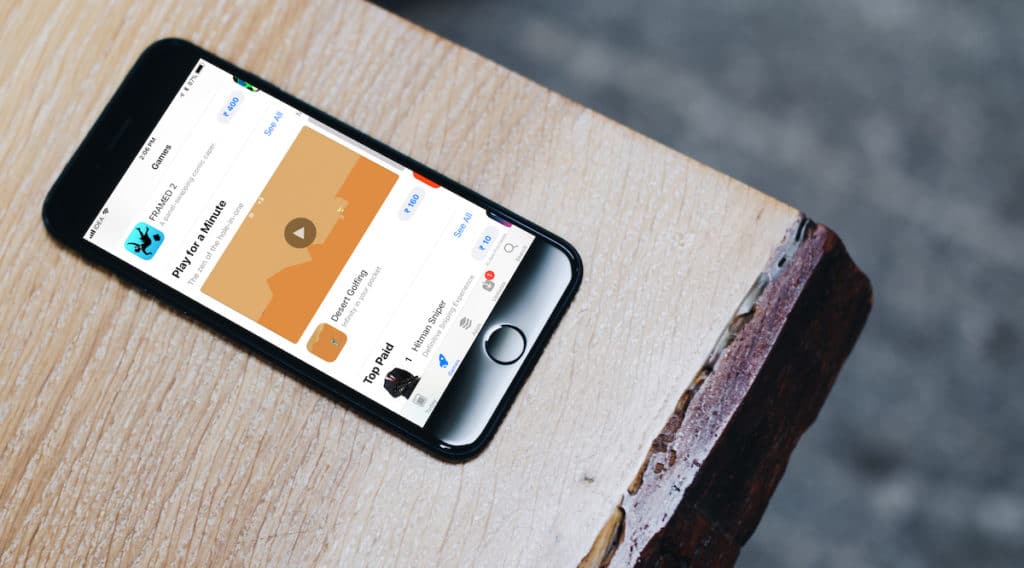
In iOS 11, Apple has simultaneously taken steps to block auto playing videos in Safari, while adding auto playing videos in their own App Store. I still can’t get over the irony of it all. But thankfully, if you don’t want to bombard with an autoplay video of a new game every time you scroll through the App Store, there’s a way to disable this feature.
The New App Store
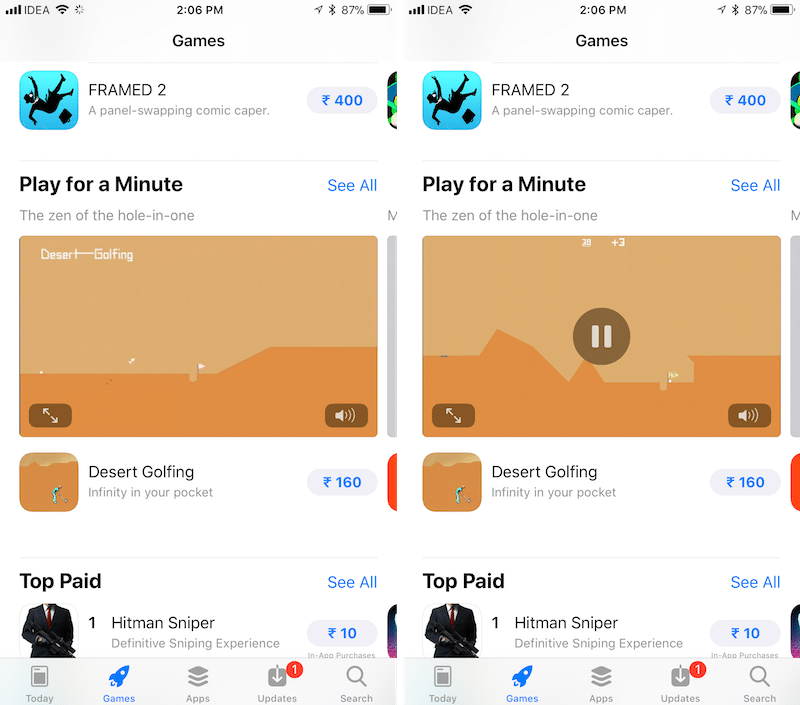
Visuals are a big part of the newly redesigned App Store in iOS 11. There’s an entire new Today section that’s dedicated to feature new apps and stories. The new dedicated sections for Apps and Games are filed with videos (especially the Games section). Thankfully, the autoplay videos are muted by default. Still, being bombarded by an autoplay video every time you swipe over to a new section can be jarring. Let’s put an end to this. Plus, you’ll also end up saving internet bandwidth.
How to Disable Autoplay Videos in App Store
Step 1: Open the Settings app and select iTunes & App Store.
Step 2: From this page, select Video Autoplay.

Step 3: In this screen, you’ll see three options – On, Wi-Fi Only, and Off.
The best thing to do here is to just turn them off altogether by tapping the Off option. But if you’re just concerned about them eating up your Cellular data, you can switch to the Wi-Fi Only option instead.
Apple does make sure to turn off the feature automatically when you’re in Low Power mode or when you’re on a slow internet connection.
Scroll with Peace
Now that this feature is disabled, you can now browse around the new App Store without being startled by an auto playing video every time you swipe to a new section.
What do you think of the new App Store? Do you think the new Today section will help you discover more apps? Share with us in the comments below.