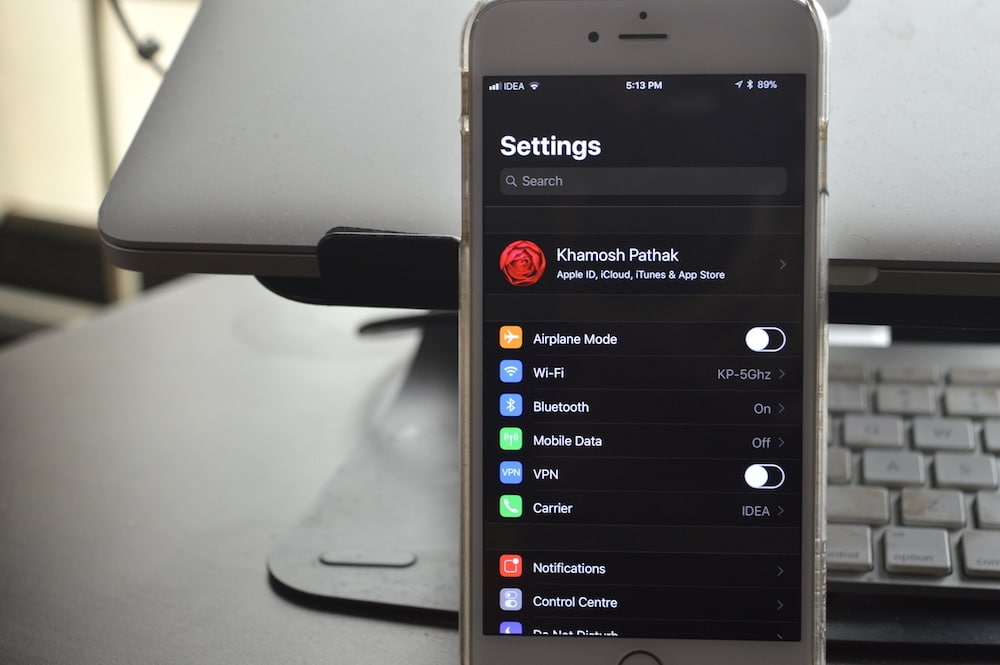
No, we still don’t have the official dark mode that we’ve been wishing for since the past couple of years. But in iOS 11, there’s a new Accessibility feature that gets us really close to what we want to see. The new Smart Invert feature inverts UI colors like the background, buttons, text but it leaves off media like images, icons and other assets.
Thanks to this improvement, you can now use this feature as a makeshift dark mode. It works wonderfully in stock apps like Phone, Messages, App Store, Settings and more.
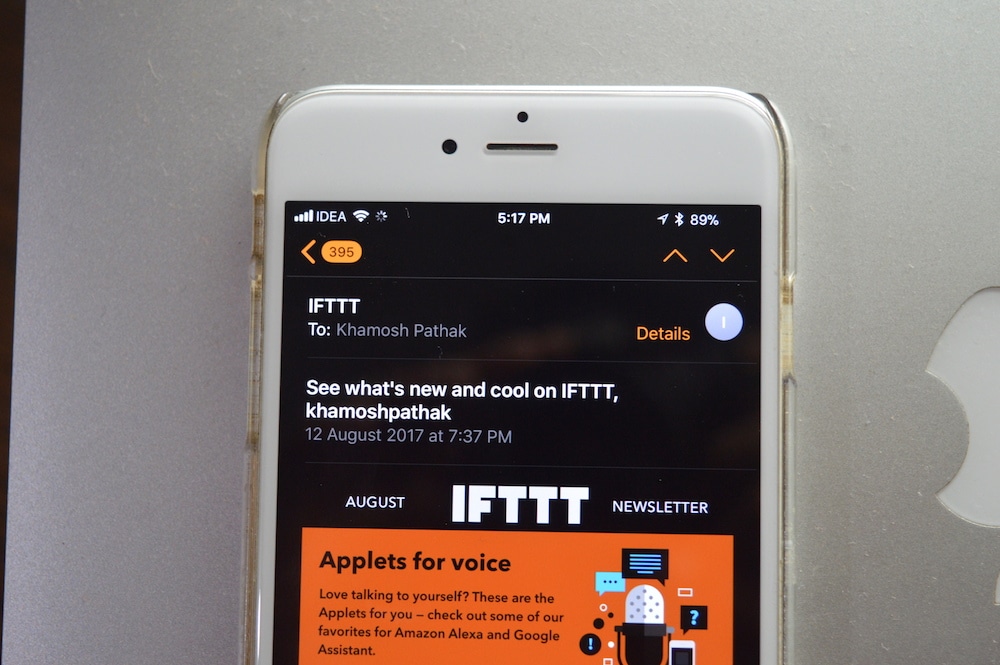
The best way to use this feature, I think, would be on an on-demand basis. When it’s late at night, quickly enable this feature using a shortcut and turn it off in the morning just as easily.
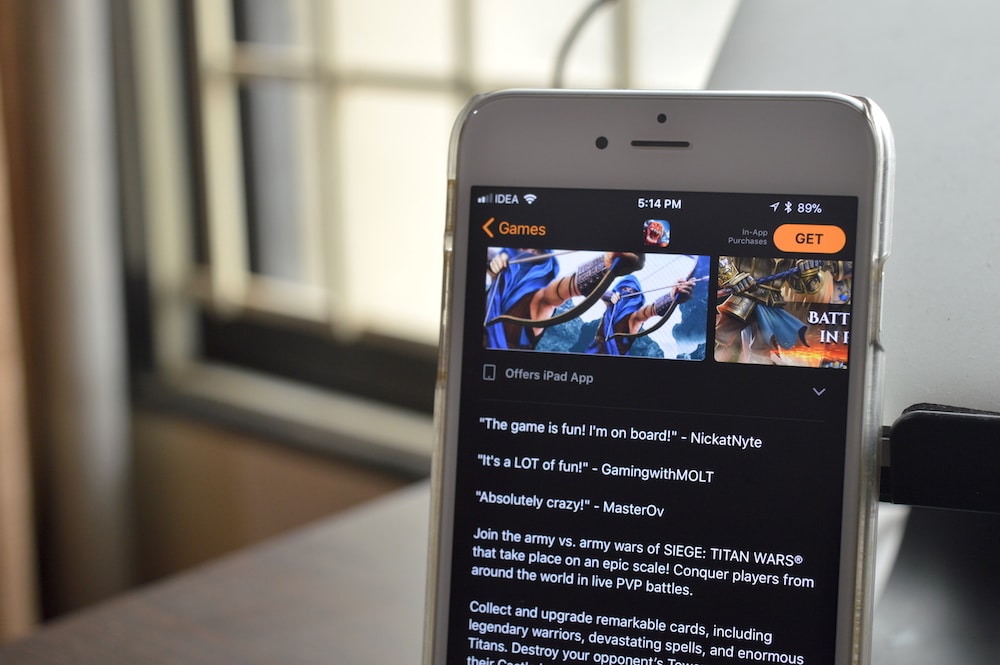
How to Enable Smart Invert Colors Feature
Step 1: Open the Settings app and go to General -> Accessibility.

Step 2: From here, tap on Display Accommodations.

Step 3: Select Invert Colors.

Step 4: From the next screen, tap on the toggle next to Smart Invert.

Now now see that the background is black and the text is white.
How to Add Smart Invert Shortcuts
As this is an accessibility feature, we can quickly get to it as a shortcut by triple clicking the home button or using the new Accessibility Shortcuts control in the new customizable Control Center.
First, we’ll need to add this as an Accessibility shortcut.
Step 1: From Settings, go to General -> Accessibility.

Step 2: Scroll to the bottom and select Accessibility Shortcut.

Step 3: On the next screen, tap on Smart Invert Colors.

Now, when you triple click the Home button, you’ll see the Smart Invert option right there.

What Does This Actually Look Like?
Here are some pictures that show the the Smart Invert feature in all its glory.

Dark Mode in Settings.

Dark Mode in App Store’s Today section.

Dark Mode in Settings (landscape view).
Do you think this feature is enough of a win that you’ll use it often? Or all the time? Share with us in the comments below.
Don’t forget to check out the iOS 11 features for the list of 125+ features, and our iOS 11 category page for the comprehensive coverage of the upcoming update for iPhone, iPad and iPod touch.